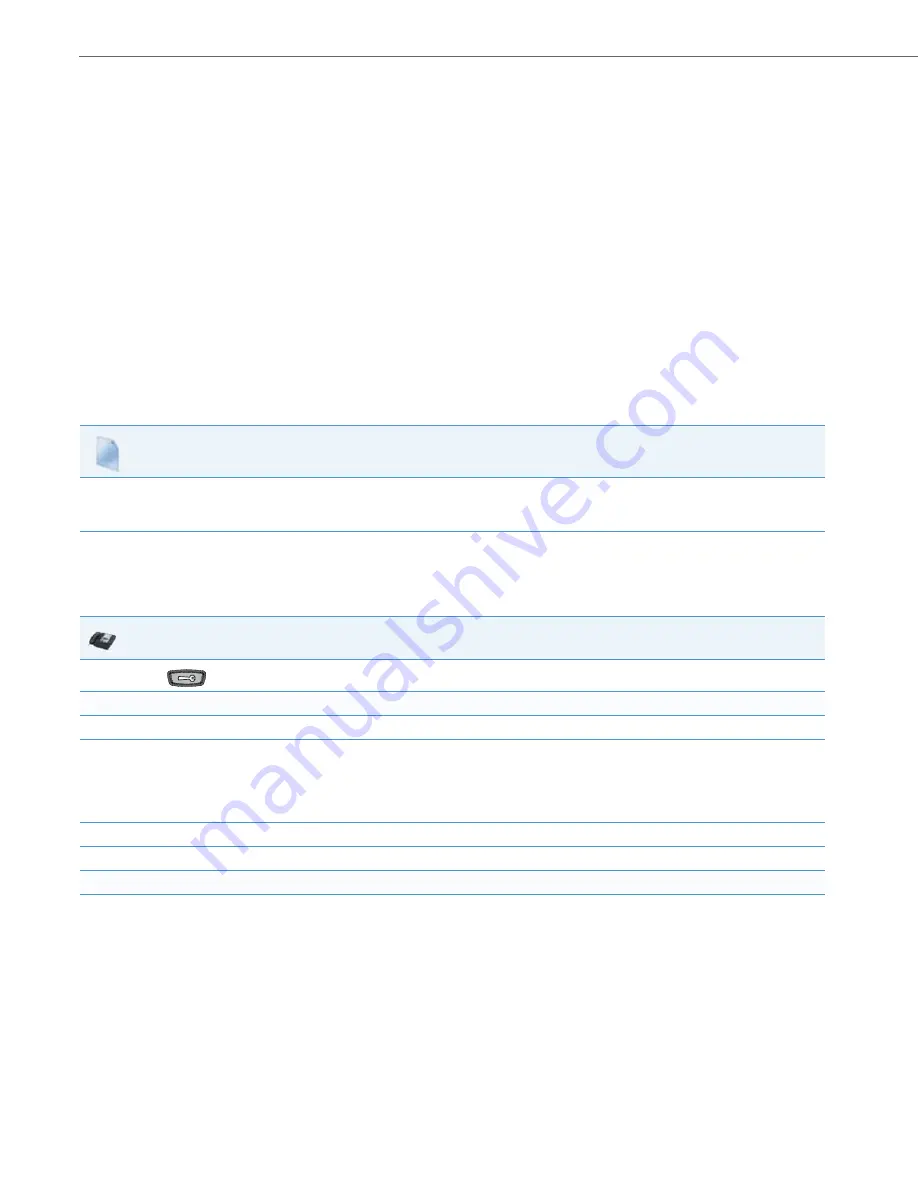
Operational Features
5-19
41-001343-02 REV05 – 07.2014
Custom Time Zone Support
A User or Administrator can also set a custom time zone on the phone to be configured with the Network Time Protocol
(NTP) server addresses. However, NTP provides the Coordinated Universal Time (UTC) time so the phone requires the off-
set from UTC in order to deliver the correct local time.
On the IP Phone UI for 8 and 11-line phones, a User or Administrator can select
Preferences->Time and Date->Time
Zone->Others
and choose “
Custom
” from the displayed time zone list.
On the IP Phone UI for 3-line phones, you select
Preferences->Time and Date->Time Zone->Others
and enter “
Custom
”
for the country code.
On the 6739i, a User or Administrator can select
Set Time->Timezone->Others
and choose “
Custom
” from the displayed
time zone list.
References
For more information about setting a custom timezone, see Appendix A,
.
Configuring Time and Date Using the Configuration Files
Use the following information to set a time and date format, time zone, and daylight savings time using the configura-
tion files.
Configuring Time and Date Using the IP Phone UI
Use the following procedure to set a time and date, time and date format, time zone, and daylight savings time using the
IP Phone UI.
Configuration Files
For specific date and time parameters you can set in the configuration files, see Appendix A, the section,
For specific parameters you can set for custom time zone settings, see Appendix A, the section,
“Custom Time Zone and DST Settings”
IP Phone UI
1.
Press
on the phone to enter the Options List.
Set Time Format:
2.
Select
Time and Date.
3.
Select
Time Format.
Valid values are
12 Hour
and
24 Hour
.
Note:
The default Time Format is
12 Hour
.
4.
Use the navigation keys to select the preferred time format.
5.
Press
Done
to save the Time Format you selected.
Set Date Format:
6.
Select
Date Format.






























