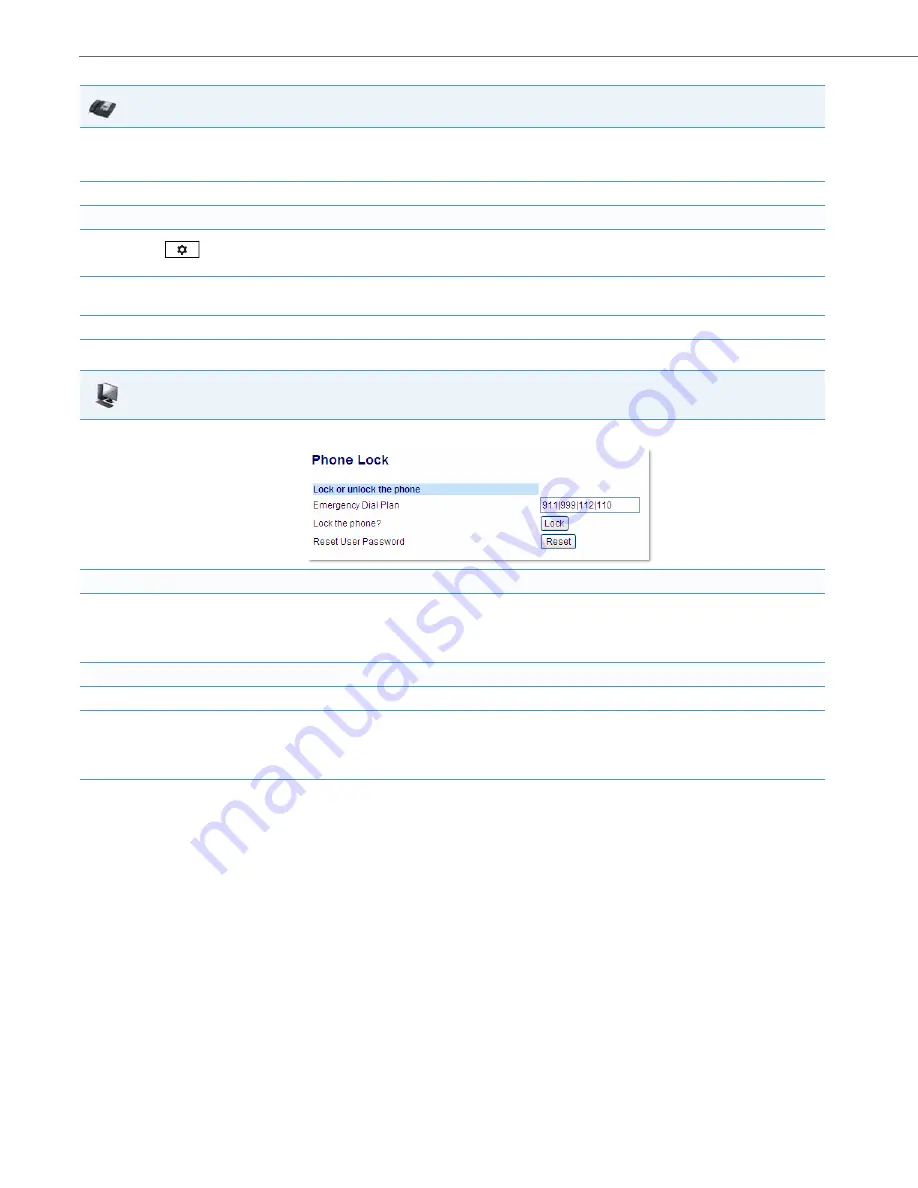
Troubleshooting Solutions
9-20
41-001343-02 REV05 – 07.2014
2.
Select
Lock > Phone Lock.
The prompt, “
Lock the phone
?” displays.
3.
Select
Yes
or press the
Lock
softkey to lock the phone.
Unlock the phone:
1.
Press
on the phone to enter the Options List.
An “Enter Unlock Password” prompt displays.
2.
Enter the user or administrator password and press
Enter
. Default is “
22222
”.
A prompt “Unlock the Phone?” displays.
3.
Select
Yes
or press the
Unlock
softkey to unlock the phone.
Aastra Web UI
1.
Click on
Operation->Phone Lock
.
Lock the phone:
2.
In the “
Lock the Phone?
” field, click
Lock
.
The phone locks dynamically and displays the following message:
“
Phone is locked
”.
Unlock the phone:
3.
Click on
Operation->Phone Lock
.
4.
In the “
Unlock the Phone?
” field, click
Unlock
.
The phone unlocks dynamically and displays the following message:
“
Phone is unlocked
”.
IP Phone UI






























