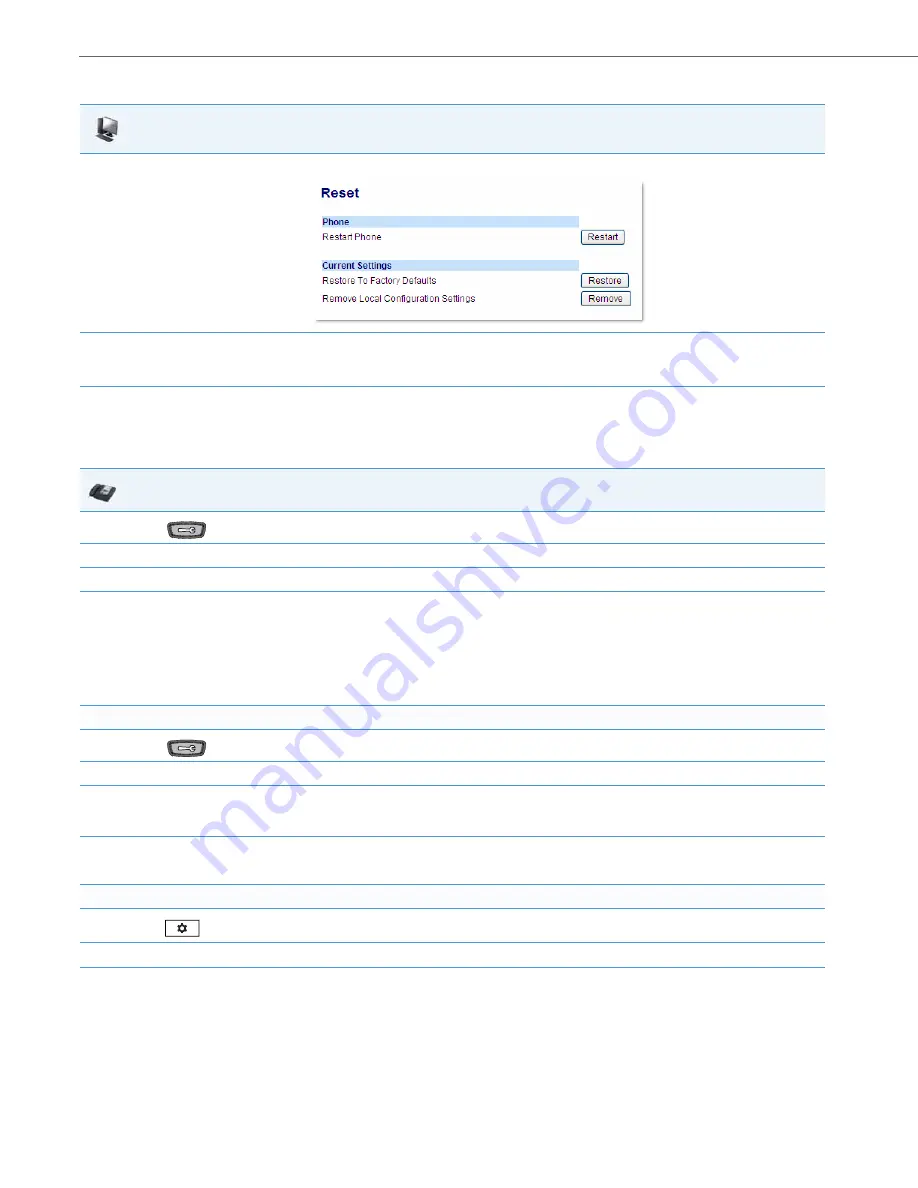
Troubleshooting Solutions
9-16
41-001343-02 REV05 – 07.2014
How do I erase the phone’s local configuration?
Aastra Web UI
1.
Click on
Operation->Reset->Current Settings.
2.
In the "
Restore to Factory Defaults
" field, click
Restore
.
This restores all factory defaults, and removes any saved configuration and directory list files.
IP Phone UI
1.
Press
on the phone to enter the Options List.
2.
Select
Administrator Menu
and enter your Administrator Password (default is
22222
).
3.
Select
Erase Local Config.
4.
For 3-Line LCD Displays:
The “
Erase local config?
” prompt displays.
Press
#
to confirm.
For 8 and 11-Line LCD Displays:
The “
Erase local config?
” prompt displays.
Press
Erase
to confirm.
For the 6739i:
1.
Press
on the phone to enter the Options List.
2.
Press
Advanced
and enter your Administrator password using the pop-up keyboard that displays. (Default is
22222
).
3.
Press
Reset
.
The “
Reset Configuration?
” prompt displays.
4.
Press
Erase Local Cfg.
The phone immediately erases the local configuration and automatically restarts the phone.
For the 6867i:
1.
Press
on the phone to enter the Options List.
2.
Press the Advanced softkey and enter your Administrator password using the keypad keys. (Default is
22222
).
3.
Select
Reset
.
The “
Reset Configuration?
” prompt displays.






























