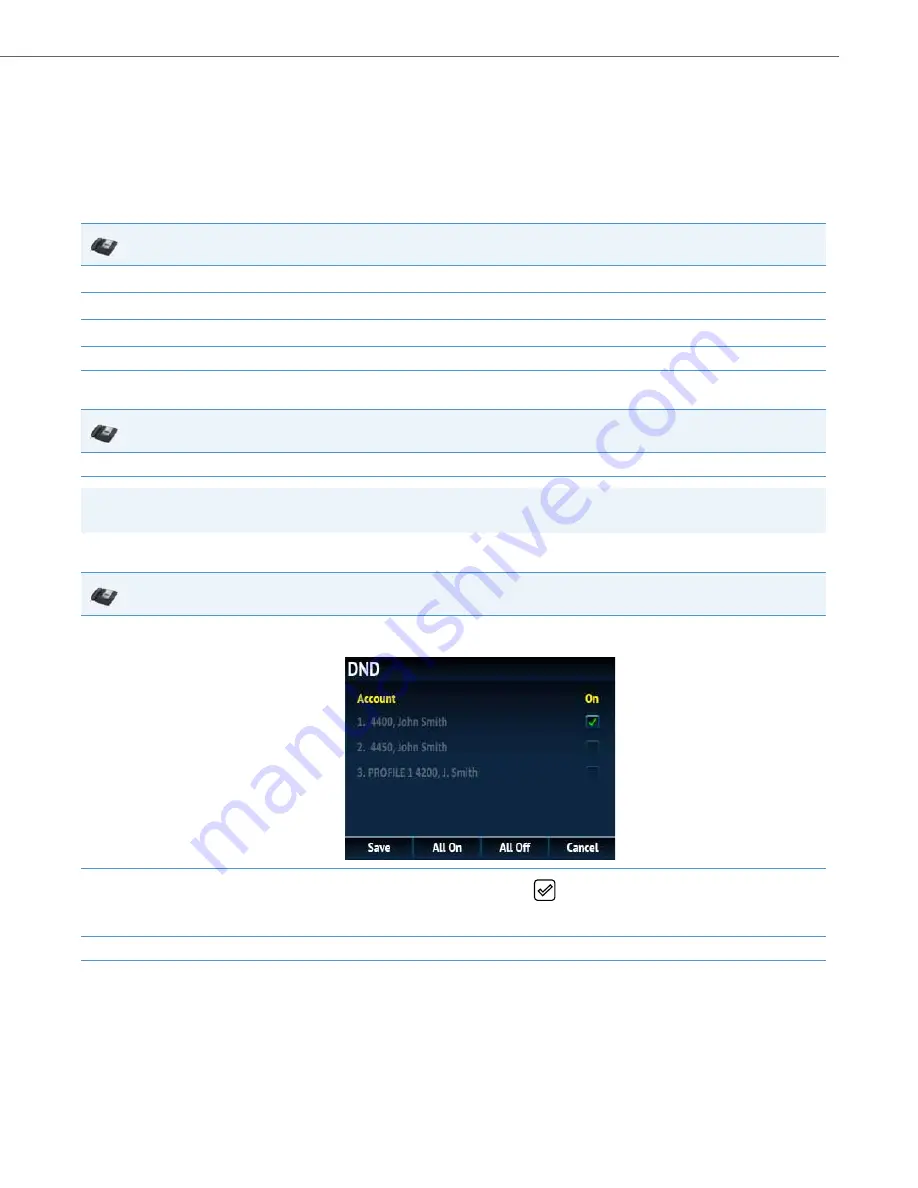
Operational Features
41-001343-02 REV05 – 07.2014
5-172
Configuring DND Using the IP Phone UI (6867i)
After you add a DND key to your phone, you can toggle the DND state using this key on the phone. Use the following pro-
cedure to enable/disable DND on the IP phone.
The following procedures assume you have already configured a DND key AND assumes there are multiple accounts con-
figured on the phone.
DND in Account Mode
DND in Phone Mode (Default)
DND in Custom Mode
IP Phone UI
1.
From the Home screen press the
4
navigation key to move to the
Line Selection
screen.
2.
Highlight the desired account using the
2
and
5
navigation keys.
3.
Press the
3
navigation key to go back to the
Home
screen
4.
With the account in focus on
Home
screen, press the
DND
softkey to toggle DND on or off for the account.
IP Phone UI
1.
From the
Home
screen, press the
DND
softkey to toggle DND on or off for all accounts on the phone.
Note:
Enabling DND in Phone mode toggles all accounts on the phone to DND on.
IP Phone UI
1.
From the Home screen, press the
DND
softkey.
The screen displays a list of the accounts on the phone and allows you to enable/disable a specific account or all accounts.
2.
Use the
2
and
5
navigation keys to scroll through the accounts and press the
button to enable DND for the selected account.
Note:
Press the
All On
or
All Off
softkeys to quickly enable or disable DND for all accounts.
3.
Press the
Save
softkey to save your changes.






























