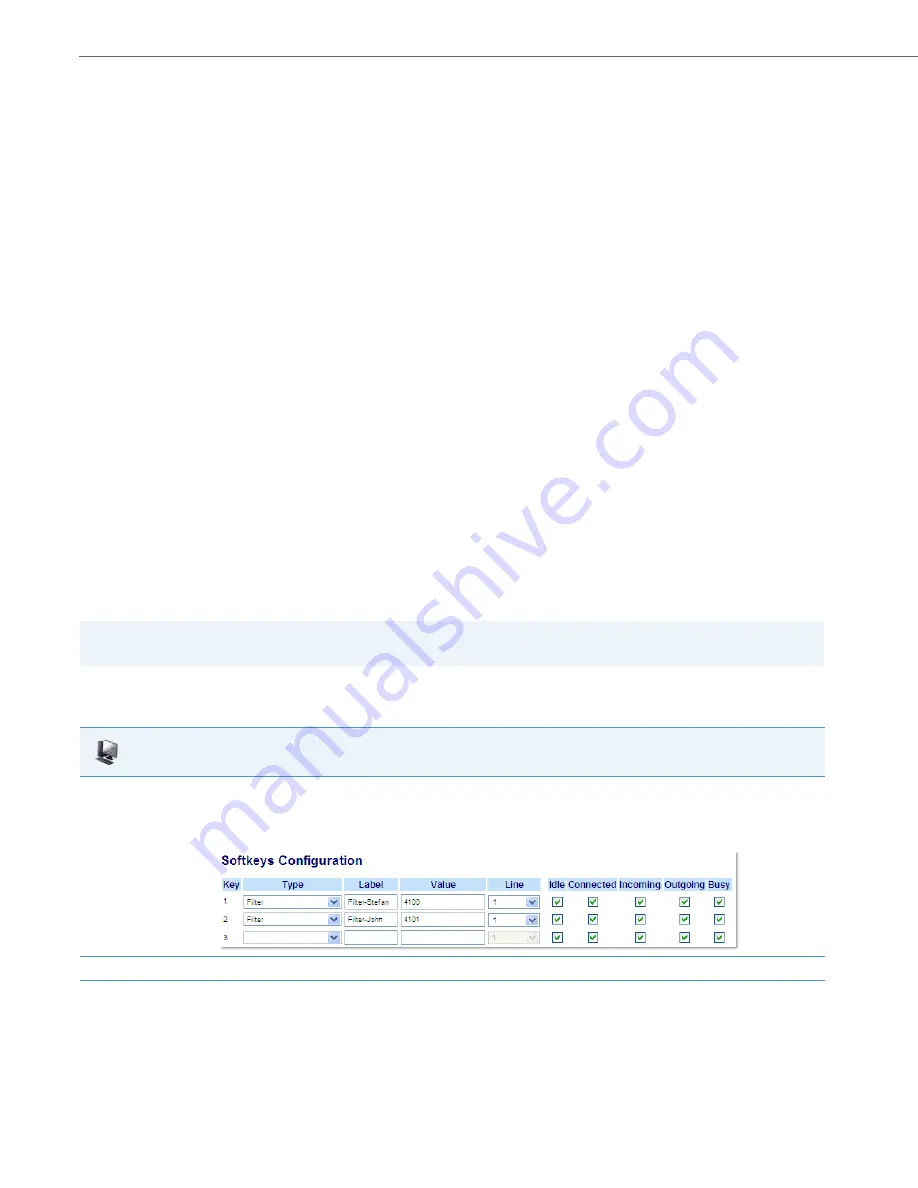
Advanced Operational Features
6-48
41-001343-02 REV05 – 07.2014
For Programmable Keys
prgkey1 type: filter
prgkey1 value: “#61;*61”
prgkey1 line: 1
For Top Softkeys
topsoftkey1 type: filter
topsoftkey1 label: Filter
topsoftkey1 value: “#61;*61”
topsoftkey1 line: 1
For Expansion Module Softkeys
expmod1 key1 type: filter
expmod1 key1 label: Filter
expmod1 key1 value: “#61;*61”
expmod1 key1 line: 1
Filter Softkey for the Assistant’s Phone
As an Assistant can be associated with multiple Executives simultaneously, the Assistant’s phone can be configured with
multiple Filter softkeys; one softkey for each Executive. In this case, the value of each Filter softkey should correspond to
the phone number or extension of the respective Executive as per configured in the user’s profile.
When Filter softkeys are configured with key values, pressing the respective Filter softkey will activate Executive Call Fil-
tering for the applicable Executive and the softkey’s corresponding LED will be lit. When the same Filter softkey is
pressed again, Executive Call Filtering for the applicable Executive will deactivate and the softkey’s corresponding LED
will turn off.
Alternatively, a single Filter softkey can be configured without a defined key value. If this is the case, the Assistant will be
able to manually activate and deactivate Executive Call Filtering for each associated Executive through the phone’s UI. In
this scenario, as only one Filter softkey is utilized, the softkey’s corresponding LED will be lit when Executive Call Filtering
is activated for even one associated Executive. If Executive Call Filtering is disabled for all associated Executives, the
softkey’s corresponding LED will turn off.
Configuring the Filter Softkey on the Assistant’s Phone Using the Aastra Web UI
Use the following procedure to configure the Filter Softkey on the Assistant’s phone using the Aastra Web UI:
Note:
If Call Forward is enabled for filtered calls, LEDs for all Filter softkeys will be turned off.
Aastra Web UI
1.
Click on
Operation
->
Softkeys and XML
.
or
Click on
Operation
->
Programmable Keys
.
or
Click on
Operation
->
Expansion Module Keys
.
2.
Select a key that you want to use as a Filter activate/deactivate key.
3.
In the "
Type
" field, select "
Filter
".
















































