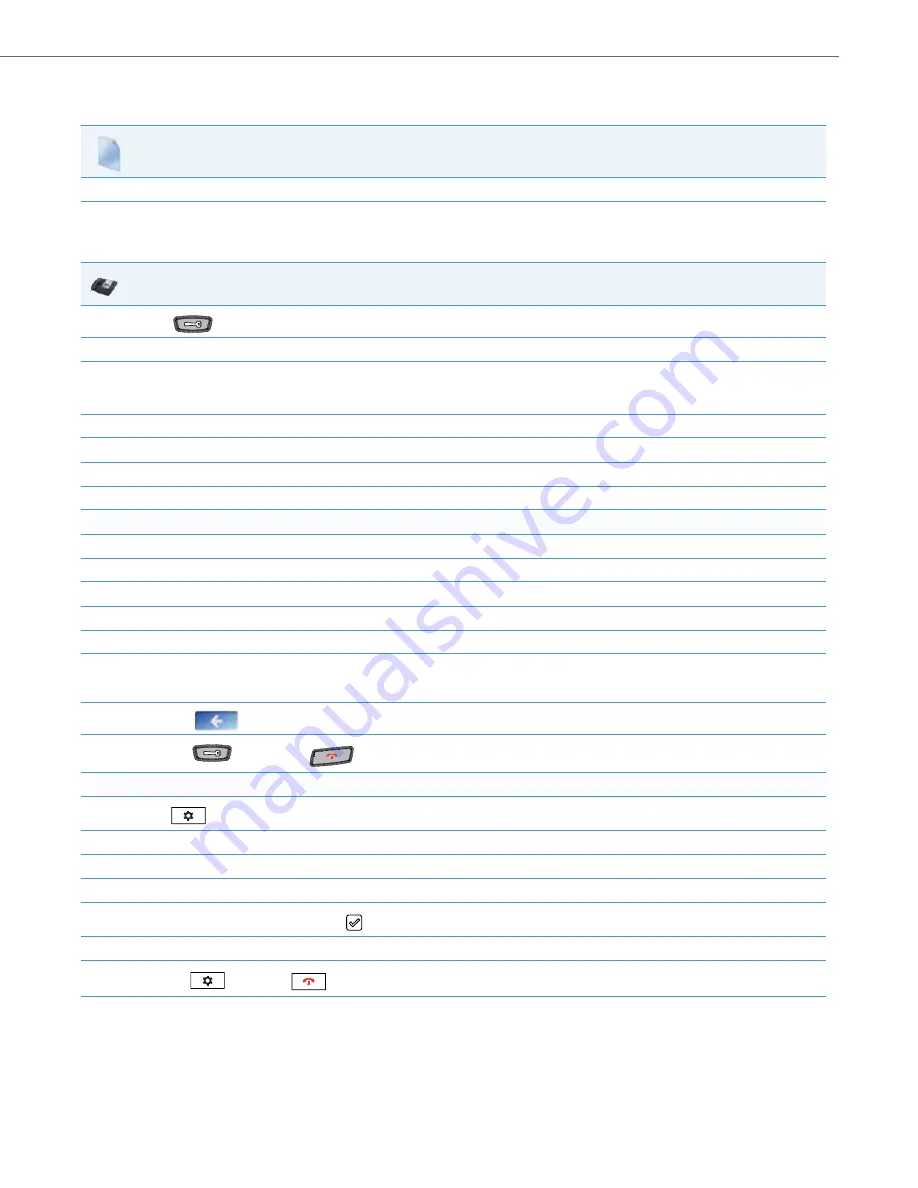
Network Settings
41-001343-02 REV05 – 07.2014
4-4
Enabling/Disabling DHCP Using the Configuration Files
Use the following procedure to enable/disable DHCP on the phone using the configuration files.
Enabling/Disabling DHCP Using the IP Phone UI
Use the following procedure to enable/disable DHCP on the phone using the IP Phone UI.
Configuration Files
For specific parameters you can set in the configuration files, see Appendix A, the section,
on
IP Phone UI
1.
Press
on the phone to enter the Options List.
2.
Select
Administrator Menu.
3.
Enter your Administrator password.
Note:
The IP Phones accept numeric passwords only.
4.
Select
Network
Settings
.
5.
Select option
DHCP
.
6.
Press
Change
to set "
Use DHCP?
" to "Yes" (enable) or "No" (disable).
7.
Press
Done
to save the changes.
For the 6739i:
1.
Press the
Options
key on the phone to enter the Options List.
2.
Press
Advanced
. A keyboard displays.
3.
Enter the Administrator password using the keyboard. Default is “
22222
”.
4.
Press
Network
.
5.
Press
DHCP Settings
.
6.
In the “
Use DHCP?
” field, select “
Enabled
” to enable DHCP.
or
Press “
Disabled
” to disable DHCP.
7.
Press the
to return to the previous screen.
8.
Press the
button or the
button at any time to return to the idle screen.
For the 6867i:
1.
Press
on the phone to enter the Options List.
2.
Press the
Advanced
softkey.
3.
Enter the Administrator password using the keypad. Default is “
22222
”.
4.
Select
Network > Settings
.
5.
In the “
Use DHCP?
” checkbox, press the
button to enable or disable DHCP.
6.
Press the
Save
softkey.
7.
Press the
button, the
button, or the
Quit
softkey to return to the idle screen.






























