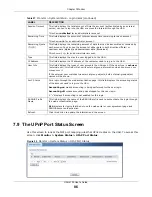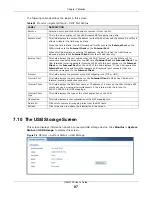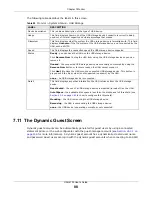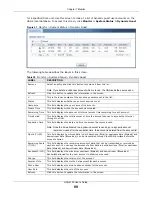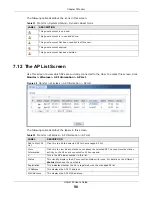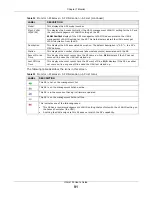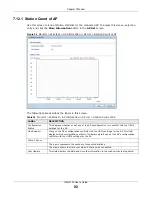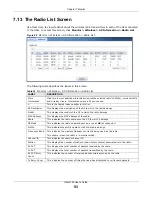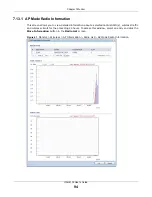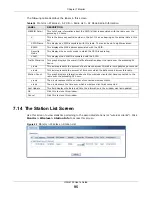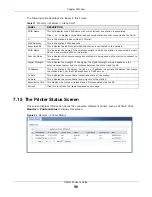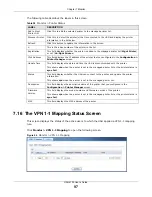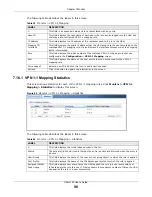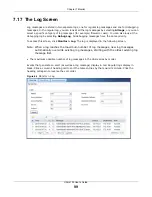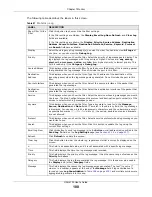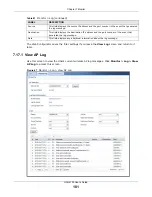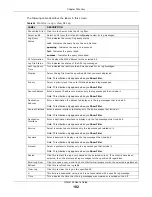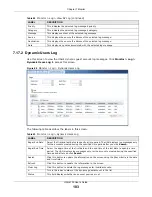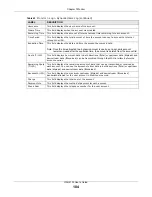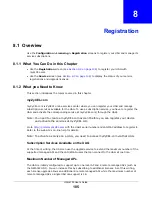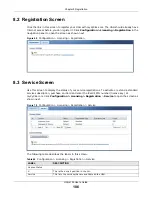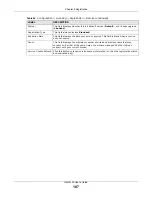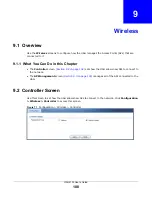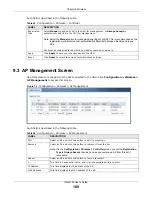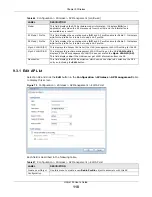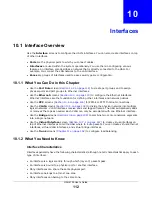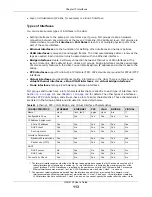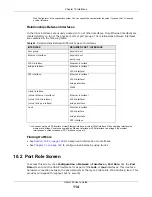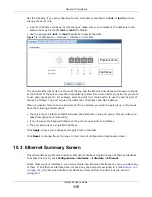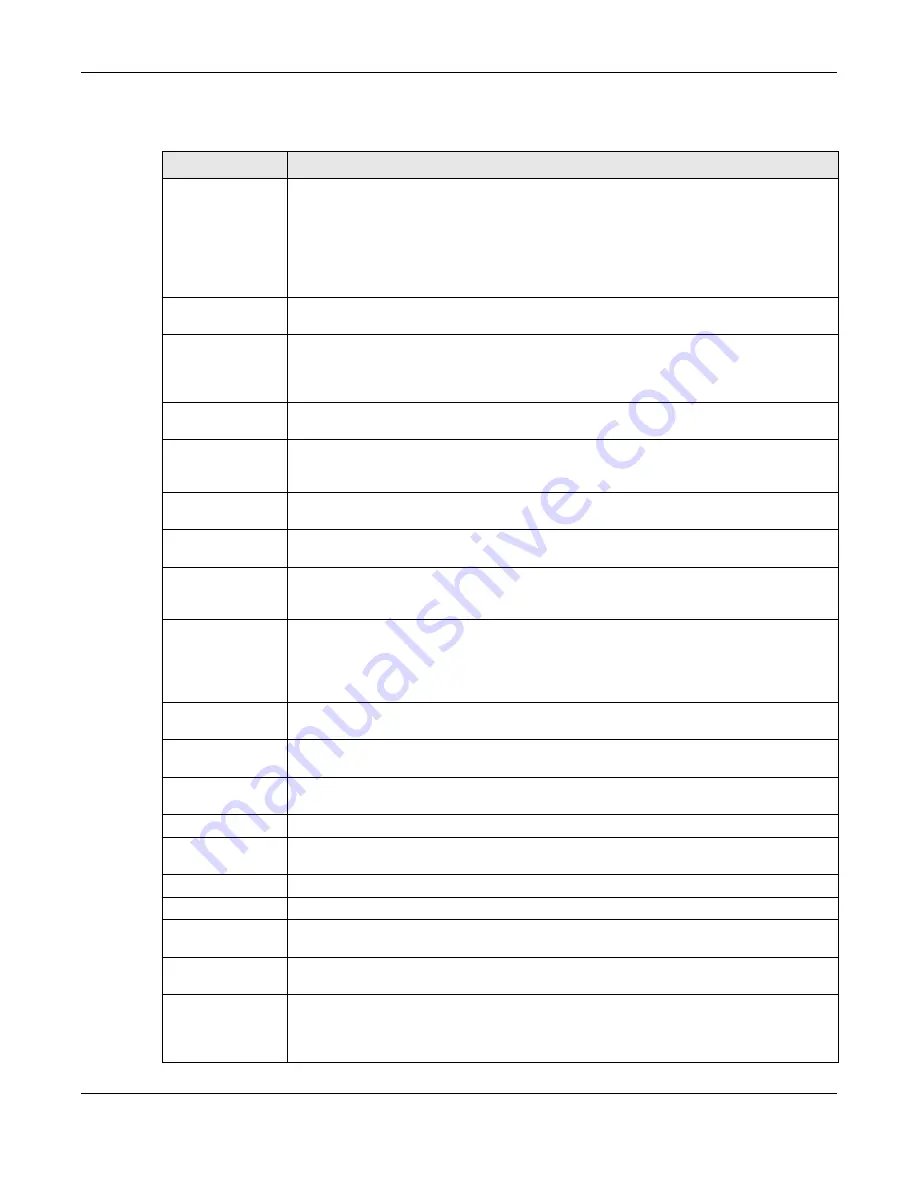
Chapter 7 Monitor
UAG4100 User’s Guide
100
The following table describes the labels in this screen.
Table 41
Monitor > Log
LABEL
DESCRIPTION
Show Filter / Hide
Filter
Click this button to show or hide the filter settings.
If the filter settings are hidden, the
Display
,
Email Log Now
,
Refresh
, and
Clear Log
fields are available.
If the filter settings are shown, the
Display
,
Priority
,
Source Address
,
Destination
Address
,
Source Interface
,
Destination Interface
,
Service
,
Keyword
,
Protocol
and
Search
fields are available.
Display
Select the category of log message(s) you want to view. You can also view
All Logs
at
one time, or you can view the
Debug Log
.
Priority
This displays when you show the filter. Select the priority of log messages to display. The
log displays the log messages with this priority or higher. Choices are:
any
,
emerg
,
alert
,
crit
,
error
,
warn
,
notice
, and
info
, from highest priority to lowest priority. This
field is read-only if the
Category
is
Debug Log
.
Source Address
This displays when you show the filter. Type the source IP address of the incoming packet
that generated the log message. Do not include the port in this filter.
Destination
Address
This displays when you show the filter. Type the IP address of the destination of the
incoming packet when the log message was generated. Do not include the port in this
filter.
Source Interface
This displays when you show the filter. Select the source interface of the packet that
generated the log message.
Destination
Interface
This displays when you show the filter. Select the destination interface of the packet that
generated the log message.
Service
This displays when you show the filter. Select the service whose log messages you would
like to see. The Web Configurator uses the protocol and destination port number(s) of the
service to select which log messages you see.
Keyword
This displays when you show the filter. Type a keyword to look for in the
Message
,
Source
,
Destination
and
Note
fields. If a match is found in any field, the log message
is displayed. You can use up to 63 alphanumeric characters and the underscore, as well
as punctuation marks ()’ ,:;?! +-*/= #$% @ ; the period, double quotes, and brackets
are not allowed.
Protocol
This displays when you show the filter. Select a service protocol whose log messages you
would like to see.
Search
This displays when you show the filter. Click this button to update the log using the
current filter settings.
Email Log Now
Click this button to send log message(s) to the
Active
e-mail address(es) specified in the
Send Log To
field on the
Log Settings
page (see
).
Refresh
Click
Refresh
to update this screen.
Clear Log
Click this button to clear the whole log, regardless of what is currently displayed on the
screen.
#
This field is a sequential value, and it is not associated with a specific log message.
Time
This field displays the time the log message was recorded.
Priority
This field displays the priority of the log message. It has the same range of values as the
Priority
field above.
Category
This field displays the log that generated the log message. It is the same value used in
the
Display
and (other)
Category
fields.
Message
This field displays the reason the log message was generated. The text “[count=
x
]”,
where
x
is a number, appears at the end of the
Message
field if log consolidation is
turned on (see
Log Consolidation
in
). and multiple entries were
aggregated to generate into this one.
Содержание UAG4100
Страница 43: ...Chapter 3 Printer Deployment UAG4100 User s Guide 43 ...
Страница 118: ...Chapter 10 Interfaces UAG4100 User s Guide 118 Figure 76 Configuration Network Interface Ethernet Edit External Type ...
Страница 119: ...Chapter 10 Interfaces UAG4100 User s Guide 119 Figure 77 Configuration Network Interface Ethernet Edit Internal Type ...
Страница 129: ...Chapter 10 Interfaces UAG4100 User s Guide 129 Figure 82 Configuration Network Interface PPP Add ...
Страница 207: ...Chapter 20 UPnP UAG4100 User s Guide 207 Figure 133 Network Connections My Network Places Properties Example ...
Страница 221: ...Chapter 24 Web Authentication UAG4100 User s Guide 221 Figure 146 Configuration Web Authentication Web Portal ...
Страница 222: ...Chapter 24 Web Authentication UAG4100 User s Guide 222 Figure 147 Configuration Web Authentication User Agreement ...
Страница 267: ...Chapter 26 Billing UAG4100 User s Guide 267 Figure 184 Configuration Billing Payment Service Custom Service ...
Страница 355: ...Chapter 38 Certificates UAG4100 User s Guide 355 Figure 237 Configuration Object Certificate Trusted Certificates Edit ...
Страница 404: ...Chapter 41 Log and Report UAG4100 User s Guide 404 Figure 283 Configuration Log Report Email Daily Report ...
Страница 408: ...Chapter 41 Log and Report UAG4100 User s Guide 408 Figure 285 Configuration Log Report Log Settings Edit System Log ...
Страница 413: ...Chapter 41 Log and Report UAG4100 User s Guide 413 Figure 287 Configuration Log Report Log Settings Edit Remote Server ...
Страница 466: ...Appendix B Legal Information UAG4100 User s Guide 466 Environmental Product Declaration ...