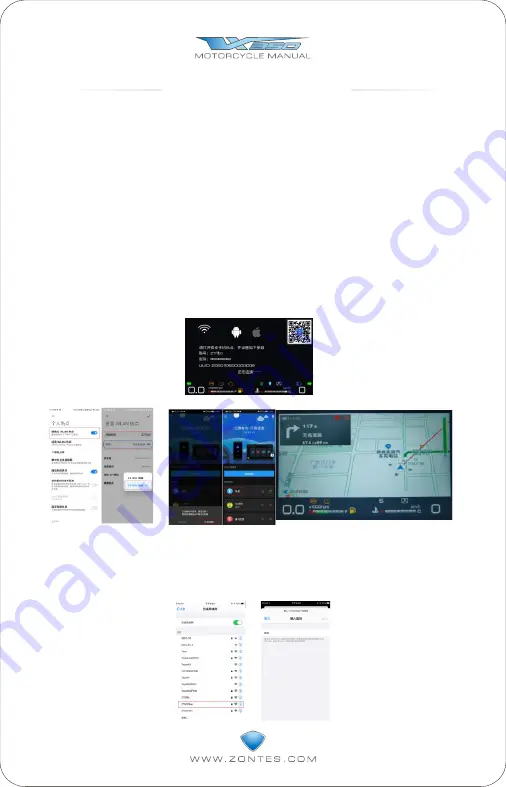
11
Mobile interconnection operation
instructions
Android system:
1.On the home screen, press SET to enter the secondary menu, select “Easy Conected" to
enter the wireless screen, and scan the QR code at the upper right corner of the screen to
download "Driving Partner".
2. The mobile phone interconnection defaults to the Android system. If it is an IOS, please
press the SET button, then press the MOD button to switch to the IOS system, and finally
press the SET button to confirm the switch.
3. Turn off the WLAN, set the mobile network sharing place, and set the account and
password of the hotspot(the account and password should be the same as those displayed
on the meter. Note that the English letters of the account only have lowercase "o" and no
uppercase "O", enter Errors will cause the connection to be unsuccessful), then turn on the
hotspot, and you can check whether it is connected to the corresponding device on the
connected device side. (AP frequency band is set to 5GHz)
4. After the hotspot is successfully connected, open the "Driving Partner" APP, and you
can enter the Yilian screen projection interface on the meter. By clicking on the mirror image
screen, you can project the application on the mobile phone to the meter.
5. If the connection is unsuccessful for a long time, please turn off the mobile WIFI, keep
the hotspot on the mobile phone, turn off the meter and wait for 30s, then turn it on again, and
wait for automatic connection.
6. Short press the MOD button to exit the connection and return to the home screen.
IOS system:
1.Set the meter to IOS system mode, short press the SET button on the mobile phone
interconnection interface, then short press the MOD button to switch to the IOS system, and
finally short press the SET button to confirm.
2. Enter the mobile phone settings--Wi-Fi--select the account with the same name
displayed on the instrument and input the password "88888888". Wait for the successful
connection, and then open the Driving Partner APP to realize the interconnection.
Wireless projection interface
Hotspot settings
Successful screen projection interface
Содержание VX 350
Страница 1: ......




























