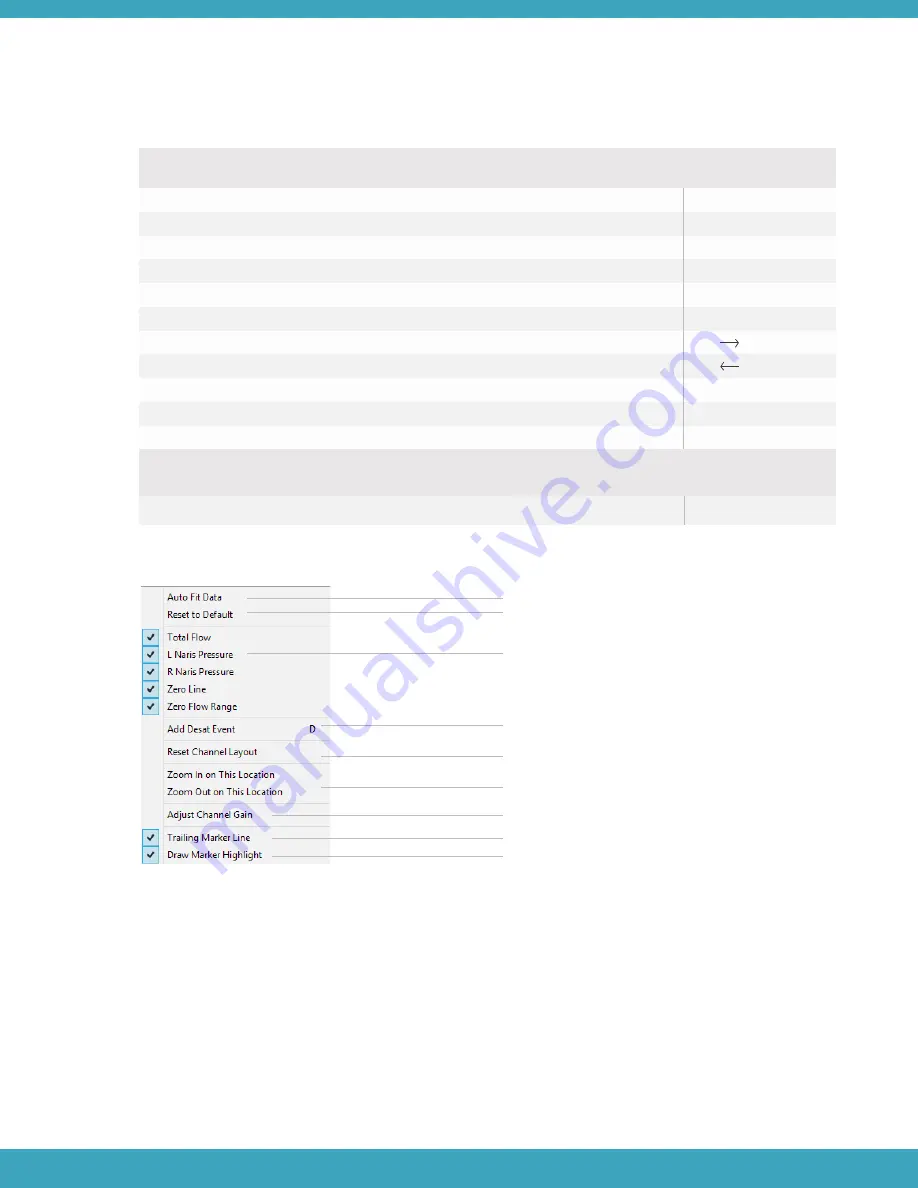
Right Click Menu
Automatically fits the data to the Data Viewer window.
Resets the display to the default channel layout.
Selects the signals to display (relative to each channel).
Adds or Removes Events.
(only accessible when using a Custom Layer)
Resets panel sizes for all channels.
Zoom in function.
Opens the Channel Gain and offset window.
Add a line that trails the marker by 10 seconds.
Highlight 10 seconds of time trailing the marker line.
ADJUSTING CHANNEL GAIN AND OFFSET
Using the Gain Adjust window, the gain and offset of each channel can be adjusted to optimize the sensor’s signal
display. This is helpful when the data is too large or too small to be easily viewed.
Adjust Channel Gain in the right click menu.
Gain Adjust in the Channel Menu of the toolbar.
Keyboard Shortcuts
Some of the key actions are:
Open file
Save custom layers file
Activate marker line tool
Display 10 second highlight trailing marker line (when highlight is off )
Activate ruler tool (when turned off, marker line tool is default on)
Activate magnifying glass tool (when turned off, marker line tool is default on)
Move forward in time
Move backward in time
Jump forward to next frame
Jump backward to previous frame
Zoom In
Ctrl + o
Ctrl + s
Ctrl + m
Hold i
Ctrl + r
Ctrl + z
Page Up
Page Down
Ctrl + Mouse scroll
To add an event with a custom layer, select the location for the new event with the marker line and then the
following shortcuts can be used:
Add Desaturation (on an OD layer)
D
The Gain Adjust window can be accessed in two ways:
1.
2.
49






























