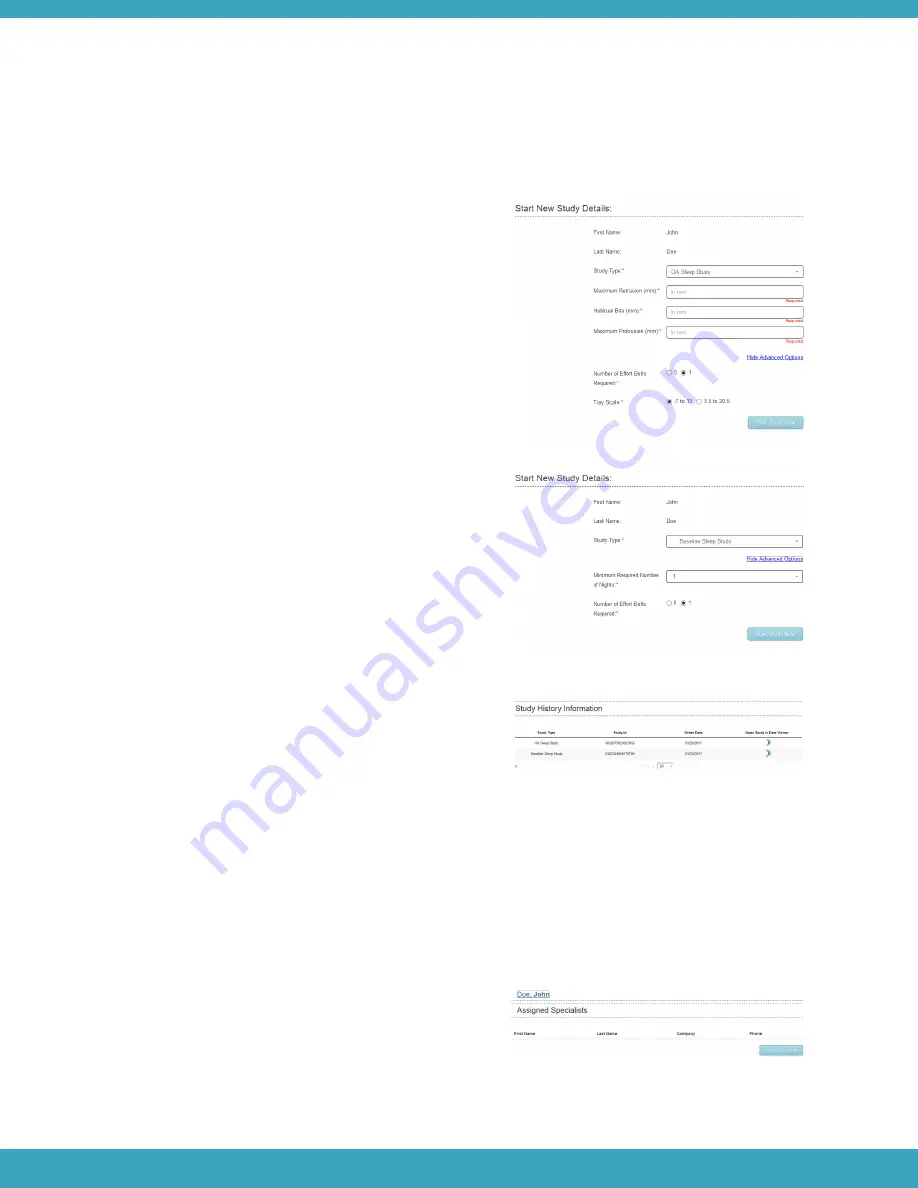
a.
If an OA Study is ordered, enter the
patient’s range of motion.
6.
7.
8.
Click Start Study Now. A pop-up window
should appear: “You have started the
study successfully”.
Verify that the study type ordered appears
in the Study History Information section.
Once a study has been entered in the
Portal, the Tablet can be configured for
the study (see
Syncing the Tablet with
the Study Ordered
).
Warning
Incorrect range of motion values can
cause patient discomfort during the study.
Verify the values entered are correct.
Note
Maximum Retrusion, Maximum Protrusion
and Habitual Bite are required fields.
ASSIGN A SPECIALIST
More than one HCP (i.e. Specialist) can have access to a patient’s study data on the Portal. This facilitates a team
approach for reviewing study results and discussing treatment plans.
Select the patient by clicking on the
patient’s name.
Click Select Specialist.
Find the Specialist(s) to be assigned under
the Specialist Information list.
1.
2.
3.
To assign a Specialist:
If a Baseline Study is ordered and a
minimum number of nights is required,
open the Advanced Options and select
1, 2, or 3 nights. The default setting is 1
night.
If either a Baseline or OA Study is
ordered without an effort belt, open
the Advanced Options and select 0.
The default setting is 1 belt.
b.
c.
36






























