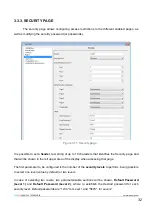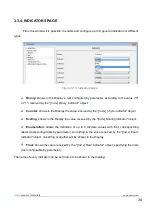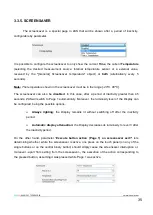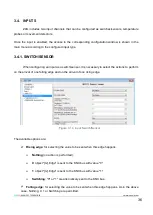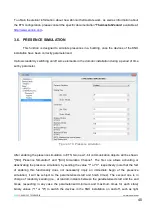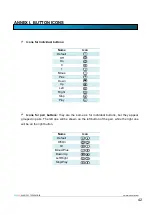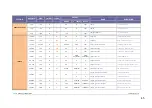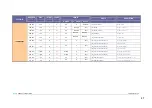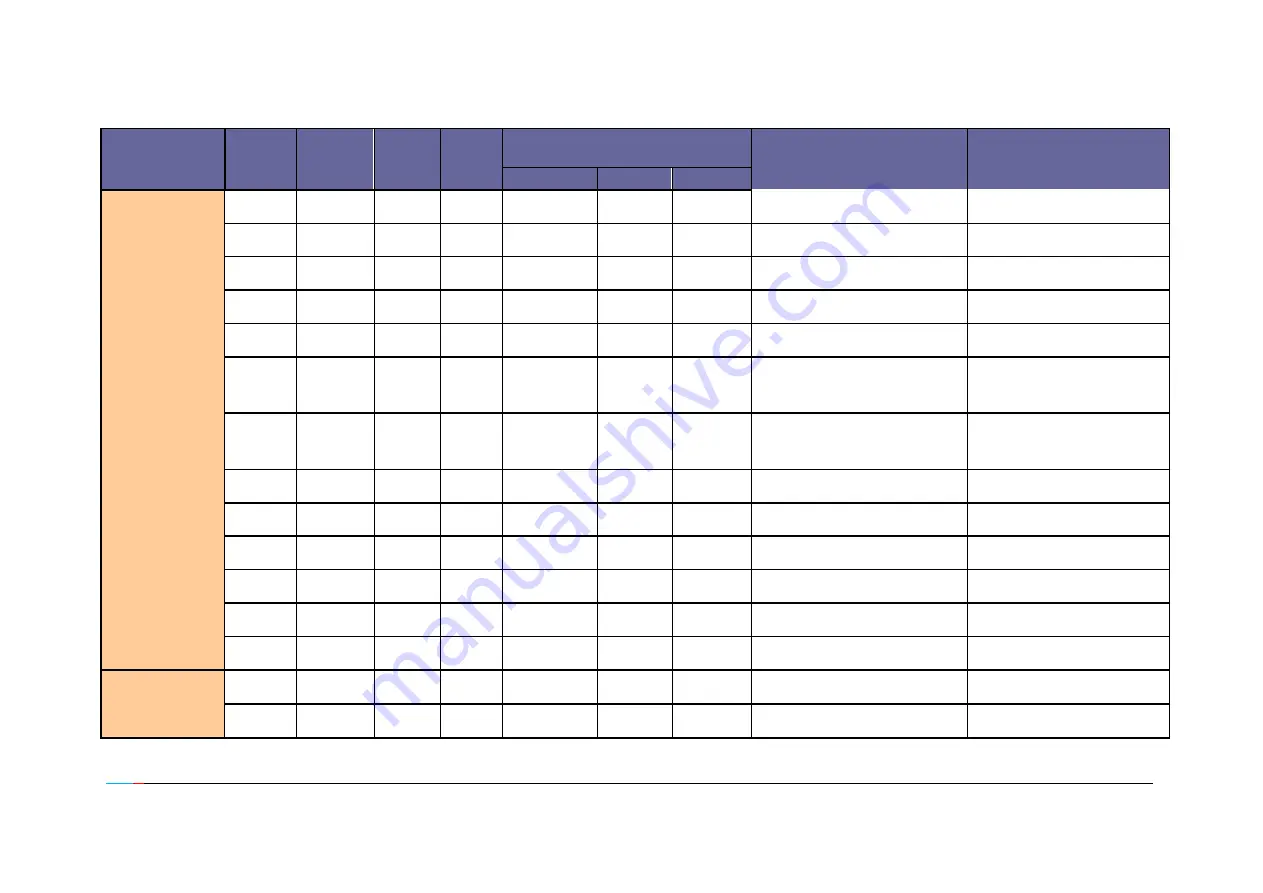
ZENN
iO
AVANCE Y TECNOLOGÍA
vwww.zennio.com
44
SECTION
NUMBER
SIZE
IN/OUT
FLAGS
VALUES
NAME
DESCRIPTION
RANGE
1
st
TIME
RESET
GENERAL
134
3 bytes
I/O
TRWU
-
00:00
Last
[General] Time
Current time
135
1 byte
I
W
0-63
Indifferent
Indifferent
[General] Scene: receive
0-63 (Run Scene 1-64)
136
1 byte
O
T
0-63
Indifferent
Indifferent
[General] Scene: send
0-63 (Run or Save Scene 1-64)
137
1 bit
I
W
0/1
Indifferent
Indifferent
[General] Display Lighting 1
1=Light the display; 0=No action
138
1 bit
I
W
0/1
Indifferent
Indifferent
[General] Display Lighting 2
1=Light the display; 0=No action
139
1 bit
I
W
0/1
Indifferent
Indifferent
[General] Touch block
1=Block; 0=Nothing
0=Block; 1=Nothing
140
1 bit
I
W
0/1
Indifferent
Indifferent
[General] Touch unblock
0=Unblock; 1=Nothing
1=Unblock; 0=Nothing
141
1 bit
O
T
0/1
Indifferent
Indifferent
[General] Welcome object
1-bit generic control
142
2 bytes
O
TR
-20-95ºC
25ºC
Indifferent
[General] Screensaver temperature
Temp. In the screensaver
239
1 bit
I
W
0/1
0
Last
[General] LED Blink
1=Blink LEDs; 0=Nothing
240
1 bit
I
W
0/1
0
Last
[General] Buzzer
1=Beep; 0=Nothing
245
1 bit
I
W
0/1
1
Last
[General] Buzzer Enabling
1=Enabled; 0=Disabled
246
1 bit
O
RT
0/1
1
1
[General] Central Button
1-bit generic control
PRESENCE
SIMULATION
147
1 bit
I
W
0/1
0
Last
[Sim] Presence simulation
0=Disabled; 1=Enabled
148
1 bit
O
RT
0/1
Random
Random
[Sim] Simulation Channel
0=Off; 1=On