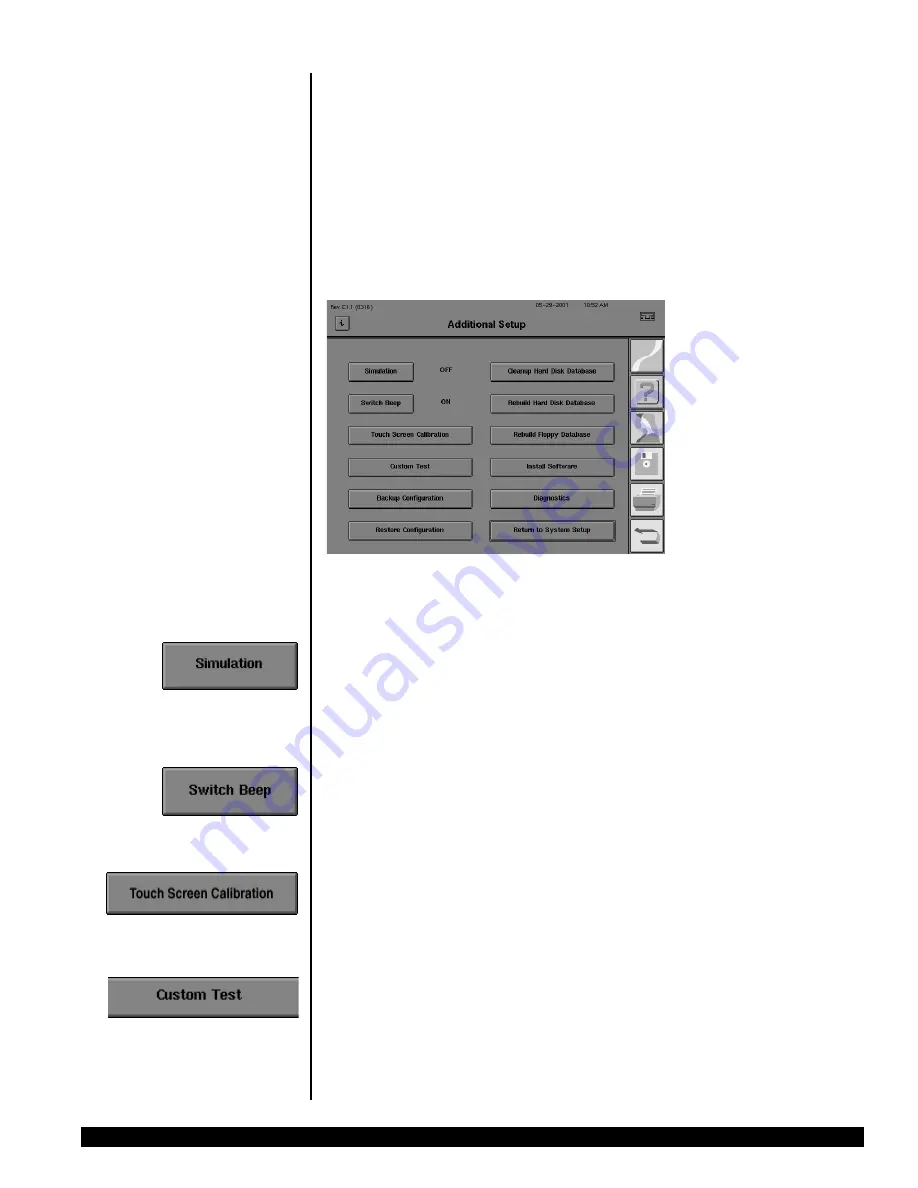
GENERAL OPERATION
REV. B 02/03 PN 51680-1
HUMPHREY FIELD ANALYZER
II -
i
series
2-21
Adding text to an
There is no direct method for adding text to an existing button without going through the
existing button
“Altering the Main Menu Screen” sequence described previously. Be sure to note the test type
and parameters used on the existing button before selecting ADD/CHANGE A BUTTON.
Designate the same test along with the same testing parameters. When the “Do you want to add
text to this button?” dialog box appears, press YES.
ADDITIONAL SETUP
The Additional Setup screen is accessed by pressing the ADDITIONAL SETUP button located on the
lower right of the System Setup screen. Brief descriptions of the functions available on this screen
are cited below.
Figure 2.8: Additional Setup Screen
Simulation
This button is used to demonstrate and verify software function. Press the button to change
between ON and OFF. If a test runs while simulation is ON, sample threshold data will appear
on the screen in a matter of seconds. Turn simulation OFF before running any tests on patients.
Simulation automatically turns OFF when the instrument is powered off.
Switch Beep
The patient response button is designed to give audio feedback every time the button is
pressed. Press the SWITCH BEEP button to change between ON and OFF. SWITCH BEEP may be
turned OFF prior to a test by pressing this button.
Touch Screen Calibration
Occasionally, pressing the touch screen will activate the button next to the one you intended to
press. The touch screen alignment can be reset by pressing this button and following the
instructions on the screen. See Section 12: “Touch Screen Calibration”.
Custom Test
This button brings you the Custom Test Options pop-up window. It allows you to create or
delete a Custom test pattern. For more information see Section 10: “Custom Testing” for more
details.
2.htp
3/14/03, 1:51 PM
21
Содержание HUMPHREY 720i
Страница 1: ...HUMPHREY FIELD ANALYZER II i series USER S GUIDE Model 720i Model 740i Model 745i Model 750i...
Страница 4: ......
Страница 26: ...1 18 INTRODUCTION INSTRUMENT SETUP REV B 02 03 PN 51680 1 HUMPHREY FIELD ANALYZER II i series...
Страница 116: ...6 8 TEST RELIABILITY REV B 02 03 PN 51680 1 HUMPHREY FIELD ANALYZER II i series...
Страница 208: ...10 20 CUSTOM TESTING REV B 02 03 PN 51680 1 HUMPHREY FIELD ANALYZER II i series...
Страница 284: ...12 14 CARE AND CLEANING REV B 02 03 PN 51680 1 HUMPHREY FIELD ANALYZER II i series...
Страница 327: ......
Страница 328: ......






























