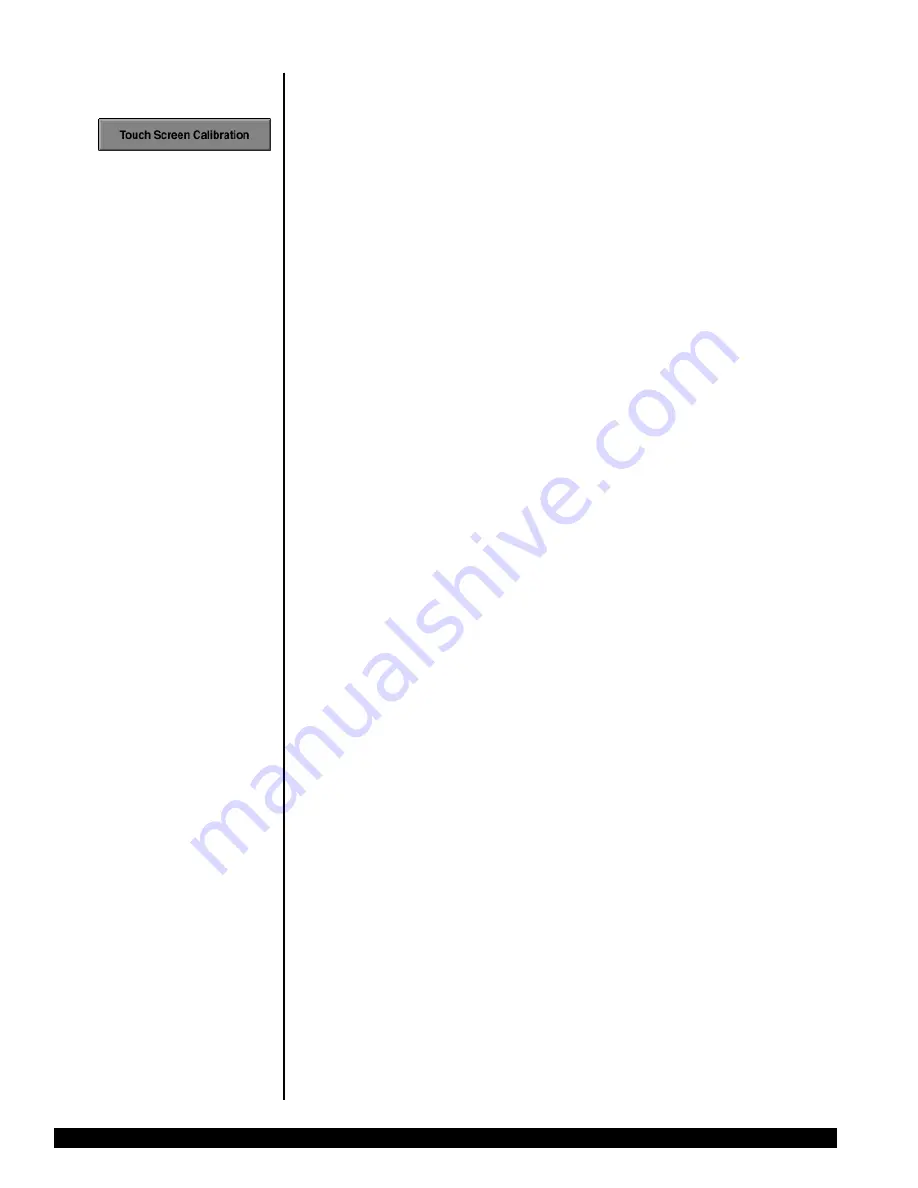
12-12
CARE AND CLEANING
REV. B 02/03 PN 51680-1
HUMPHREY FIELD ANALYZER
II -
i
series
TOUCH SCREEN
CALIBRATION
Maintaining proper calibration of the touch screen is critical. The touch screen is properly
calibrated if the screen recognizes the location where your finger touches the screen and
responds appropriately. For example, when accessing the Main Menu, if you select RECALL
LAST TEST and the instrument responds as if you selected SHOW TEST LIBRARY, the touch
screen is not correctly calibrated.
The touch screen’s response may drift periodically. If errors appear, follow these steps:
1.
Go to the Main Menu and press the
SYSTEM SETUP
icon.
2.
Press ADDITIONAL SETUP.
3.
Press TOUCH SCREEN CALIBRATION.
4.
Verify that you wish to calibrate the touch screen by selecting CONTINUE.
5.
Using the eraser side of a pencil, touch the square which appears in the upper left-hand
corner of the screen, keeping the orientation of the pencil perpendicular to the screen.
6.
When prompted, touch the square in the lower right-hand corner, again keeping the
pencil perpendicular to the screen.
7.
You will return to the Additional Setup screen. With your finger, touch the screen in
several locations to determine whether it is properly calibrated.
8.
If the touch screen response is still not accurate, re-calibrate by repeating steps 1
through 7.
There are two additional ways to re-calibrate the touch screen should you have difficulty
getting to the TOUCH SCREEN CALIBRATION button on the Additional Setup Screen. If you
cannot press the
SYSTEM SETUP
icon on the Main Menu and you have an external keyboard
attached, press the F6 key. Press the external keyboard’s Tab key until the ADDITIONAL SETUP
button is highlighted. Press the Enter/Return key on the external keyboard. Again press the Tab
key until TOUCH SCREEN CALIBRATION is highlighted. Press the Enter/Return key again.
Follow the instructions on the screen to continue the calibration as described above.
The other method for touch screen calibration can be achieved when turning the HFA II power
on. If you continuously hold the patient response button down while the HFA II is powering up,
the option to calibrate the touch screen will be displayed. Calibrate the screen as above.
If you accidentally start up the HFA II and get the touch screen calibration screen, you can
continue the regular start up by cancelling out of the calibration mode. This occasionally
happens when the patient response button is continuously pressed down because of the way it
was placed in the holder. Make sure the response button is not depressed when it is placed in
the holder.
12.htp
3/14/03, 2:45 PM
12
Содержание HUMPHREY 720i
Страница 1: ...HUMPHREY FIELD ANALYZER II i series USER S GUIDE Model 720i Model 740i Model 745i Model 750i...
Страница 4: ......
Страница 26: ...1 18 INTRODUCTION INSTRUMENT SETUP REV B 02 03 PN 51680 1 HUMPHREY FIELD ANALYZER II i series...
Страница 116: ...6 8 TEST RELIABILITY REV B 02 03 PN 51680 1 HUMPHREY FIELD ANALYZER II i series...
Страница 208: ...10 20 CUSTOM TESTING REV B 02 03 PN 51680 1 HUMPHREY FIELD ANALYZER II i series...
Страница 284: ...12 14 CARE AND CLEANING REV B 02 03 PN 51680 1 HUMPHREY FIELD ANALYZER II i series...
Страница 327: ......
Страница 328: ......






























