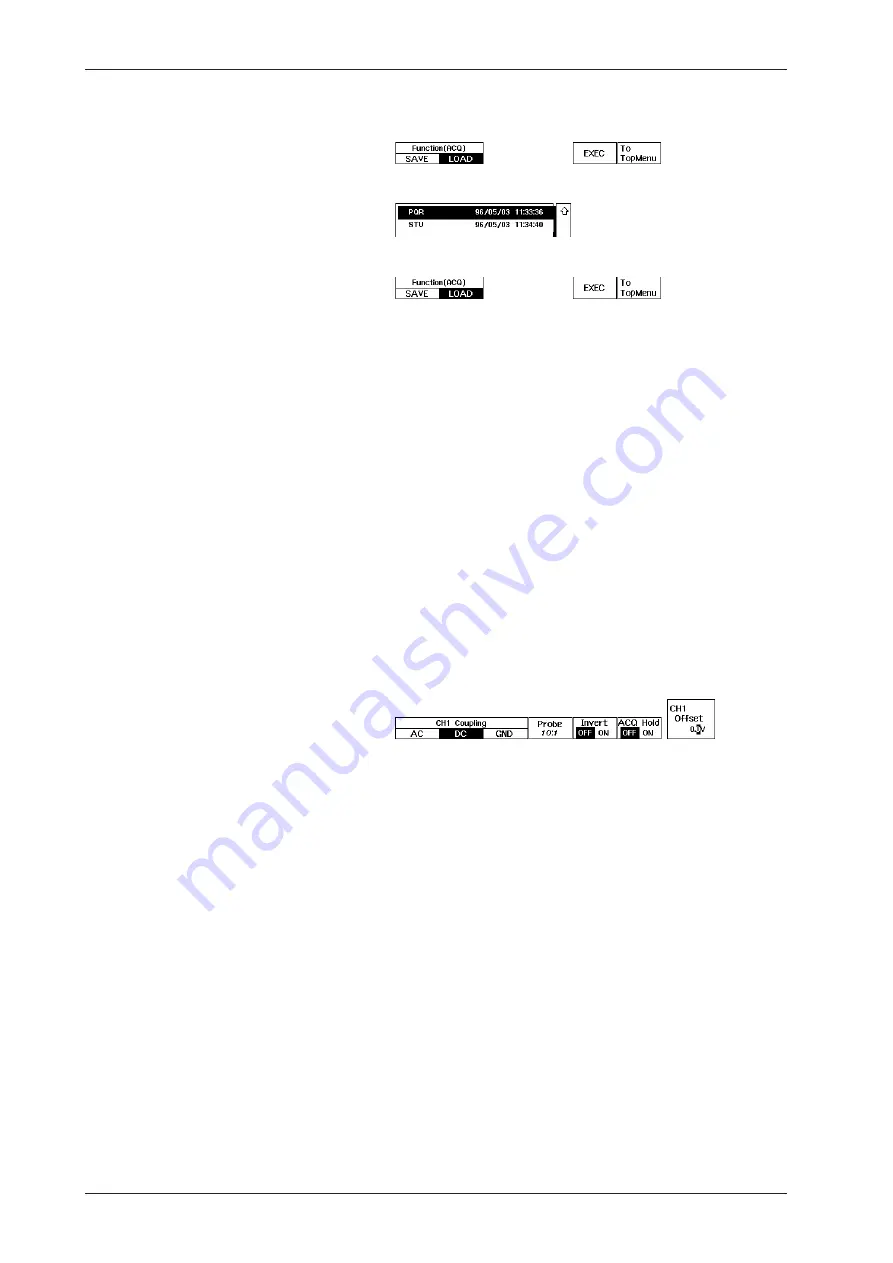
IM 701510-01E
13-6
13.3
Saving and Loading Waveform Data
Loading ACQ waveform data
Note that only BIN data can be loaded.
11.
Press the “
LOAD
” soft key to display the loading menu.
12.
Use the rotary knob to select the file to be loaded.
13.
Press the “
EXEC
” soft key to start loading.
If you have saved ACQ data to multiple media, you can opt to load all
of this data or only part of it (for example, data from one disk only). If
you do a partial load, the waveform display will not appear over the
entire time axis, but only over a portion of it. If you want to display
waveforms over the full span of the time axis, insert the medium
(media) with the remaining ACQ data and repeat Steps 11 to 13 as
necessary (selecting the same filename at Step 12).
Moving loaded ACQ waveforms
14.
The way to move these waveforms is exactly the same as for input
signal waveforms. For details, refer to page 5-7.
Canceling/holding the display of the loaded waveform
15.
Press the
INPUT key
of the channel corresponding to the number of
the loaded waveform. The acquisition hold menu appears.
16.
Press the “
ACQ Hold
” soft key to select “
OFF
”. Then when you
press the
START/STOP key
to start data acquisition, the loaded ACQ
waveform will be canceled. When you select “
ON
”, the loaded ACQ
waveform will not be canceled, even when you start data acquisition.
In this case, the channel display appears in the left upper side of the
screen.
17.
The way to display the ACQ waveforms and cancel them is exactly the
same as for input signal waveforms. For details, refer to page 5-1.






























