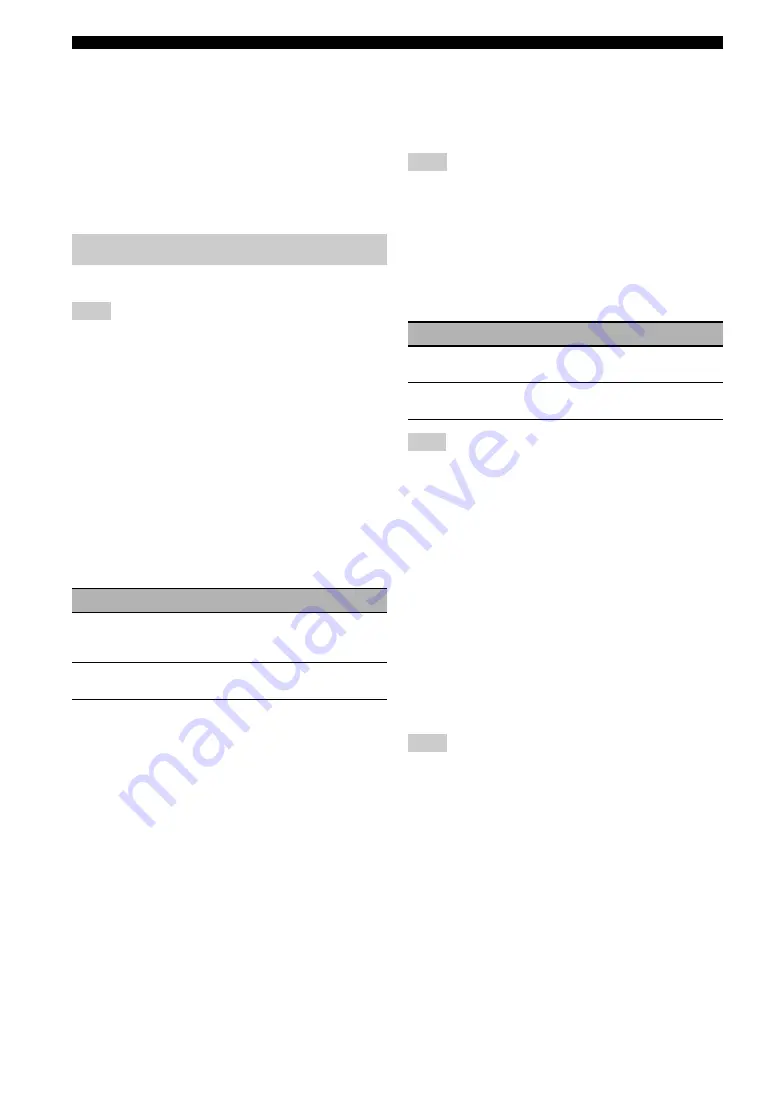
84
En
Graphical user interface (GUI) menu
■
Monitor Info. (Monitor information)
Use this feature to check the information (interface and
frequency for each video resolution) about the video
monitors connected to the HDMI OUT 1 and HDMI OUT
2 jacks of this unit.
y
Press
9
h
repeatedly to toggle between “OUT1” (information
about the video monitor connected to the HDMI OUT 1 jack )
and “OUT2” (information about the video monitor connected to
the HDMI OUT 2 jack ).
Use this menu to adjust the network parameters.
In case you changed your network configuration, you may
need to reconfigure the network settings.
y
You can reset the all parameters in “Network” to the initial
factory settings by using “NETWORK” of “INITIALIZE” in
“ADVANCED SETUP” (page 111).
■
Configuration (Network configurations)
Use this feature to view the network parameters (IP
address, etc.) or to change them manually.
DHCP (DHCP setting)
Use this feature to select whether this unit can obtain the
network parameters (IP address, subnet mask, default
gateway, primary DNS server and secondary DNS server)
from the DHCP server of the connected network.
IP Address (IP address)
Use this parameter to specify an IP address assigned to
this unit. This value must not duplicate the one used for
other devices in the target network.
Subnet Mask (Subnet mask)
Use this parameter to specify the subnet mask value
assigned to this unit.
y
For most of the cases, the subnet mask value can be set as
“255.255.255.0”.
Default Gateway (Default gateway)
Use this parameter to specify the IP address of the default
gateway.
DNS Server (P) (Primary DNS server)
DNS Server (S) (Secondary DNS server)
Use this parameter to specify the IP address of the primary
and secondary DNS (Domain Name System) servers.
If you have only one DNS address, enter the DNS address in
“DNS Server (P)”. If you have two or more DNS addresses,
enter one of them in “DNS Server (P)” and another in “DNS
Server (S)”.
■
Network Standby (Network standby)
Use this feature to select whether this unit accepts the
commands via LAN network when this unit is in the
standby mode.
When “Network Standby” is set to “On”, the amount of power
consumption in the standby mode increases.
■
Information (Network information)
Use this feature to display the network system
information.
MAC Address
(MAC (Media Access Control) address)
This information displays the MAC address that is
assigned to this unit.
Status (Network status)
This information displays the current link status of the
network.
Display status: 10BASE-T, 100BASE-TX, No Link,
Full Duplex, Half Duplex
“No Link” appears when network connection is not made.
System (System ID)
This information displays the system ID that is assigned to
this unit.
Setup (Network)
Note
Choice
Descriptions
On
Select this setting when this unit can obtain the
network parameters from the DHCP server of
the connected network.
Off
Select this setting when you set the network
parameters manually.
Note
Choice
Descriptions
Off
Does not accept the operations via LAN
network when this unit is in the standby mode.
On
Accepts the operations via LAN network when
this unit is in the standby mode.
Note
Note
















































