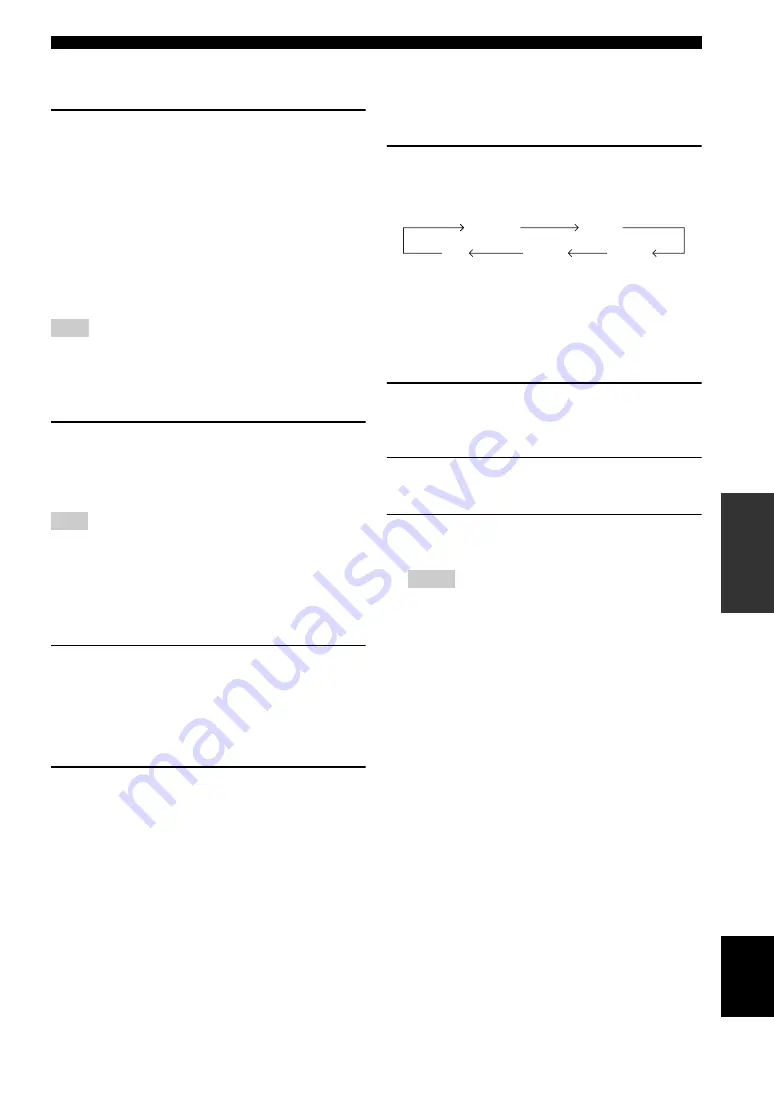
109
En
Using multi-zone configuration
AD
V
ANCED
OPERA
T
ION
English
■
Selecting the input source of Zone 2 or
Zone 3
Rotate the
C
INPUT
selector (or set the
operation mode selector to
F
AMP
and then
press one of the input selector buttons (
3
)).
• Select “TUNER” as the input source to use the FM/AM
tuning features (page 48) in the selected zone.
• Select “DOCK” as the input source to use the iPod
features (page 56) or Bluetooth features (page 54) in
the selected zone.
• Select “USB/NET” as the input source to use the USB
features (page 59) or network features (page 59) in the
selected zone.
The input sources are shared across all zones.
■
Adjusting the volume level of Zone 2 or
Zone 3
Rotate
P
VOLUME
(or press
J
/–
) .
y
Press
L
MUTE
on the remote control to mute the sound output
to the selected zone.
When you use the external amplifiers in Zone 2 or Zone 3,
J
/–
can be used only when “Zone2 Volume” or
“Zone3 Volume” is set to “Variable” (page 85).
■
Adjusting the front speaker balance of
Zone 2 or Zone 3
Press
D
TONE CONTROL
repeatedly to select
“BALANCE” and then rotate the
M
PROGRAM
selector for adjustment.
■
Adjusting the tonal quality of Zone 2 or
Zone 3
Press
D
TONE CONTROL
repeatedly to select
the high-frequency response (TREBLE) or the
low-frequency response (BASS) and then rotate
the
M
PROGRAM
selector for adjustment.
Control range: -10.0 dB to +10.0 dB
■
Setting the sleep timer for Zone 2 or
Zone 3
Use this feature to turn of the desired zone after a certain
amount of time.
Set the operation mode to
F
AMP
and then press
C
SLEEP
repeatedly to set the amount of time.
The sleep timer setting changes as shown below.
■
Using the zone OSD
You can display the FM/AM radio in the video monitor
connected to the ZONE VIDEO jacks. You can also
browse music contents (such as iPod contents) by using
the zone OSD.
1
Set the operation mode selector to
F
AMP
and then press the desired input selector
button (
3
).
2
Press
K
DISPLAY
to display the menu
screen on the zone OSD.
3
Use
9
k
/
n
/
l
/
h
and
9
ENTER
to
navigate the menu on the zone OSD.
• The menu displayed in the zone OSD appears in English
even if Japanese or Russian is selected.
• There are some characters that cannot be displayed in the
front panel display or in the OSD of this unit. Those
characters are replaced with underscores “_”.
y
• You can select the zone(s) of which the operational status
is displayed (page 86).
• You can operate the zone OSD in the same way as GUI
operations.
Note
Note
Notes
120min.
90min.
60min.
30min.
OFF






























