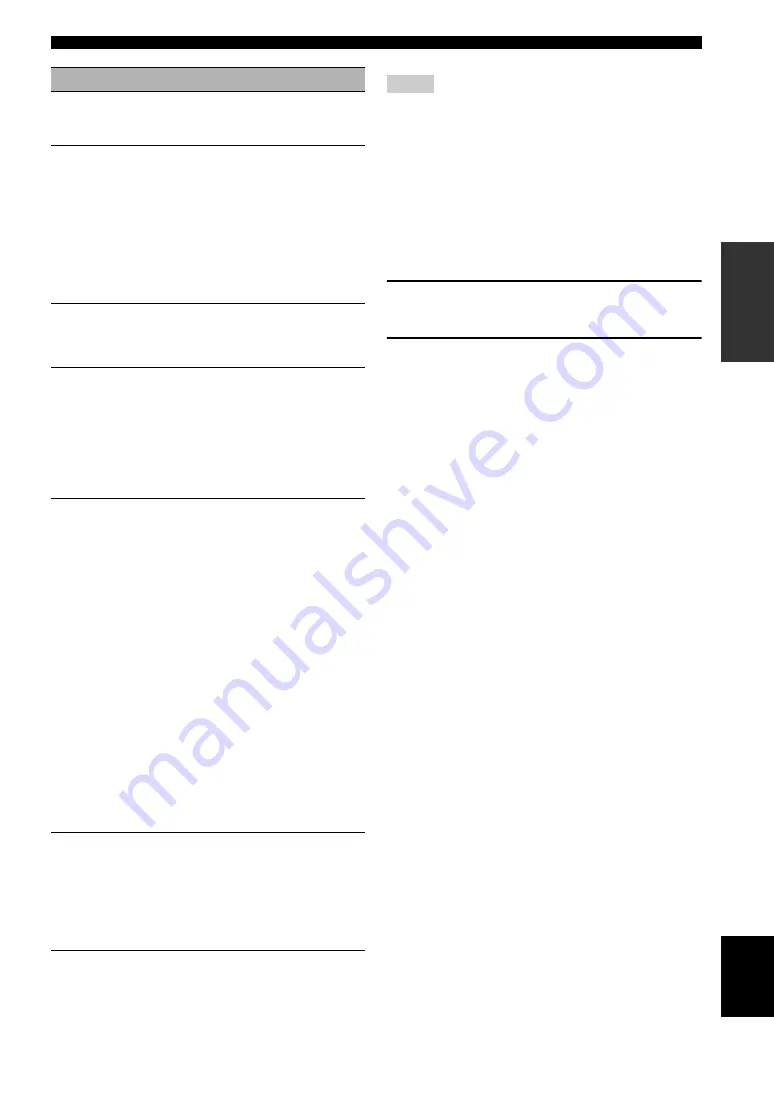
35
En
Optimizing the speaker setting for your listening room
PRE
P
ARA
T
ION
English
y
The results of the measurement that are the causes of the
warning message(s) appear in yellow or pink.
• “–––” appears when no speaker is connected to the
corresponding speaker channel or this unit does not measure the
corresponding speaker channel yet.
• If you change speakers, speaker positions, or the layout of your
listening environment, run the automatic setup again to
recalibrate your system.
• The distances displayed in the “Distance” results may be longer
than the actual distance depending on the characteristics of your
subwoofer or external amplifiers if you connect them.
• In the “Equalizing” results, different values may be set for the
same band to provide finer adjustments.
6
To reload the displayed parameter, press
9
ENTER
.
7
Press
I
MENU
to turn off the GUI menu.
y
• You can also set the parametric equalizer type with “PEQ
Select” (page 79).
• You can set the phase of the connected subwoofer with “Phase”
Parameter
Descriptions
Multi Measure
(Multiple point
measurement)
Displays the number of listening position
actually measured.
Wiring
(Speaker wiring)
Displays the polarity of each connected
speaker.
– “NRM” appears when the polarity of the
connected speaker is normal.
– “REV” appears when the polarity of the
connected speaker is reversed.
– “DET” appears when this unit detects the
subwoofer is connected.
– “–––” appears when no speaker is
connected to the corresponding speaker
channel.
Distance
(Speaker
distance)
Displays the speaker distance from the
listening position. Press
9
h
repeatedly to
switch the unit to display the value of the
each speaker distance.
Size
(Speaker size)
Displays the size of the connected speakers
and the bass cross over frequency (“Cross”).
– “LRG” appears when the connected
speaker has the ability to reproduce the
low-frequency signals effectively.
– “SML” appears when the connected
speaker does not have the ability to
reproduce the low-frequency signals
effectively.
Equalizing
(Speaker
equalizing)
Displays the result of the adjustment of the
frequency responses of each connected
speaker. You can switch the parametric
equalizer type that appears in the result
display by pressing
9
h
repeatedly in the
“Equalizing” result display. To apply the
result that is displayed in the display, press
9
ENTER
.
Choices:
Natural
, Flat, Front
– Select “Natural” to average out the
frequency response of all speakers with
higher frequencies being less
emphasized. Recommended if the “Flat”
setting sounds a little harsh.
– Select “Flat” to average the frequency
response of all speakers. Recommended
if all of your speakers are of similar
quality.
– Select “Front” to adjust the frequency
response of each speaker in accordance
with the sound of your front speakers.
Recommended if your front speakers are
of much higher quality than your other
speakers.
Level
(Speaker level)
Displays the result of the adjustment of each
connected speaker output level. You can
display the result of the adjustment of the
speaker level for each parametric equalizer
type (see above) by pressing
9
h
repeatedly. Select “Through” to display the
result when this unit does not use the
parametric equalizer.
Notes
















































