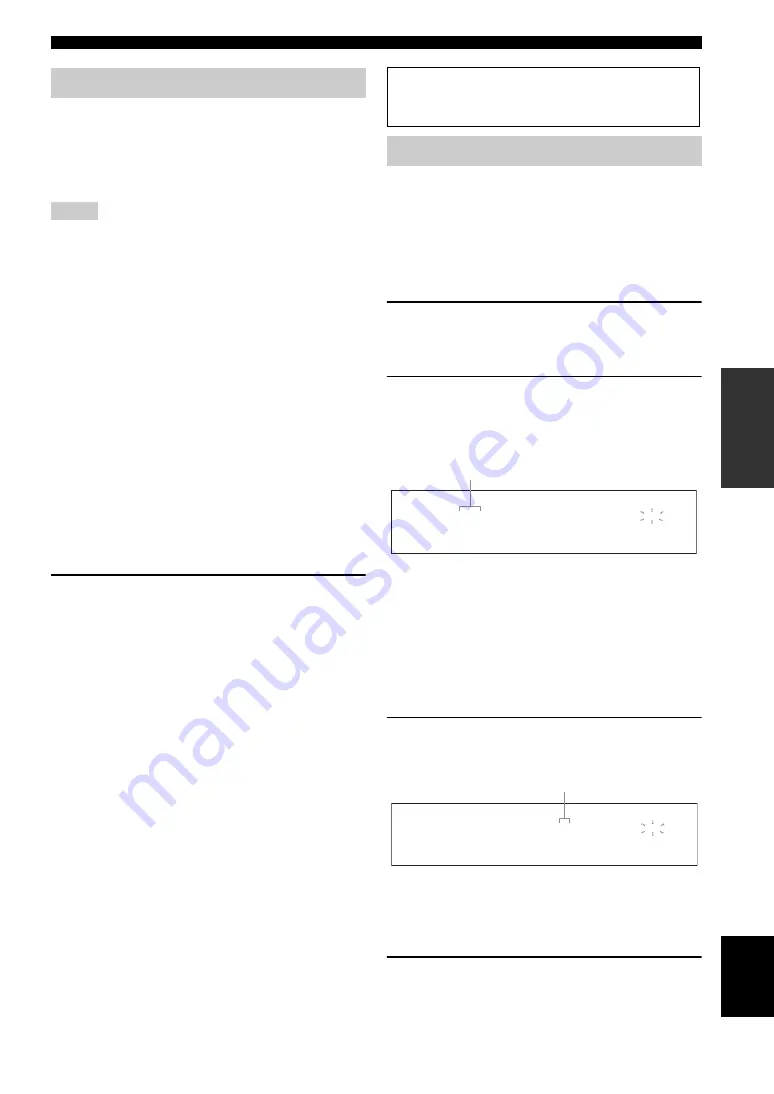
61
En
Using USB and network features
BA
S
IC
OPERA
T
ION
English
Use this feature to listen to Internet Radio stations. This
unit uses the vTuner Internet Radio station database
service particularly customized for this unit, providing
over 2000 radio station database. Further, you can store
your favorite stations with bookmarks.
• This service may be discontinued without notice.
• Some Internet Radio stations may not be played.
• To listen to the Internet Radio, connect this unit to your network
• A narrowband Internet connection (i.e. 56K modem, ISDN) will
not provide satisfactory results, and a broadband connection is
strongly recommended (i.e. a cable modem, an xDSL modem,
etc.). For detailed information, consult with your ISP.
y
• “Podcast” is a type of the Internet Radio service, and there are a
number of Podcast services available on the Internet. The
Podcast is not a continuous service. That is, this unit stops
playback when an episode of the Podcast ends.
• Some security devices (such as firewall) may block the access
of this unit to Internet Radio stations. In such cases, configure
the security settings appropriately.
■
Storing your favorite Internet Radio
stations with bookmarks
Use this feature to select your favorite Internet Radio
stations quickly.
Set the operation mode to
F
SOURCE
and then
press and hold
8
TITLE
while the selected
Internet Radio station service is being broadcast.
The stored Internet Radio station is added to the
“Bookmarks” list (page 58).
y
• To remove the stored station from the list, select the station
under “Bookmarks” and then press and hold
8
TITLE
.
• You can also register your favorite Internet Radio stations to this
unit by accessing the following website with the web browser
on your PC. To use this feature, you need the MAC address of
this unit as the ID number and your e-mail address to create
your personal account. Use “Information” in the “Network”
menu to display the MAC address of this unit (page 84). For
details, refer to the help information on the website.
URL: http://yradio.vtuner.com/
Use this feature to access the desired music sources (WAV,
MP3 and WMA files on the connected PC, MCX-2000 or
USB storage devices and Internet Radio Stations) directly.
You can preset 8 items for each sub input source.
■
Assigning the items to the numeric
button (1-8) (
B
)
1
Select a desired content you want to assign
to a numeric button (1-8) (
B
), and then play
back the content.
2
Press
0
MEMORY
.
The PRESET indicator lights up in the front panel
and this unit automatically selects an empty preset
number.
y
• To store the selected content under an empty preset number
automatically, press and hold
0
MEMORY
for more than 2
seconds instead of step 2. In this case, the following steps are
unnecessary.
• To cancel the preset, press
0
MEMORY
again.
• When you do not complete each of the following steps within
30 seconds, the memory preset mode is automatically canceled.
In this case, start over from step 2.
3
Press a numeric button (1-8) (
B
) that you
want to assign.
y
If you select a preset number being used (“*” appears next to
the preset number), the current preset number will be
overwritten.
4
Press
E
ENTER
(or
9
ENTER
).
The preset content is set and the PRESET indicator
disappears.
Using the Internet Radio
Notes
Before performing the following operations, set the operation
mode selector on the remote control to
F
SOURCE
and then
press
3
USB/NET
.
Using shortcut buttons
MEMORY
PRESET
M e m o r y 1
U S B
Lights up
MEMORY
PRESET
M e m o r y 7
U S B
Preset number






























