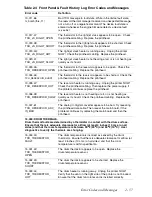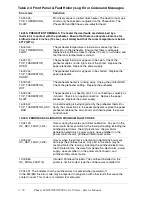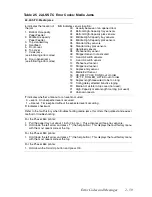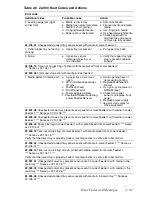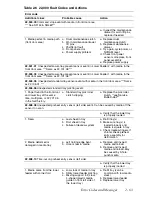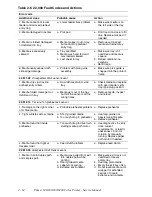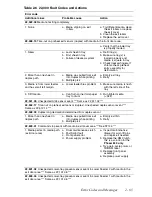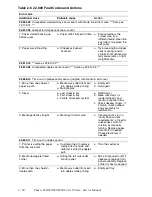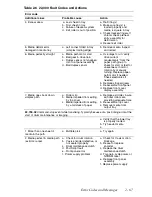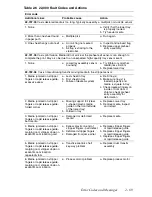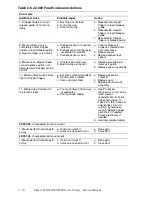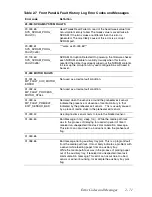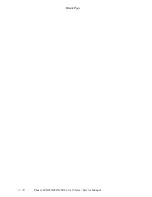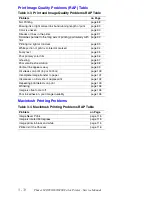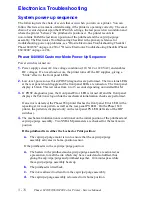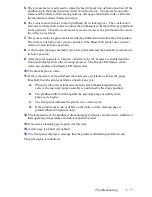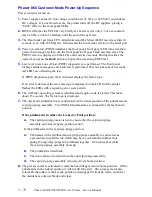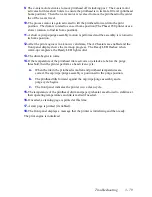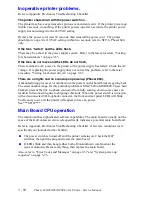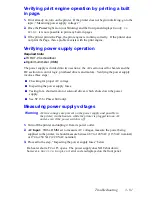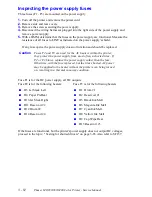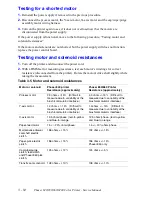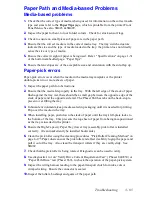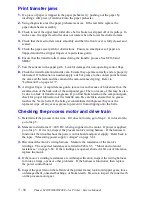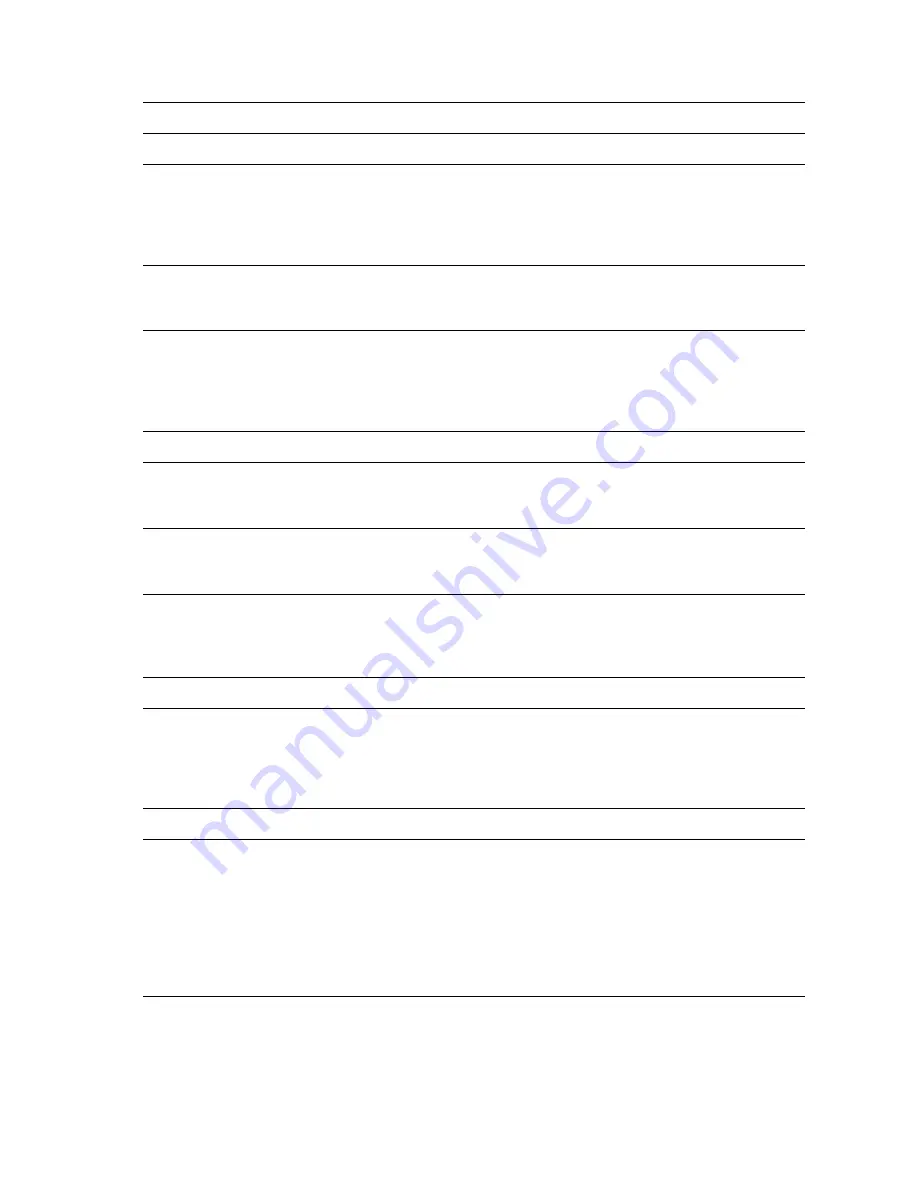
Error Codes and Messages
2 - 71
Table 2-7 Front Panel & Fault History Log Error Codes and Messages
Error code
Definition
23,000: NVRAM SYSTEM FAULTS
23,003.65
SYS_NVRAM_PROG_
FAULT(3)
Head Tweak Read Failed. A read of the head tweak value from
non-volatile memory failed. The tweak value is saved twice in
NVRAM. If the two values are different then this error is
generated. The most likely cause of this error is a corrupt
NVRAM part.
23,089.61
SYS_NVRAM_PROG_
FAULT(0x59)
***same as 23,003.65***
23,133.60
SYS_NVRAM_PROG_
FAULT(0x85)
NVRAM Corruption Detected On powerup, the firmware checks
each NVRAM variable for validity. Usually when this fault is
reported the printer has already wiped out the NVRAM contents
to clear up the corruption. Any user configurations will need to
be reset.
31,000 MOTOR FAULTS
31,001.4x
MP_FAULT_AUX_MOTOR_
ERROR
Not used as a device fault condition.
31,002.4x
MP_FAULT_PROCESS_
MOTOR_STALL
Not used as a device fault condition.
31,003.4x
MP_FAULT_PREHEAT_
EXIT_SENSOR_BAD
Declared when the sensors around the preheater exit sensor
indicate the presence or absence of media contrary to that
indicated by the preheater exit sensor. This is usually caused
by a piece of media stuck in the preheater exit sensor.
31,003.42
Use diagnostics sensor tests to locate the blocked sensor.
31,044.60
Bad Message in mp_sleep_for() - While the media path task
was in the process of delaying for acertain period of time it
received an unexpected inter-task communication message.
This error can occur due to a bad sensor, like the preheat exit
flag.
31,049.65
31,058.65
Bad message during auxillary tray pick. This is a program fault
from the media path task. It most likely indicates a problem with
a sensor while feeding paper from an auxillary tray.
While the media path task was in the process of picking paper
out of the auxillary tray, it received an unexpected inter-task
communication message. This error can occur due to a bad
sensor or sensor bouncing, for example the auxillary tray pick
flag.
Содержание Phaser 840
Страница 2: ......
Страница 12: ...vi Phaser 840 850 860 8200 Color Printer Service Manual ...
Страница 52: ...1 36 Phaser 840 850 860 8200 Color Printer Service Manual ...
Страница 88: ...2 72 Phaser 840 850 860 8200 Color Printer Service Manual Blank Page ...
Страница 134: ...3 118 Phaser 840 850 860 8200 Color Printer Service Manual ...
Страница 174: ...4 158 Phaser 840 850 860 8200 Color Printer Service Manual ...
Страница 188: ......
Страница 250: ...8 234 Phaser 840 850 860 8200 Color Printer Service Manual ...
Страница 286: ...270 Phaser 840 850 860 8200 Color Printer Service Manual ...
Страница 287: ...071 0723 00 ...