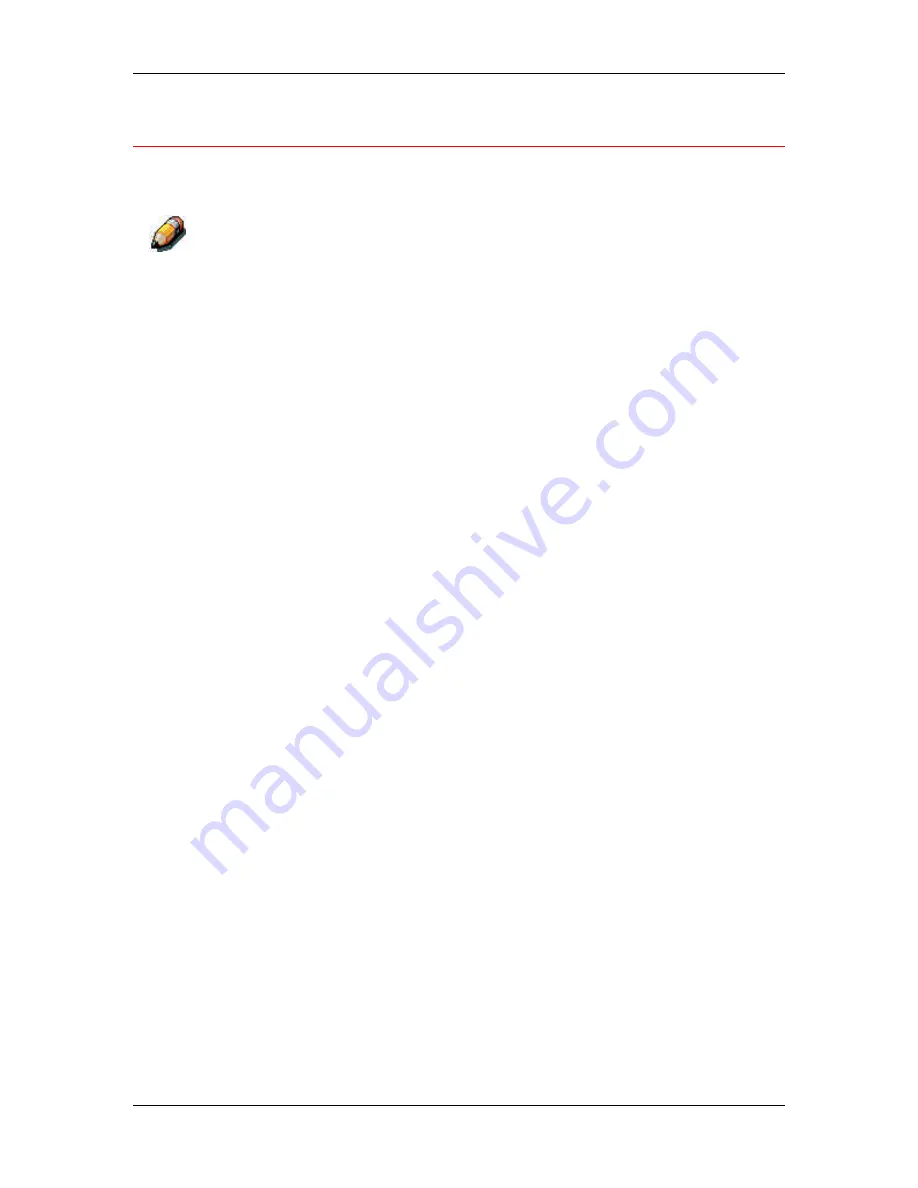
14. Printing from the Windows workstations
Xerox Phaser 790
14–7
Setting options and printing from Windows 2000
After you have installed the Windows 2000 PostScript printer driver
and PPD file, specify print settings for a particular job and print it.
PCL printing is not supported for Windows 2000.
You can install and use the PCL drivers and PDD files provided on the User
Software CD to print from Windows 95/98 and Windows NT 4.0 systems.
Refer to the appropriate
Installing user software
chapters and
Printing
from Windows workstations
for information on installing and printing with
the Windows 95/98 and Windows NT 4.0 drivers.
To set print options and print from Windows 2000 using the PostScript
printer driver:
1.
Select
in your application.
2.
Select the
Phaser 790
, then set print options for the job by
selecting
Properties
(if necessary) and the print option tabs.
3.
Select the
Advanced
button on the Layout or Paper/Quality tab to
display the Advanced Options dialog box.
4.
Select a setting from the
Paper Size
drop-down list menu.
5.
Scroll to Printer Features and select the appropriate settings for
the print job.
These print options are specific to the printer. They override
settings in Printer Setup, but can be changed using the Command
WorkStation. For information about these options and overrides,
refer to chapters
Introduction to the Command WorkStation
.
As you select print options, incompatible print settings are
displayed with a caution icon next to their names. If you specify
incompatible print settings the Incompatible Print Settings dialog
box is displayed. Follow the on-screen instructions to resolve the
conflict.
Содержание Phaser 790
Страница 1: ...Phaser 790 Documentation The Document Company XEROX...
Страница 24: ...Table of contents User Documentation Xerox Phaser 790 xxiv...
Страница 28: ...1 Setting up the Phaser 790 Preparing for the installation 1 4 Xerox Phaser 790...
Страница 36: ...1 Setting up the Phaser 790 Installing the 2 Tray Module 1 12 Xerox Phaser 790...
Страница 48: ...1 Setting up the Phaser 790 Unpacking the Printer 1 24 Xerox Phaser 790...
Страница 68: ...1 Setting up the Phaser 790 Loading paper in the paper tray 1 44 Xerox Phaser 790...
Страница 72: ...1 Setting up the Phaser 790 Printing the Test Page Xerox Phaser 790 48...
Страница 424: ...22 Using ColorWise Pro Tools Xerox Phaser 790 22 18...
Страница 430: ...23 Problem Solving Clearing a Duplex Tray jam 23 6 Xerox Phaser 790 3 Firmly close the Duplex Tray 301268a...
Страница 434: ...23 Problem Solving Clearing Area 1 jams 23 10 Xerox Phaser 790...
Страница 436: ...23 Problem Solving Clearing Area 2 jams 23 12 Xerox Phaser 790...
Страница 438: ...23 Problem Solving Clearing Area 3 jams 23 14 Xerox Phaser 790...
Страница 440: ...23 Problem Solving Clearing Area 4 jams 23 16 Xerox Phaser 790...
Страница 446: ...23 Problem Solving Clearing Area 5 jams 23 22 Xerox Phaser 790...
Страница 448: ...23 Problem Solving Clearing Area 6 jams 23 24 Xerox Phaser 790...
Страница 454: ...23 Problem Solving Adjusting the color 23 30 Xerox Phaser 790...
Страница 458: ...23 Problem Solving Printer Error messages 23 34 Xerox Phaser 790...
Страница 460: ...23 Problem Solving Printer Error Codes 23 36 Xerox Phaser 790...
Страница 486: ...24 Maintenance Cleaning procedures 24 2 Xerox Phaser 790...
Страница 496: ...24 Maintenance Replacing the Copy Print Cartridge 24 12 Xerox Phaser 790...
Страница 514: ...25 Technical Data 25 14 Xerox Phaser 790...






























