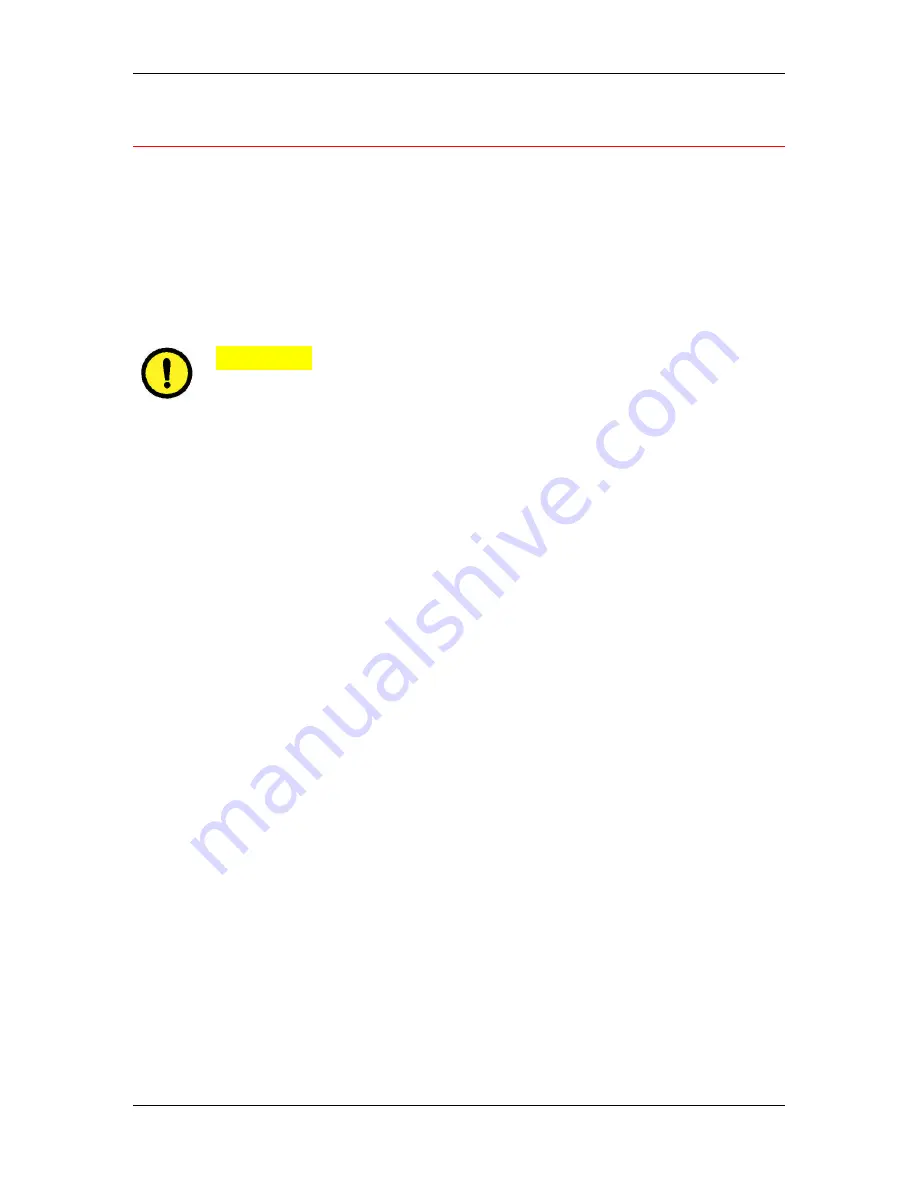
5. Connecting to the network
Xerox Phaser 790
5–12
Connecting the Phaser 790 to the network
Complete the following steps before you configure the Phaser 790 and
the workstations that will print to it:
1.
Ensure that the Phaser 790 is plugged in, switched on, and
functioning properly.
2.
Prepare the network servers to share Phaser 790 software and to
enable networked users to print to the printer.
3.
Power off the Phaser 790.
CAUTION
Do not attach cables to more than one Ethernet connector; only one
Ethernet connection can be made at any one time.
4.
Connect the appropriate network cable to the printer.
•
For
UTP cable
for 100BaseT or 10BaseT, connect the RJ-
45 cable connector to the RJ-45 socket on the back of the
printer.
•
For
parallel cabling
, connect the mini Centronics cable
(Xerox part number 98S4330) to the parallel port on the
back of the printer. Connect the other end of the cable to the
parallel port on the Windows workstation. Power on the
workstation and the Phaser 790.
5.
Configure network servers for printing. Refer to the chapter
Setting up the network server
.
Содержание Phaser 790
Страница 1: ...Phaser 790 Documentation The Document Company XEROX...
Страница 24: ...Table of contents User Documentation Xerox Phaser 790 xxiv...
Страница 28: ...1 Setting up the Phaser 790 Preparing for the installation 1 4 Xerox Phaser 790...
Страница 36: ...1 Setting up the Phaser 790 Installing the 2 Tray Module 1 12 Xerox Phaser 790...
Страница 48: ...1 Setting up the Phaser 790 Unpacking the Printer 1 24 Xerox Phaser 790...
Страница 68: ...1 Setting up the Phaser 790 Loading paper in the paper tray 1 44 Xerox Phaser 790...
Страница 72: ...1 Setting up the Phaser 790 Printing the Test Page Xerox Phaser 790 48...
Страница 424: ...22 Using ColorWise Pro Tools Xerox Phaser 790 22 18...
Страница 430: ...23 Problem Solving Clearing a Duplex Tray jam 23 6 Xerox Phaser 790 3 Firmly close the Duplex Tray 301268a...
Страница 434: ...23 Problem Solving Clearing Area 1 jams 23 10 Xerox Phaser 790...
Страница 436: ...23 Problem Solving Clearing Area 2 jams 23 12 Xerox Phaser 790...
Страница 438: ...23 Problem Solving Clearing Area 3 jams 23 14 Xerox Phaser 790...
Страница 440: ...23 Problem Solving Clearing Area 4 jams 23 16 Xerox Phaser 790...
Страница 446: ...23 Problem Solving Clearing Area 5 jams 23 22 Xerox Phaser 790...
Страница 448: ...23 Problem Solving Clearing Area 6 jams 23 24 Xerox Phaser 790...
Страница 454: ...23 Problem Solving Adjusting the color 23 30 Xerox Phaser 790...
Страница 458: ...23 Problem Solving Printer Error messages 23 34 Xerox Phaser 790...
Страница 460: ...23 Problem Solving Printer Error Codes 23 36 Xerox Phaser 790...
Страница 486: ...24 Maintenance Cleaning procedures 24 2 Xerox Phaser 790...
Страница 496: ...24 Maintenance Replacing the Copy Print Cartridge 24 12 Xerox Phaser 790...
Страница 514: ...25 Technical Data 25 14 Xerox Phaser 790...






























