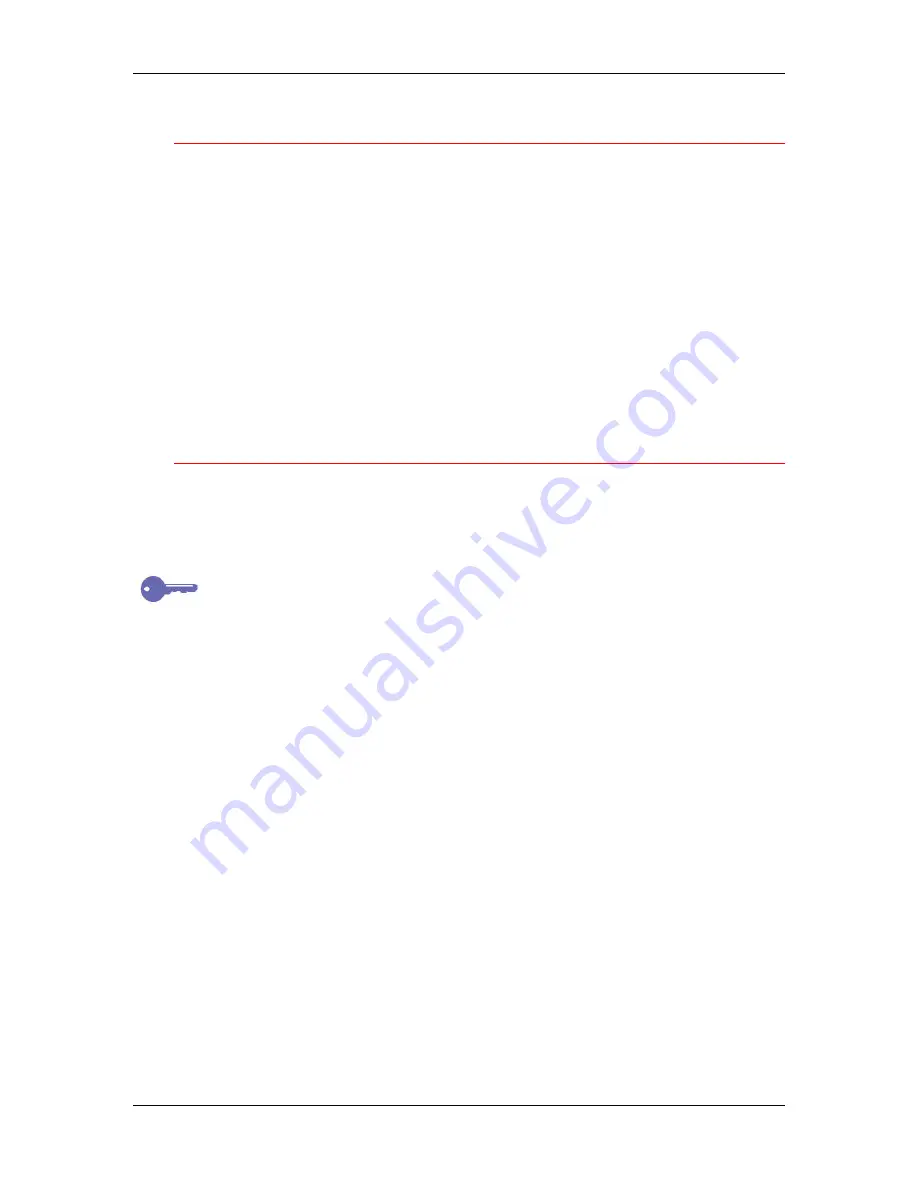
8. Setting up the network server
Xerox Phaser 790
8–6
Setting up an NDS connection
In NDS, all NetWare entities (objects) are organized in a hierarchical
tree structure. Objects have a name, properties, and a context that
defines the location of the object in the directory tree. For the Phaser
790, you must define a printer, a print server object, and one or more
print queue objects. Objects are created in NetWare administrator
programs, such as PConsole, NetAdmin, or NetWare Administrator.
The top-level object is known as the [Root] object. The name of the
[Root] object is also the name of the tree. Below the [Root] are other
objects:
containers
that consist of other objects or
leaf
objects that do
not contain other objects. Access to objects is controlled by rights that
are defined as properties of each object. Rights are established by
system administrators.
Setting the NetWare 4.x or 5.x bindery context
You can connect only one directory tree to the Phaser 790. If you need
to connect additional NetWare 4.x or 5.x servers, you can do so by
using bindery emulation, which causes the 4.x or 5.x server to behave
like and be accepted as a NetWare 3.x server.
Keypoint:
The selected file server must be in a different tree from that
selected in NDS Setup.
Up to eight bindery servers, in native 3.x or 4.x or 5.x emulation mode
can connect to the Phaser 790.
In order to set up the NetWare 4.x or 5.x server in bindery emulation
mode for printing to the Phaser 790, the system administrator must:
•
Determine the Directory Services path to the container in which
the print server and the print queue for the Phaser 790 will be
created. The container defines the
bindery context
for the network
structure.
•
Edit the network startup file to set the bindery context.
•
Activate the new bindery context.
Содержание Phaser 790
Страница 1: ...Phaser 790 Documentation The Document Company XEROX...
Страница 24: ...Table of contents User Documentation Xerox Phaser 790 xxiv...
Страница 28: ...1 Setting up the Phaser 790 Preparing for the installation 1 4 Xerox Phaser 790...
Страница 36: ...1 Setting up the Phaser 790 Installing the 2 Tray Module 1 12 Xerox Phaser 790...
Страница 48: ...1 Setting up the Phaser 790 Unpacking the Printer 1 24 Xerox Phaser 790...
Страница 68: ...1 Setting up the Phaser 790 Loading paper in the paper tray 1 44 Xerox Phaser 790...
Страница 72: ...1 Setting up the Phaser 790 Printing the Test Page Xerox Phaser 790 48...
Страница 424: ...22 Using ColorWise Pro Tools Xerox Phaser 790 22 18...
Страница 430: ...23 Problem Solving Clearing a Duplex Tray jam 23 6 Xerox Phaser 790 3 Firmly close the Duplex Tray 301268a...
Страница 434: ...23 Problem Solving Clearing Area 1 jams 23 10 Xerox Phaser 790...
Страница 436: ...23 Problem Solving Clearing Area 2 jams 23 12 Xerox Phaser 790...
Страница 438: ...23 Problem Solving Clearing Area 3 jams 23 14 Xerox Phaser 790...
Страница 440: ...23 Problem Solving Clearing Area 4 jams 23 16 Xerox Phaser 790...
Страница 446: ...23 Problem Solving Clearing Area 5 jams 23 22 Xerox Phaser 790...
Страница 448: ...23 Problem Solving Clearing Area 6 jams 23 24 Xerox Phaser 790...
Страница 454: ...23 Problem Solving Adjusting the color 23 30 Xerox Phaser 790...
Страница 458: ...23 Problem Solving Printer Error messages 23 34 Xerox Phaser 790...
Страница 460: ...23 Problem Solving Printer Error Codes 23 36 Xerox Phaser 790...
Страница 486: ...24 Maintenance Cleaning procedures 24 2 Xerox Phaser 790...
Страница 496: ...24 Maintenance Replacing the Copy Print Cartridge 24 12 Xerox Phaser 790...
Страница 514: ...25 Technical Data 25 14 Xerox Phaser 790...






























