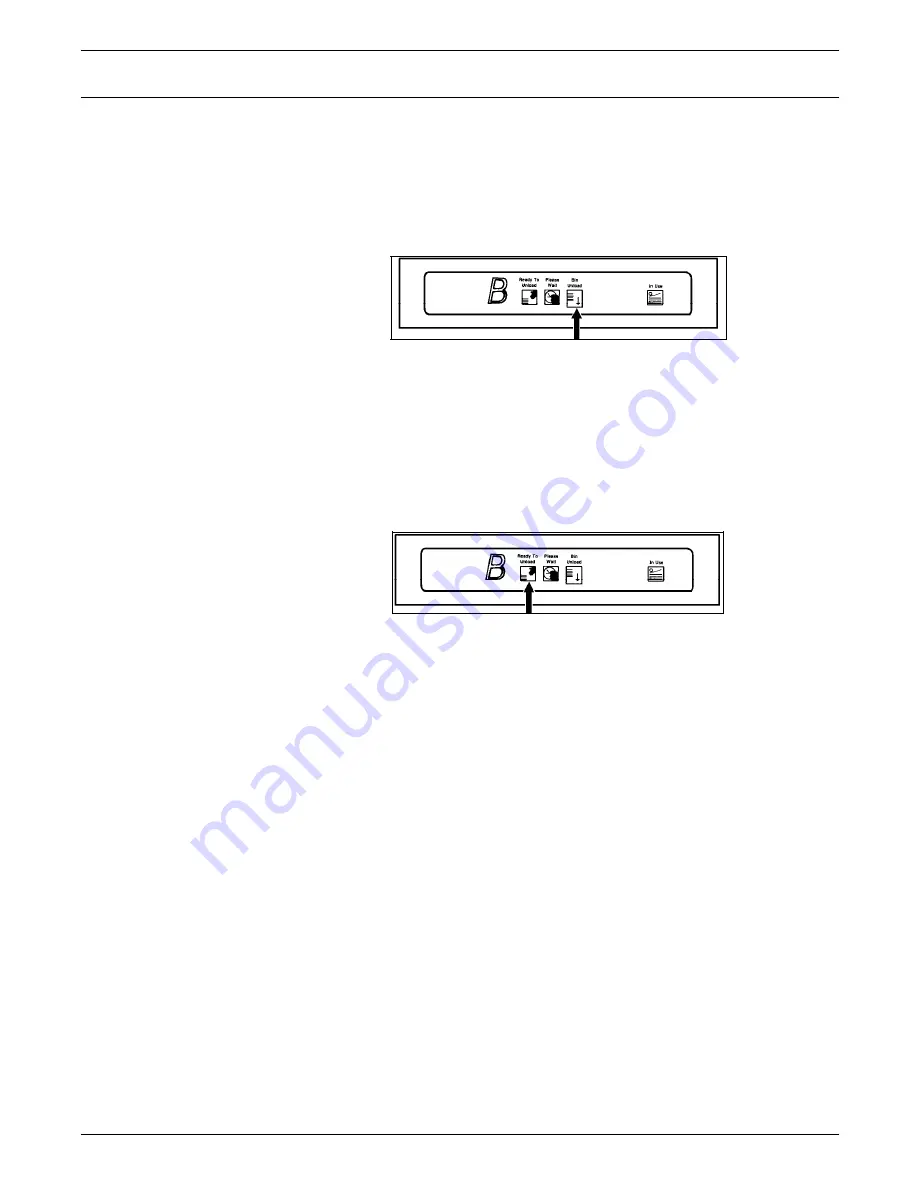
PAPER FACTS
Unloading a stacker bin
1. Select a bin for unloading by pressing the Bin Unload button
on the bin control panel. (You can also select the bin for
unloading through the PC UI or the printer mimic of the
printer control console. Refer to the “Lower trays and bins”
section of chapter 9, for instructions.)
Figure 3-12.
Bin Unload button
2. Once a bin is selected, the bin elevator lowers.
Note: Once the bin elevator lowers, the bin cannot be used
until it is emptied completely.
3. When the bin elevator stops in the down position, the Ready
to Unload indicator lights.
Figure 3-13.
Ready to Unload indicator
XEROX 4635 LASER PRINTING SYSTEM OPERATOR GUIDE
3-17
Содержание DocuPrint 4635
Страница 1: ...XEROX Xerox 4635 Laser Printing System Operator Guide January 1996 721P83011...
Страница 6: ......
Страница 16: ......
Страница 22: ......
Страница 64: ......
Страница 174: ......
Страница 190: ......
Страница 264: ......
Страница 275: ...PROBLEM SOLVING TASKS Figure 12 11 Area 4 Figure 12 12 Area 5 XEROX 4635 LASER PRINTING SYSTEM OPERATOR GUIDE 12 11...
Страница 276: ...PROBLEM SOLVING TASKS Figure 12 13 Area 6 Figure 12 14 Area 7 12 12 XEROX 4635 LASER PRINTING SYSTEM OPERATOR GUIDE...
Страница 301: ...PROBLEM SOLVING TASKS Figure 12 45 Paper curl chart XEROX 4635 LASER PRINTING SYSTEM OPERATOR GUIDE 12 37...
Страница 302: ......






























