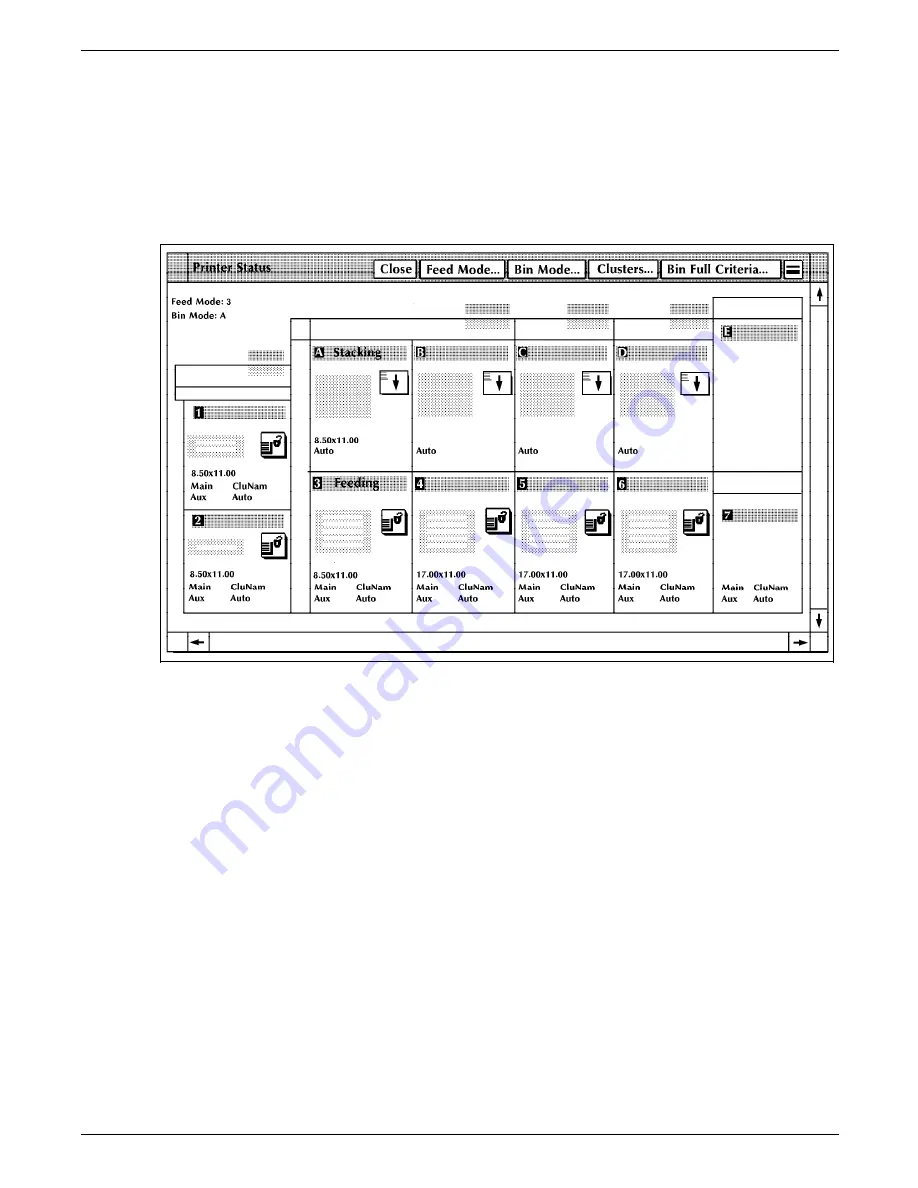
STATUS AND PRINT TASKS
Printer Status task through
PC UI windows
Select “Printer Status” from the Print Tasks menu to open the
Printer Status window.
Note: If you are running print jobs using command files, follow
the instructions in the “Printer Status task through command
line” section.
Figure 9-2.
Printer Status window
The Printer Status window provides:
•
A mimic of the printer, showing:
— Current status of all paper trays, including the size of
paper loaded in the tray
— Current status of all stacker bins, including the size of
paper stacked in the bin
— Current report's cluster names.
•
Header buttons allowing you to perform tray, bin, and cluster
tasks.
Note: The sizes on the feeder tray and stacker bin mimics appear
in inches or millimeters depending on the selection of the Units
window. To choose the unit of measurement, select the “Units”
option from the Printer Status window's header auxiliary menu.
Then select the Inches or Millimeters radio button. (Refer to the
“Select Units” section of this chapter for additional information.)
9-6
XEROX 4635 LASER PRINTING SYSTEM OPERATOR GUIDE
Содержание DocuPrint 4635
Страница 1: ...XEROX Xerox 4635 Laser Printing System Operator Guide January 1996 721P83011...
Страница 6: ......
Страница 16: ......
Страница 22: ......
Страница 64: ......
Страница 174: ......
Страница 190: ......
Страница 264: ......
Страница 275: ...PROBLEM SOLVING TASKS Figure 12 11 Area 4 Figure 12 12 Area 5 XEROX 4635 LASER PRINTING SYSTEM OPERATOR GUIDE 12 11...
Страница 276: ...PROBLEM SOLVING TASKS Figure 12 13 Area 6 Figure 12 14 Area 7 12 12 XEROX 4635 LASER PRINTING SYSTEM OPERATOR GUIDE...
Страница 301: ...PROBLEM SOLVING TASKS Figure 12 45 Paper curl chart XEROX 4635 LASER PRINTING SYSTEM OPERATOR GUIDE 12 37...
Страница 302: ......






























