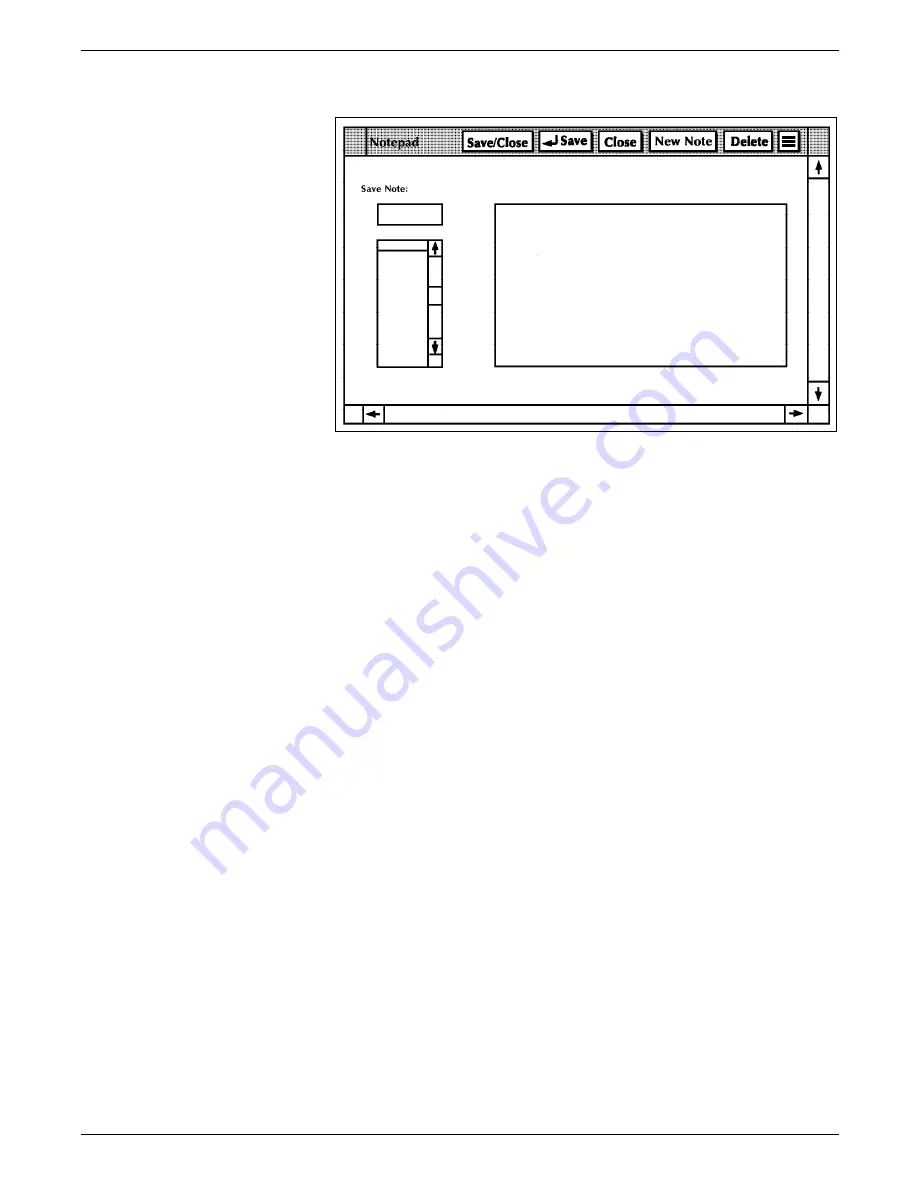
STATUS AND PRINT TASKS
Figure 9-21.
Notepad window
2. Choose one of the following options:
•
To create a note:
a. Select the New Note header button.
b. Enter the note text in the Note field (the large
rectangular box). The note can be up to 256
characters in length.
Notes:
— You cannot use the <ENTER> key to advance to
the next line in the Note field. Use the
<SPACEBAR> to advance to the next line if
necessary, for instance, if you want to enter a
short line or a blank line.
— If the Note field is not empty, select the New
Note header button to clear the field.
c. Press the <TAB> key to advance to the Saved Note
field.
d. Enter a name for the note in the Saved Note field.
The name can be up to eight characters in length.
e. Save the note, using either the Save or Save/Close
header button.
•
To display a note, select the note you want to display
from the list of notes. The name now appears in the
Saved Note field and the text appears in the Note field.
Note: You can also enter the name of the note directly
into the Saved Note field and select the “Display” option
from the header auxiliary menu to display a saved note.
•
To edit a note:
a. Follow the procedure to display a note.
XEROX 4635 LASER PRINTING SYSTEM OPERATOR GUIDE
9-33
Содержание DocuPrint 4635
Страница 1: ...XEROX Xerox 4635 Laser Printing System Operator Guide January 1996 721P83011...
Страница 6: ......
Страница 16: ......
Страница 22: ......
Страница 64: ......
Страница 174: ......
Страница 190: ......
Страница 264: ......
Страница 275: ...PROBLEM SOLVING TASKS Figure 12 11 Area 4 Figure 12 12 Area 5 XEROX 4635 LASER PRINTING SYSTEM OPERATOR GUIDE 12 11...
Страница 276: ...PROBLEM SOLVING TASKS Figure 12 13 Area 6 Figure 12 14 Area 7 12 12 XEROX 4635 LASER PRINTING SYSTEM OPERATOR GUIDE...
Страница 301: ...PROBLEM SOLVING TASKS Figure 12 45 Paper curl chart XEROX 4635 LASER PRINTING SYSTEM OPERATOR GUIDE 12 37...
Страница 302: ......






























