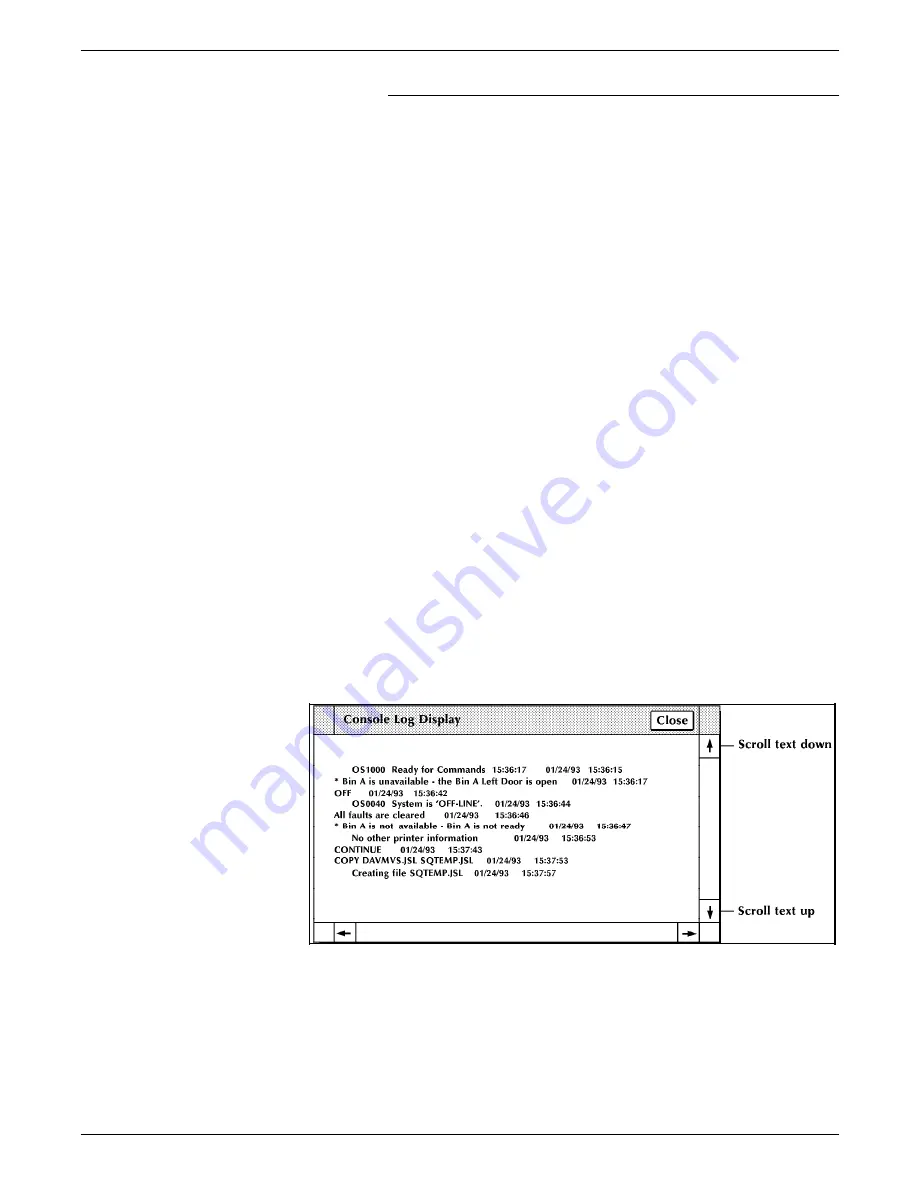
USING THE PC UI
Using the scroll bars
The scroll bars allow you to shift the display within a window.
The scroll bars are especially useful in the Messages window.
Note: If all of the information within a window is already
displayed, the scroll bars do not work.
Scrolling text up
To scroll text up, place the cursor in the arrow down target area,
depress the left mouse button and hold. Text scrolls from
bottom to top. When you release the button, the text stops
scrolling. A single click on the target moves the text one line of
information to the top.
Scrolling text down
To scroll text down, follow the above procedure, but place the
cursor on the arrow up target area.
Notes:
•
You can also scroll text up and down by moving the white
box located inside the scroll bar. Move the box as follows:
1. Place the cursor inside the box.
2. Press the left mouse button and hold it down while you
”drag” the box up or down within the scroll bar. Text
within the window moves up or down accordingly.
•
You can scroll text using only the keyboard in the following
manner:
1. Press the <ESCAPE> key.
2. Using the arrow keys, position the cursor over the arrow
up or arrow down target area.
3. Press the <ENTER> key to begin scrolling text.
Figure 2-16.
Scrolling the text vertically
2-18
XEROX 4635 LASER PRINTING SYSTEM OPERATOR GUIDE
Содержание DocuPrint 4635
Страница 1: ...XEROX Xerox 4635 Laser Printing System Operator Guide January 1996 721P83011...
Страница 6: ......
Страница 16: ......
Страница 22: ......
Страница 64: ......
Страница 174: ......
Страница 190: ......
Страница 264: ......
Страница 275: ...PROBLEM SOLVING TASKS Figure 12 11 Area 4 Figure 12 12 Area 5 XEROX 4635 LASER PRINTING SYSTEM OPERATOR GUIDE 12 11...
Страница 276: ...PROBLEM SOLVING TASKS Figure 12 13 Area 6 Figure 12 14 Area 7 12 12 XEROX 4635 LASER PRINTING SYSTEM OPERATOR GUIDE...
Страница 301: ...PROBLEM SOLVING TASKS Figure 12 45 Paper curl chart XEROX 4635 LASER PRINTING SYSTEM OPERATOR GUIDE 12 37...
Страница 302: ......
















































