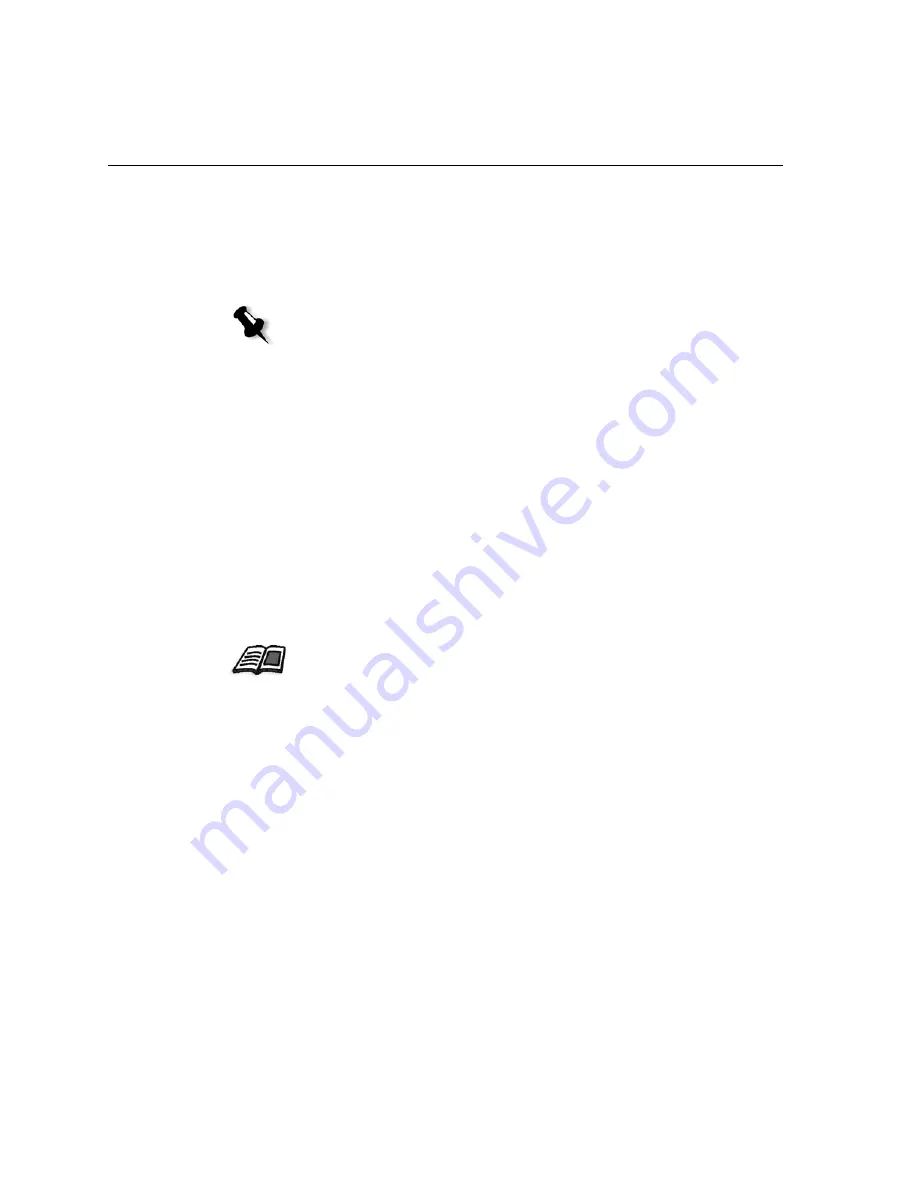
48
Chapter 3– Getting Started
2.
Locate the archived job under its archive name, select the related
cabinet file, and click
Open
.
The selected job appears at the top of the list in the Storage
window. It
is assigned the status indicator (
completed
,
held
,
failed
, or
aborted
)
that it had before archival.
3.
In the Alerts window, verify that the file has been successfully
retrieved.
Viewing a Job’s History
¾
In the Queues or Storage
window, right-click the job and select
Job
History
.
The Job History window appears.
Notes:
•
You can retrieve more than one job at a time.
•
The files related to the job (for example, PDL) are also retrieved.
•
The job is retrieved with the information in its Job Parameters and Job
History windows.
•
The cabinet file is not deleted.
For more information about the Job History window, see
Job History
on
page 171.
Содержание CX240
Страница 2: ......
Страница 6: ......
Страница 20: ...10 Chapter 1 Welcome...
Страница 104: ...94 Chapter 5 Printing From Your Computer...
Страница 148: ...138 Chapter 7 Color Workflow...
Страница 149: ...System Administration Setting Up and Configuring the Spire CX250 Color Server 140 System Messages 169...
Страница 176: ...166 Chapter 8 System Administration 5 Locate the desired folder and click Save JDF Outputs...
Страница 184: ...174 Chapter 8 System Administration...
Страница 185: ...Setting Parameters Setting Parameters in the Job Parameters Window 176 Setting PPD File Parameters 208...
Страница 246: ...236 Appendix B Restoring the Spire CX250 Color Server Software 4 In the What not to scan area click Exclusions...
Страница 272: ...262 Spire CX250 Color Server User Guide...






























