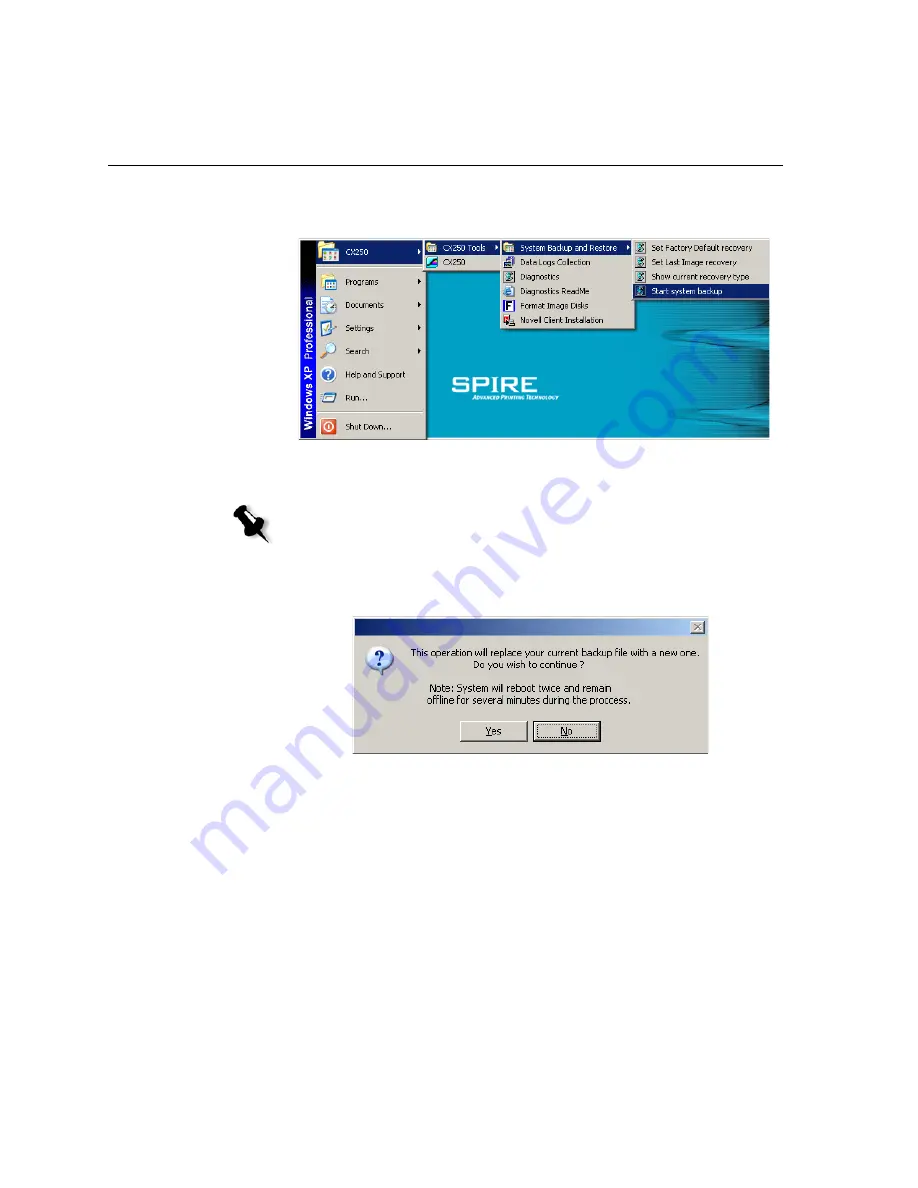
216
Appendix B– Restoring the Spire CX250 Color Server Software
3.
On the desktop, select
Start > CX250 > CX250 Tools > System Backup
and Restore > Start system backup
.
4.
The system checks whether there is adequate space on partition C to
perform the backup.
a.
If there is adequate disk space on partition C (at least 650 MB) to
perform the backup, the following message appears:
Click
Yes
to continue or
No
to cancel, and proceed to step 5.
Note:
This process may take several minutes to complete. On the Spire
CX250 color server, LED 5 illuminates steady green.
Содержание CX240
Страница 2: ......
Страница 6: ......
Страница 20: ...10 Chapter 1 Welcome...
Страница 104: ...94 Chapter 5 Printing From Your Computer...
Страница 148: ...138 Chapter 7 Color Workflow...
Страница 149: ...System Administration Setting Up and Configuring the Spire CX250 Color Server 140 System Messages 169...
Страница 176: ...166 Chapter 8 System Administration 5 Locate the desired folder and click Save JDF Outputs...
Страница 184: ...174 Chapter 8 System Administration...
Страница 185: ...Setting Parameters Setting Parameters in the Job Parameters Window 176 Setting PPD File Parameters 208...
Страница 246: ...236 Appendix B Restoring the Spire CX250 Color Server Software 4 In the What not to scan area click Exclusions...
Страница 272: ...262 Spire CX250 Color Server User Guide...






























