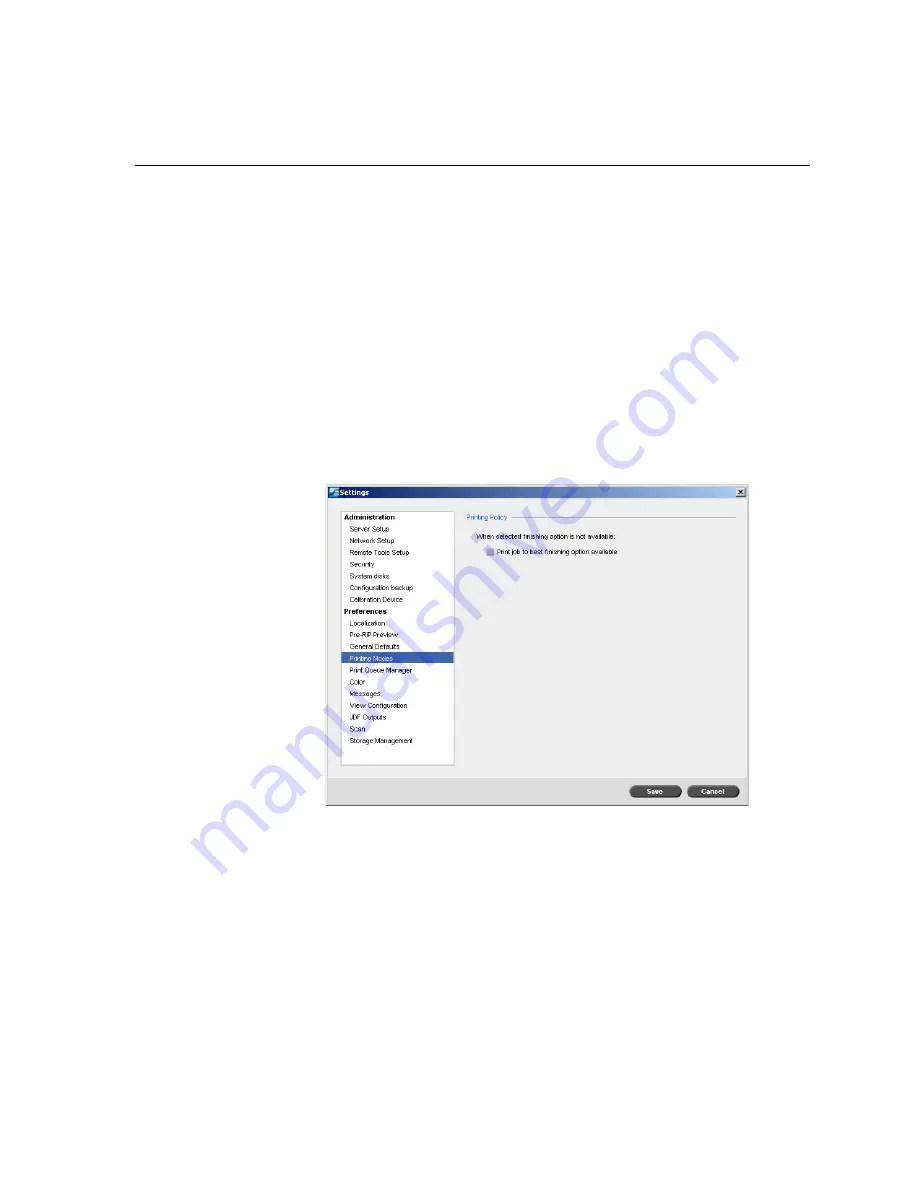
Setting Up and Configuring the Spire CX250 Color Server
159
6.
In the
Job Title Recognition
area, select one of the following options:
•
Use PostScript Internal name:
select this option to use the internal
file name as written inside the PostScript file by the print driver.
•
Use files name (Use when Printing via LPR):
select this option to
use the job’s given file name. Selecting this option ensures that the
job appears in the Spire CX250 color server with the name last
given by the user.
Printing Modes
You can set the Spire CX250 color server to automatically select the best
finishing option for your job when the finishing option you want is
unavailable.
1.
In the Settings window, select
Printing Modes
.
2.
In the
Printing Policy
area, select
Print job to best finishing option
available
.
Содержание CX240
Страница 2: ......
Страница 6: ......
Страница 20: ...10 Chapter 1 Welcome...
Страница 104: ...94 Chapter 5 Printing From Your Computer...
Страница 148: ...138 Chapter 7 Color Workflow...
Страница 149: ...System Administration Setting Up and Configuring the Spire CX250 Color Server 140 System Messages 169...
Страница 176: ...166 Chapter 8 System Administration 5 Locate the desired folder and click Save JDF Outputs...
Страница 184: ...174 Chapter 8 System Administration...
Страница 185: ...Setting Parameters Setting Parameters in the Job Parameters Window 176 Setting PPD File Parameters 208...
Страница 246: ...236 Appendix B Restoring the Spire CX250 Color Server Software 4 In the What not to scan area click Exclusions...
Страница 272: ...262 Spire CX250 Color Server User Guide...






























