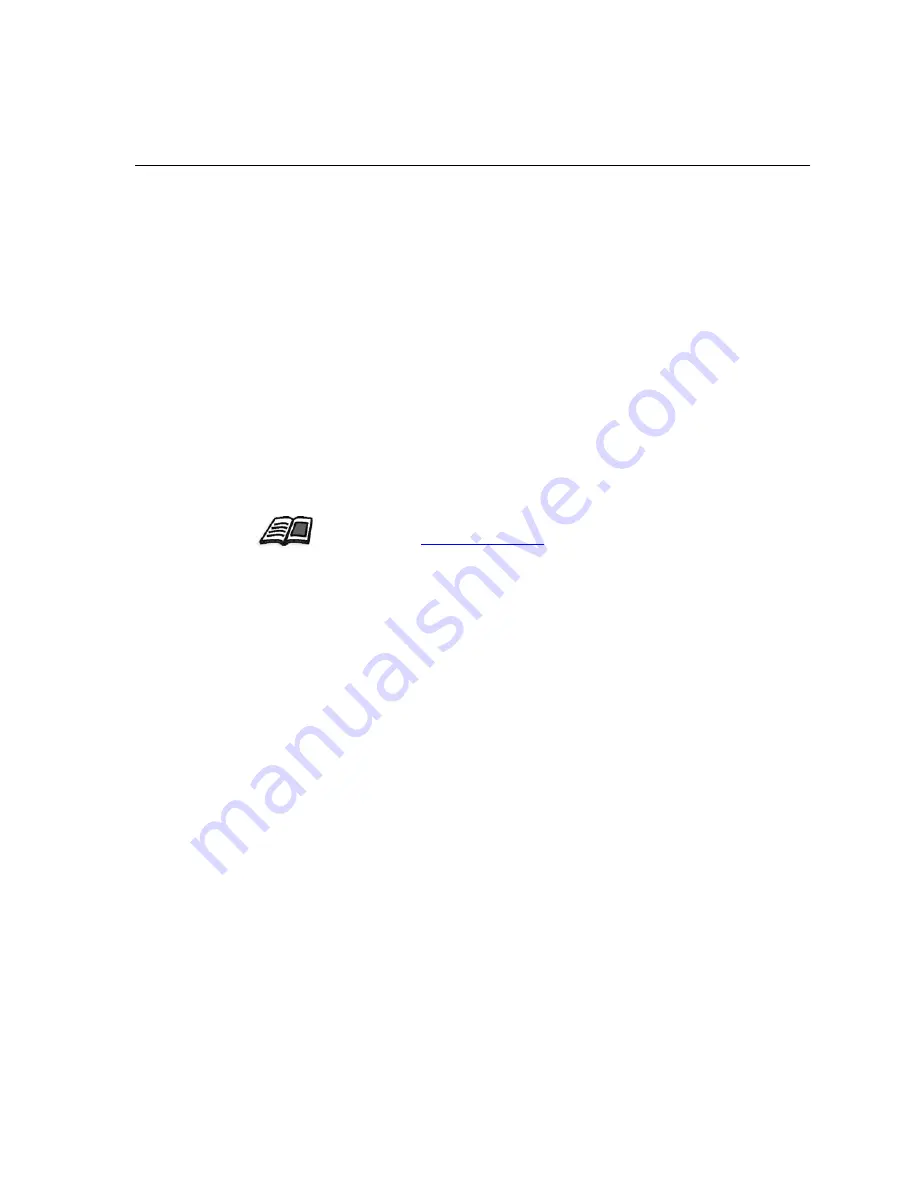
Adding the Spire CX250 Color Server to a Domain
229
Adding the Spire CX250 Color Server to a Domain
This procedure should be performed by a System Administrator. It
contains the following major tasks:
1.
Uninstalling the Spire Application (Spire CX250 color server)
software.
2.
Adding the Spire CX250 color server to the Microsoft Active
Directory® domain, and assigning a user name and password.
3.
Ensuring that the user is included in the Spire CX250 color server’s
Administrator’s group (local group).
4.
Logging on to the domain, reinstalling the Spire Application (Spire
CX250 color server) software, and then assigning printing
permissions on the shared virtual printers, as required by your site
policy.
For more information about adding the Spire CX250 color server to the Active
Directory, go to
www.microsoft.com
.
Содержание CX240
Страница 2: ......
Страница 6: ......
Страница 20: ...10 Chapter 1 Welcome...
Страница 104: ...94 Chapter 5 Printing From Your Computer...
Страница 148: ...138 Chapter 7 Color Workflow...
Страница 149: ...System Administration Setting Up and Configuring the Spire CX250 Color Server 140 System Messages 169...
Страница 176: ...166 Chapter 8 System Administration 5 Locate the desired folder and click Save JDF Outputs...
Страница 184: ...174 Chapter 8 System Administration...
Страница 185: ...Setting Parameters Setting Parameters in the Job Parameters Window 176 Setting PPD File Parameters 208...
Страница 246: ...236 Appendix B Restoring the Spire CX250 Color Server Software 4 In the What not to scan area click Exclusions...
Страница 272: ...262 Spire CX250 Color Server User Guide...






























