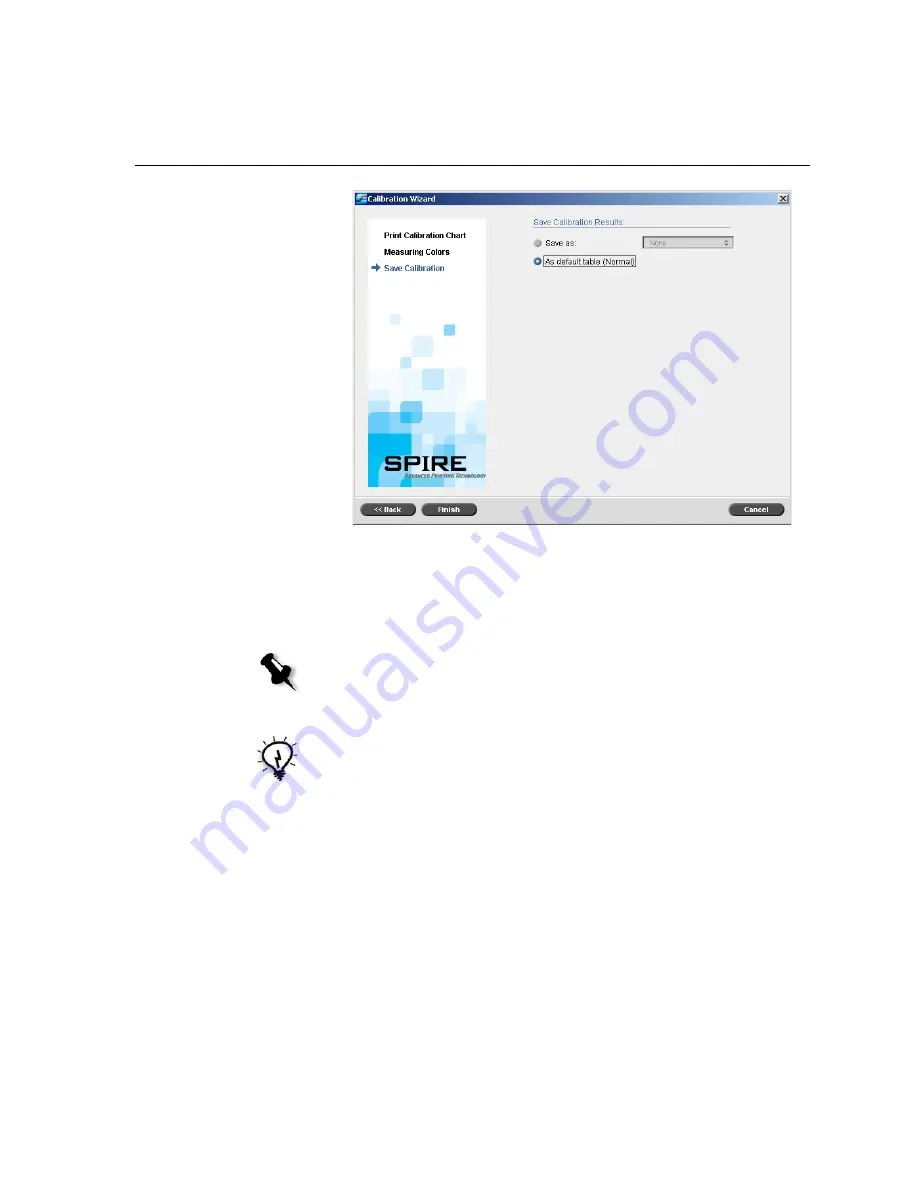
Calibrating with the X-Rite DTP34 QuickCal Densitometer
121
14.
Select
Save as
and select
the required name for the calibration table.
Type your own or select one from the list.
Or:
Select
As default table (Normal)
to save the calibration table as
Normal
.
Note:
Each time you save a calibration table as default, it is saved twice, once
as Normal look up table, and once as the Saturated look up table. The Spire
CX250 color server automatically overwrites the existing
Normal
and
Saturated
calibration tables.
Tip:
It is strongly recommended that you include the specific paper name and
screen method in the calibration table file name. This helps you select the
correct calibration table in the job setup.
Содержание CX240
Страница 2: ......
Страница 6: ......
Страница 20: ...10 Chapter 1 Welcome...
Страница 104: ...94 Chapter 5 Printing From Your Computer...
Страница 148: ...138 Chapter 7 Color Workflow...
Страница 149: ...System Administration Setting Up and Configuring the Spire CX250 Color Server 140 System Messages 169...
Страница 176: ...166 Chapter 8 System Administration 5 Locate the desired folder and click Save JDF Outputs...
Страница 184: ...174 Chapter 8 System Administration...
Страница 185: ...Setting Parameters Setting Parameters in the Job Parameters Window 176 Setting PPD File Parameters 208...
Страница 246: ...236 Appendix B Restoring the Spire CX250 Color Server Software 4 In the What not to scan area click Exclusions...
Страница 272: ...262 Spire CX250 Color Server User Guide...






























