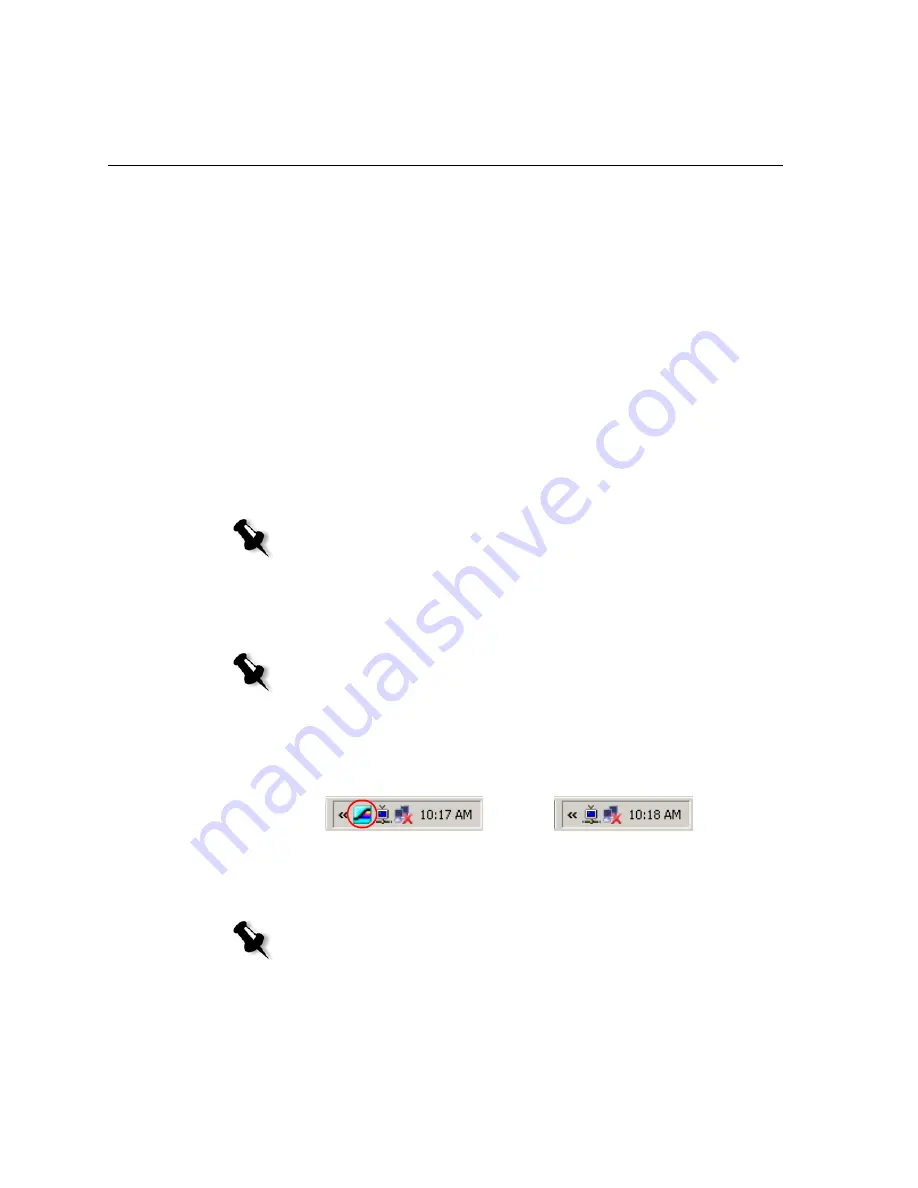
226
Appendix B– Restoring the Spire CX250 Color Server Software
9.
Restart the Spire CX250 color server.
a.
Press the green
On/Off
button continuously for 4-5 seconds. The
Spire CX250 color server shuts down.
b.
Press the green
On/Off
button again. LED 1 illuminates steady
green and the Spire CX250 color server restarts.
The backed up file runs, and the Spire Application software starts.
10.
A system message may appear requesting you to restart the computer.
a.
Quit the Spire Application software.
b.
Click
Yes
to restart your computer.
You have completed
Restoring the Spire CX250 Color Server
.
Restoring the Job List Database
When you restore the Spire CX250 color server software and configuration
that you previously backed up, you are replacing the current job list
database with your original job list database.
1.
Turn on your client PC, Mac client, or portable workstation.
2.
Quit the Spire CX250 color server software and wait for the Spire icon
to disappear from the desktop taskbar.
3.
On the Windows desktop, double-click
My Computer
,
and
locate
D:\Backup\Scripts
.
Note:
This procedure is valid only if the last restore made was the Last Image
configuration. Restoring the Factory Default configuration erases the job list
database.
Note:
If you are already logged on to your system and the Spire Application
workspace is open, quit the Spire Application software, wait for the Spire icon to
disappear from the desktop taskbar, and then proceed to step 3.
Before
After
Note:
To restore the job list database on the CX250 basic configuration,
you must be connected to the Spire CX250 color server via the Remote
Desktop Connection.
Содержание CX240
Страница 2: ......
Страница 6: ......
Страница 20: ...10 Chapter 1 Welcome...
Страница 104: ...94 Chapter 5 Printing From Your Computer...
Страница 148: ...138 Chapter 7 Color Workflow...
Страница 149: ...System Administration Setting Up and Configuring the Spire CX250 Color Server 140 System Messages 169...
Страница 176: ...166 Chapter 8 System Administration 5 Locate the desired folder and click Save JDF Outputs...
Страница 184: ...174 Chapter 8 System Administration...
Страница 185: ...Setting Parameters Setting Parameters in the Job Parameters Window 176 Setting PPD File Parameters 208...
Страница 246: ...236 Appendix B Restoring the Spire CX250 Color Server Software 4 In the What not to scan area click Exclusions...
Страница 272: ...262 Spire CX250 Color Server User Guide...






























