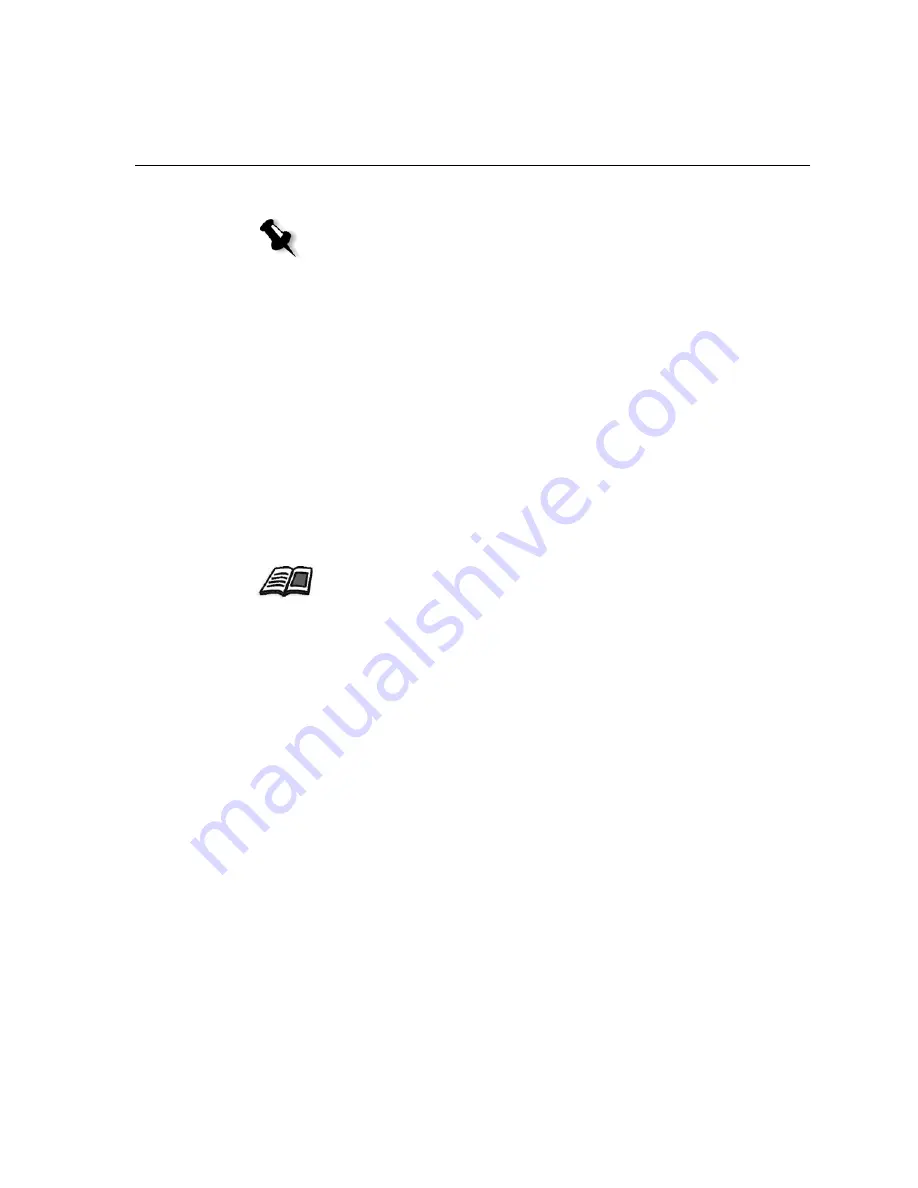
Remote Desktop
93
5.
Adjust the printer options as desired.
6.
After modifying the job settings, click
.
The file is sent to the Spire CX250 color server.
Remote Desktop
The Remote Desktop utility enables you to connect, view, operate, and
perform administrative procedures on the Spire CX250 color server from
a client workstation. While the remote connection and operation takes
place, the regular operation of the Spire CX250 color server is not affected.
Viewing Jobs from the Web Center
The
Web Center
is an Internet site that provides online information and
can be accessed from client workstations.
The Web center enables you to view the status of jobs in the queues, the
Messages window in its current state, and the printer system information.
For information about the web center, see
Web Center
on page 23.
Notes:
•
The
Printer's Default
option indicates that the value is taken from the
published printer that is currently selected.
•
The PPD parameters are divided into five
Printer Specific Options
in
the list.
For information on the Remote Desktop, see
Working from the Remote Desktop
Application
on page 16.
Содержание CX240
Страница 2: ......
Страница 6: ......
Страница 20: ...10 Chapter 1 Welcome...
Страница 104: ...94 Chapter 5 Printing From Your Computer...
Страница 148: ...138 Chapter 7 Color Workflow...
Страница 149: ...System Administration Setting Up and Configuring the Spire CX250 Color Server 140 System Messages 169...
Страница 176: ...166 Chapter 8 System Administration 5 Locate the desired folder and click Save JDF Outputs...
Страница 184: ...174 Chapter 8 System Administration...
Страница 185: ...Setting Parameters Setting Parameters in the Job Parameters Window 176 Setting PPD File Parameters 208...
Страница 246: ...236 Appendix B Restoring the Spire CX250 Color Server Software 4 In the What not to scan area click Exclusions...
Страница 272: ...262 Spire CX250 Color Server User Guide...
















































