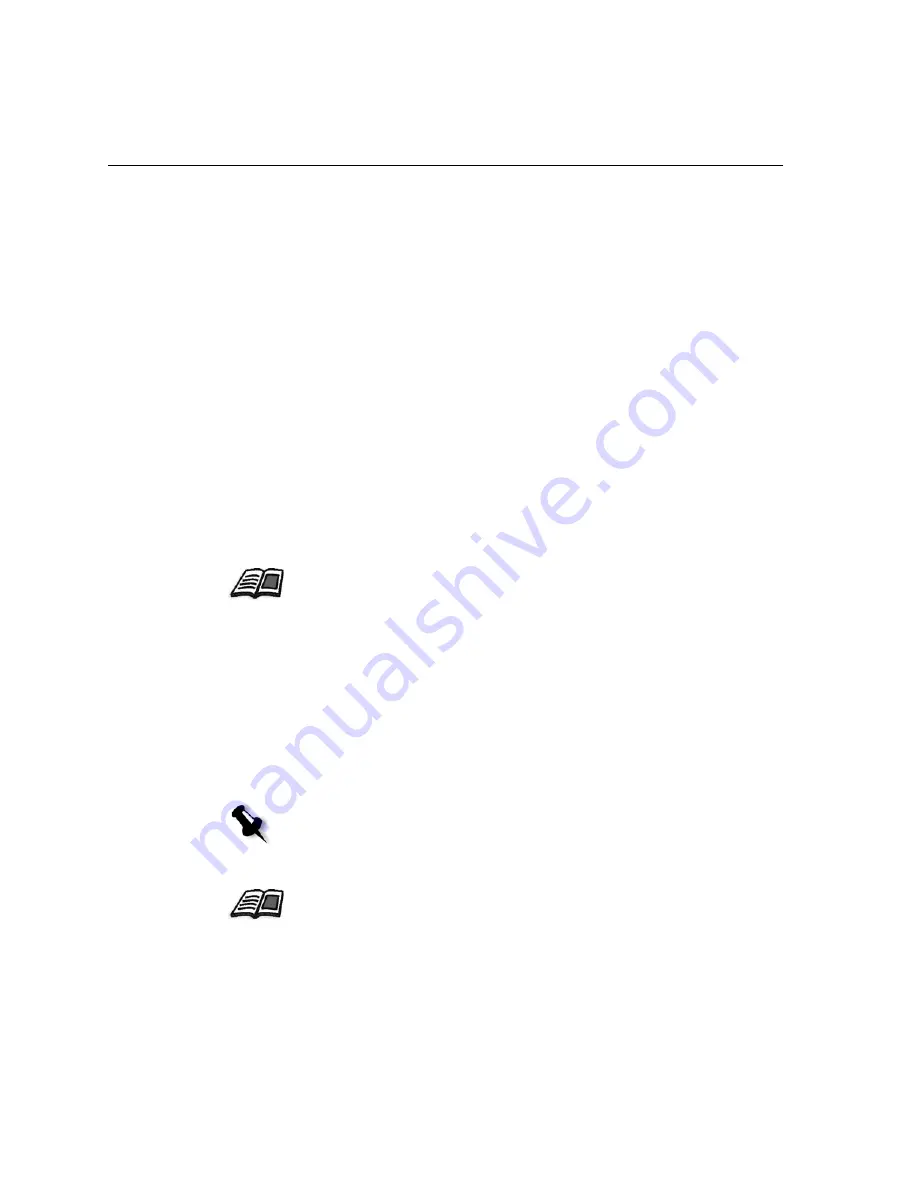
16
Chapter 2– Spire CX250 Color Server Basic Configuration Workflows
10.
Click
Finish
to close the wizard.
The Spire CX250 color server network printer is added to your printer
list.
Setting the PPD Parameters
The PPD parameters can be accessed and changed from the client
workstation. For information about the PPD parameters, see
Setting
Parameters
on page 175.
Printing from the Client Workstation
You can print to the Xerox DocuColor 240/250 printer-copier from the
client workstation.
Working from the Remote Desktop Application
The Remote Desktop Connection (RDC) utility enables you to connect,
view, operate, and perform administrative procedures on the Spire CX250
color server from a client workstation. While the remote connection and
operation takes place, the regular operation of the Spire CX250 color
server is not affected .
For more information, see
Chapter 5, Printing From Your Computer
.
Note:
This tool is designed exclusively for the system administrator. Users that
want to connect to the Spire CX250 color server from a client workstation can
use the Web Center to view and monitor jobs in the Spire CX250 color server
queues.
For more information about viewing jobs from a client workstation, see
Web
Center
on page 23.
Содержание CX240
Страница 2: ......
Страница 6: ......
Страница 20: ...10 Chapter 1 Welcome...
Страница 104: ...94 Chapter 5 Printing From Your Computer...
Страница 148: ...138 Chapter 7 Color Workflow...
Страница 149: ...System Administration Setting Up and Configuring the Spire CX250 Color Server 140 System Messages 169...
Страница 176: ...166 Chapter 8 System Administration 5 Locate the desired folder and click Save JDF Outputs...
Страница 184: ...174 Chapter 8 System Administration...
Страница 185: ...Setting Parameters Setting Parameters in the Job Parameters Window 176 Setting PPD File Parameters 208...
Страница 246: ...236 Appendix B Restoring the Spire CX250 Color Server Software 4 In the What not to scan area click Exclusions...
Страница 272: ...262 Spire CX250 Color Server User Guide...
















































