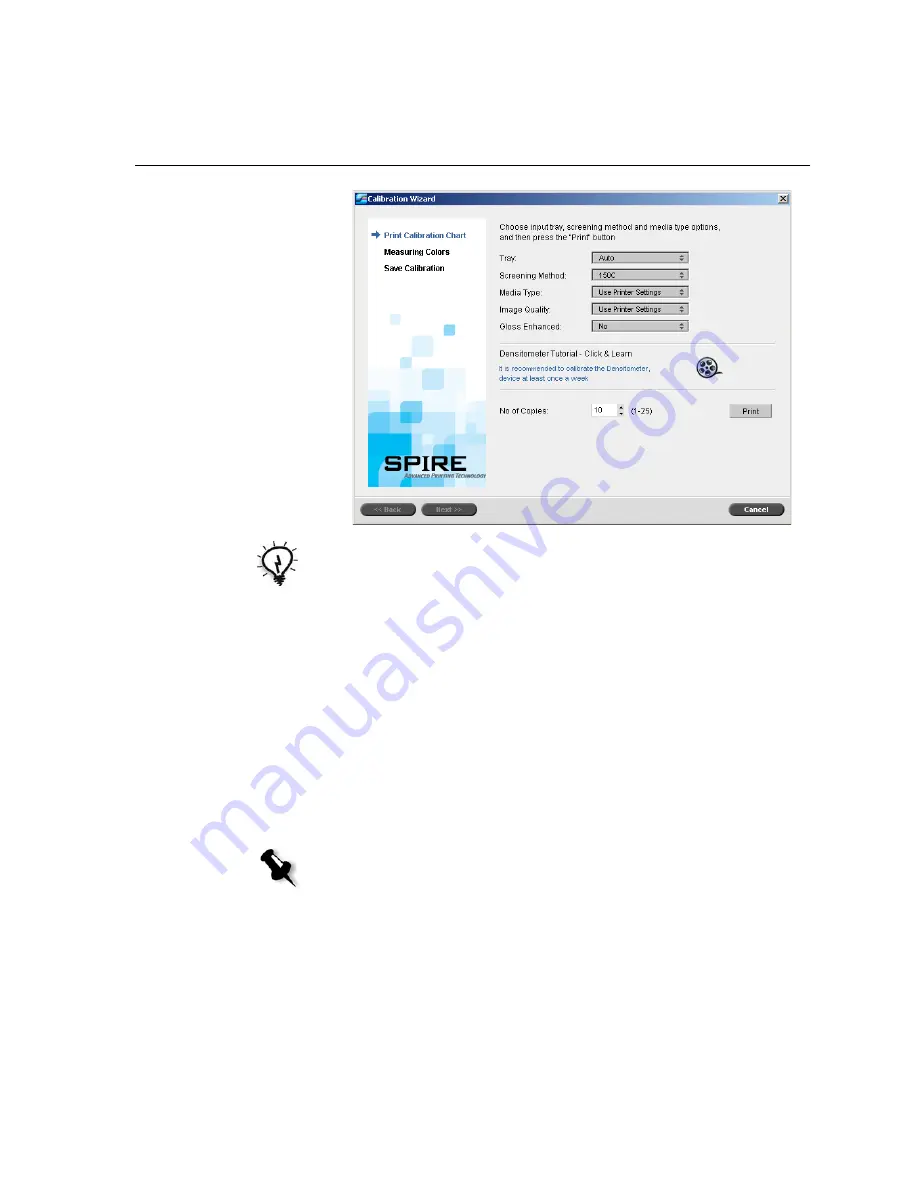
Calibrating with the X-Rite DTP34 QuickCal Densitometer
117
The first step in the wizard is
Print Calibration Chart
. This step enables
you to detect the point where you start to see toner on the paper.
3.
In the
Tray
list, select the required input tray.
The default tray setting is
Auto
. When this option is selected, the
wizard looks for a tray that contains
Letter LEF
or
A4 LEF
paper. If the
wizard does not find a tray with either of these sizes, an alert appears.
You can print calibration charts on any size paper. Ensure that the
required paper is in one of the trays, and then select that tray in the
wizard.
4.
In the
Screening Method
list, select the desired screening method.
5.
In the
Media Type
list, select the desired paper stock type. The default
setting is
Use Printer Settings
, which means that your job is printed
on the media type that is defined on the Xerox DocuColor 240/250
printer-copier.
Tip:
Click the
Densitometer Tutorial - Click & Learn
icon to display an
animation of the measurement process and to learn how to use the X-Rite
DTP34 QuickCal densitometer correctly.
Note:
Make sure you set the screening method to the one you are going to
use to print the job.
Содержание CX240
Страница 2: ......
Страница 6: ......
Страница 20: ...10 Chapter 1 Welcome...
Страница 104: ...94 Chapter 5 Printing From Your Computer...
Страница 148: ...138 Chapter 7 Color Workflow...
Страница 149: ...System Administration Setting Up and Configuring the Spire CX250 Color Server 140 System Messages 169...
Страница 176: ...166 Chapter 8 System Administration 5 Locate the desired folder and click Save JDF Outputs...
Страница 184: ...174 Chapter 8 System Administration...
Страница 185: ...Setting Parameters Setting Parameters in the Job Parameters Window 176 Setting PPD File Parameters 208...
Страница 246: ...236 Appendix B Restoring the Spire CX250 Color Server Software 4 In the What not to scan area click Exclusions...
Страница 272: ...262 Spire CX250 Color Server User Guide...






























