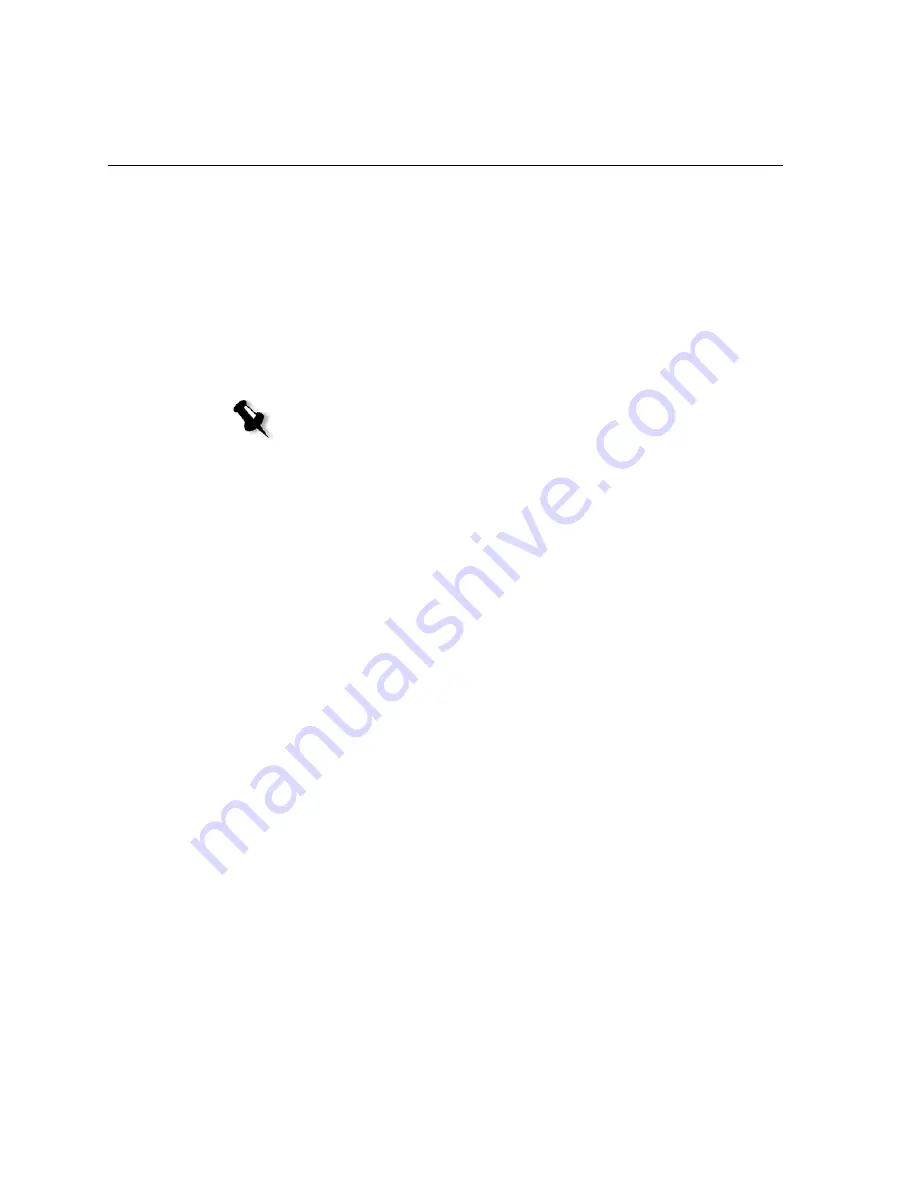
208
Appendix A– Setting Parameters
Setting PPD File Parameters
You can set job parameters from a client workstation using the PPD file, or
you can define a virtual printer with predefined PPD file settings.
To print a file from Windows, first set up a Spire CX250 color server
network printer with the appropriate PPD file. The PPD file contains all
the parameters and paper stock definitions for the printer and enables you
to print your file properly.
Table 12 lists the PPD file parameters available.
Notes:
•
In the PPD file, the
Printer’s Default
option is selected for all PPD file
parameters. The
Printer’s Default
option corresponds to the settings of the
currently selected virtual printer.
•
Print settings defined in the job file override the settings of the virtual printer.
•
To ensure that grayscale images created in RGB applications (such as
PowerPoint) are counted as black and white instead of color in both the
Spire CX250 color server and the Xerox DocuColor 240/250 printer-copier
billing meters, select
Gray RGB
>
Print grays using black toner
in the PPD
file.
Содержание CX240
Страница 2: ......
Страница 6: ......
Страница 20: ...10 Chapter 1 Welcome...
Страница 104: ...94 Chapter 5 Printing From Your Computer...
Страница 148: ...138 Chapter 7 Color Workflow...
Страница 149: ...System Administration Setting Up and Configuring the Spire CX250 Color Server 140 System Messages 169...
Страница 176: ...166 Chapter 8 System Administration 5 Locate the desired folder and click Save JDF Outputs...
Страница 184: ...174 Chapter 8 System Administration...
Страница 185: ...Setting Parameters Setting Parameters in the Job Parameters Window 176 Setting PPD File Parameters 208...
Страница 246: ...236 Appendix B Restoring the Spire CX250 Color Server Software 4 In the What not to scan area click Exclusions...
Страница 272: ...262 Spire CX250 Color Server User Guide...






























