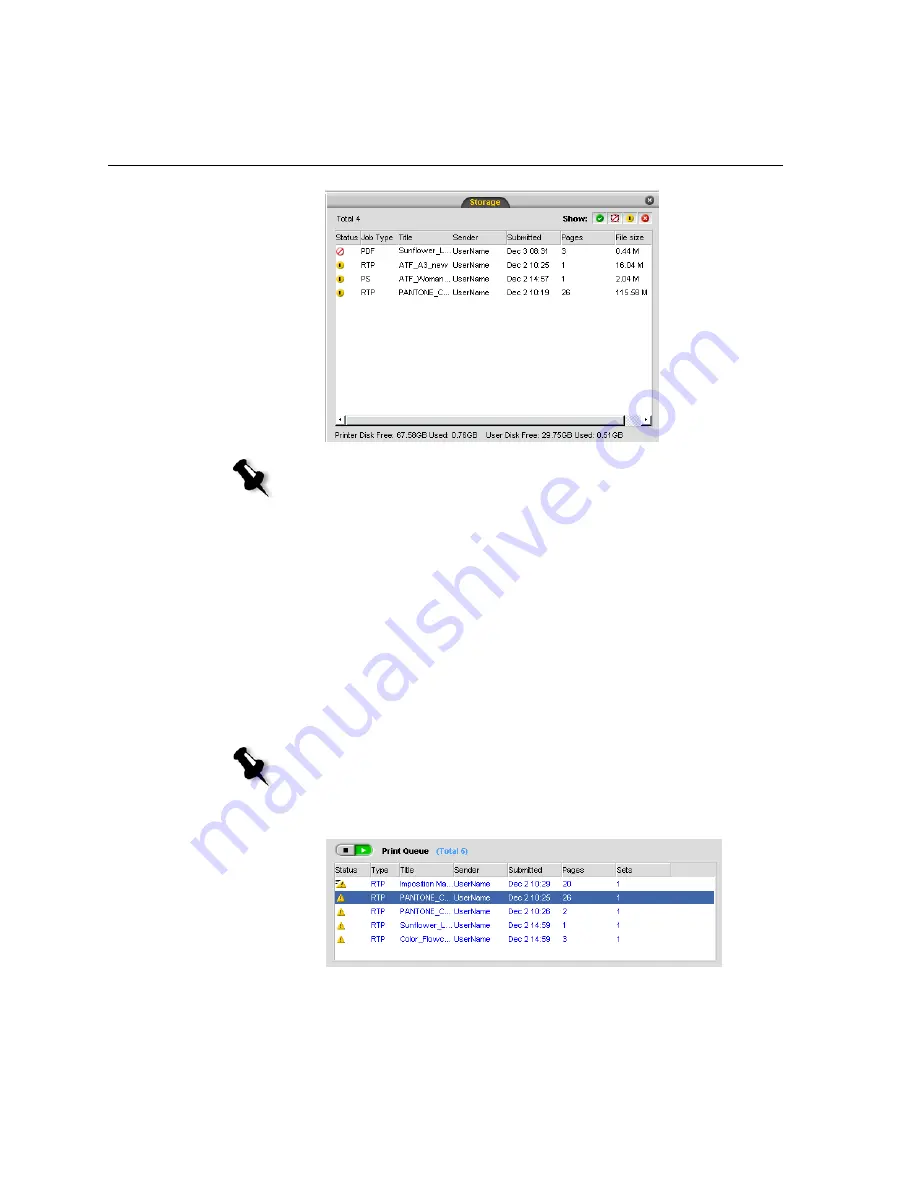
40
Chapter 3– Getting Started
To return a job to the Process Queue or Print Queue:
¾
Right-click the job in the Storage window and from the
Job
menu
select
Submit
.
Moving a Waiting Job to the Storage Window
To the postpone processing or printing of one or more waiting jobs, use the
Move to storage
option.
To move a waiting job to storage:
1.
Select the job in the Queues window.
Note:
To return a job to the proper queue, right-click the job(s) in the Storage
window and from the
Job
menu select
Submit
.
Note:
You can only perform this action if the job is waiting in the queue. If the
job is active, this option is not available.
Содержание CX240
Страница 2: ......
Страница 6: ......
Страница 20: ...10 Chapter 1 Welcome...
Страница 104: ...94 Chapter 5 Printing From Your Computer...
Страница 148: ...138 Chapter 7 Color Workflow...
Страница 149: ...System Administration Setting Up and Configuring the Spire CX250 Color Server 140 System Messages 169...
Страница 176: ...166 Chapter 8 System Administration 5 Locate the desired folder and click Save JDF Outputs...
Страница 184: ...174 Chapter 8 System Administration...
Страница 185: ...Setting Parameters Setting Parameters in the Job Parameters Window 176 Setting PPD File Parameters 208...
Страница 246: ...236 Appendix B Restoring the Spire CX250 Color Server Software 4 In the What not to scan area click Exclusions...
Страница 272: ...262 Spire CX250 Color Server User Guide...






























