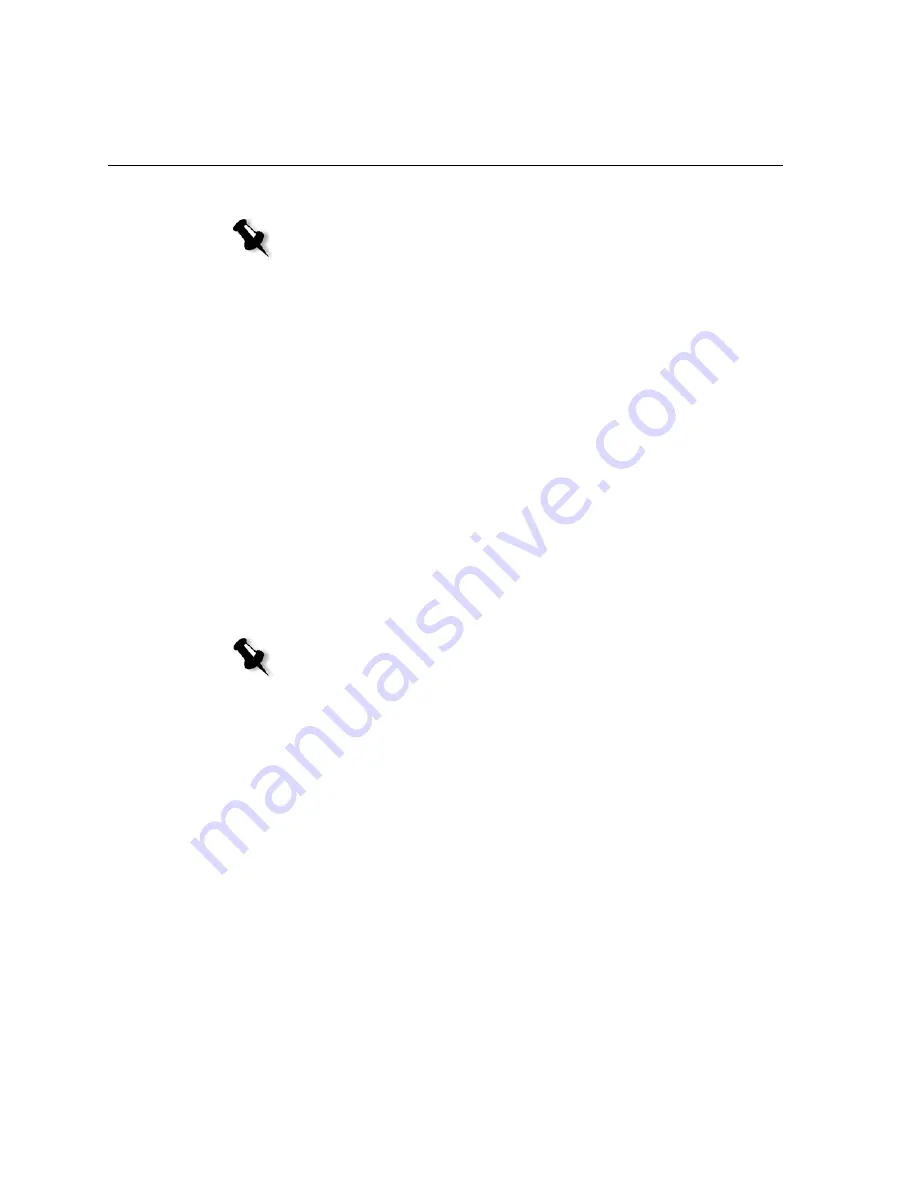
200
Appendix A– Setting Parameters
APR
1.
In the
APR options
area, select one of the following options:
•
Print with high res:
replaces low-resolution images in your job
with high-resolution images that are located in a specified APR
path.
•
Print with low res:
prints the job with the existing low-resolution
images—for example, for proofing purposes.
2.
In the
Use APR mask from
area, select one of the following options:
•
PostScript image:
uses the masking data contained in the low-
resolution image file.
•
High res:
uses the masking data contained in the high-resolution
image file.
•
Both:
uses the masking data that is common to both high-
resolution and low-resolution image files. For example, if the
images defined by the two sets of masking data overlap, the
overlapping area is RIPed.
Note:
This parameter is available only if you have the Pro configuration.
Note:
If the masking data in the low-resolution image file defines a
completely different part of an image than the masking data in the
high-resolution file, no masking data is used.
Содержание CX240
Страница 2: ......
Страница 6: ......
Страница 20: ...10 Chapter 1 Welcome...
Страница 104: ...94 Chapter 5 Printing From Your Computer...
Страница 148: ...138 Chapter 7 Color Workflow...
Страница 149: ...System Administration Setting Up and Configuring the Spire CX250 Color Server 140 System Messages 169...
Страница 176: ...166 Chapter 8 System Administration 5 Locate the desired folder and click Save JDF Outputs...
Страница 184: ...174 Chapter 8 System Administration...
Страница 185: ...Setting Parameters Setting Parameters in the Job Parameters Window 176 Setting PPD File Parameters 208...
Страница 246: ...236 Appendix B Restoring the Spire CX250 Color Server Software 4 In the What not to scan area click Exclusions...
Страница 272: ...262 Spire CX250 Color Server User Guide...






























