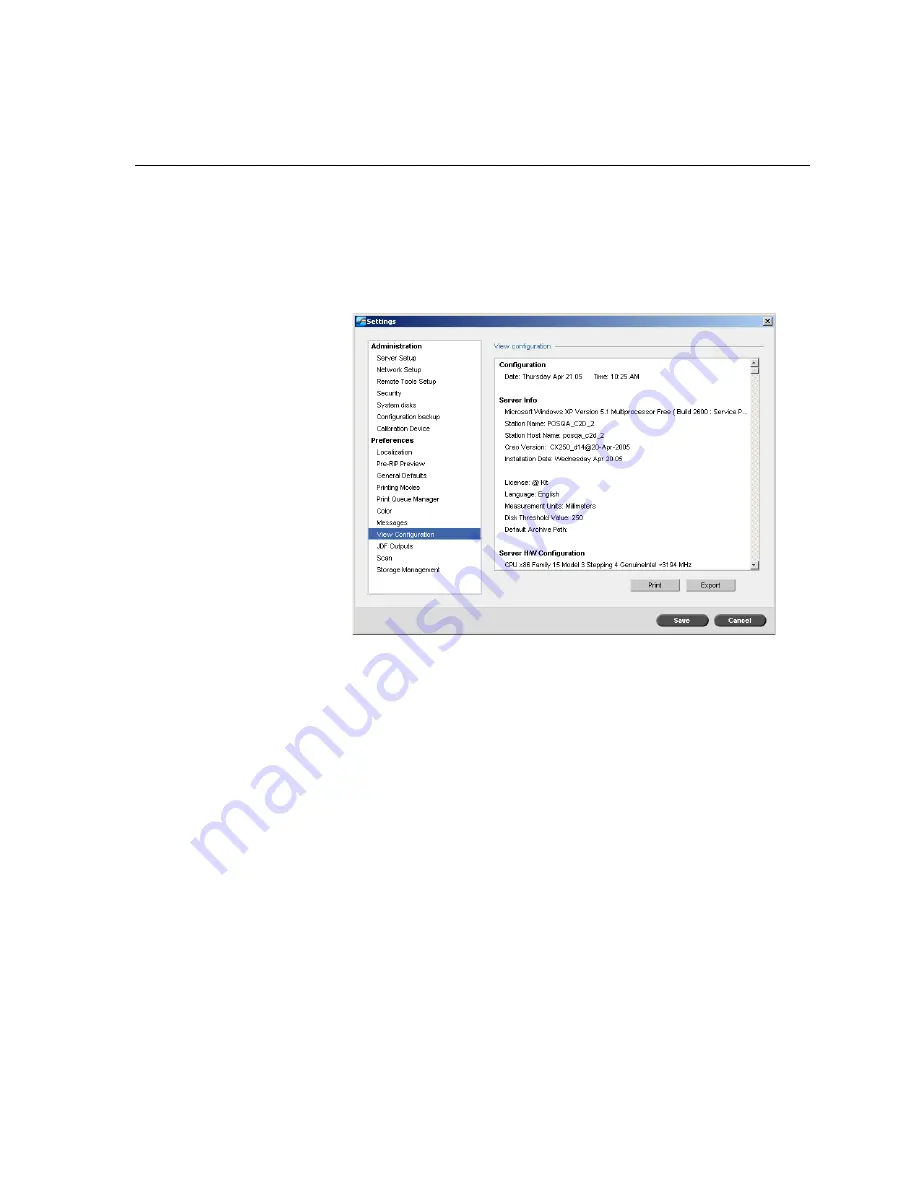
Setting Up and Configuring the Spire CX250 Color Server
165
View Configuration
The
View Configuration
utility enables you to view the configuration of
your Spire CX250 color server and to print it to any printer on the network
connected to your Spire CX250 color server. In addition you can save the
configuration in the network or export it to an external media as a text file.
To view the configuration:
1.
In the Settings window, select
View Configuration
.
2.
Click
to print the configuration.
The Print window appears.
3.
From the
Printer
list, select one of the defined printers and click
OK
.
4.
If you would like to save the configuration click
Export
.
The Save window appears.
Содержание CX240
Страница 2: ......
Страница 6: ......
Страница 20: ...10 Chapter 1 Welcome...
Страница 104: ...94 Chapter 5 Printing From Your Computer...
Страница 148: ...138 Chapter 7 Color Workflow...
Страница 149: ...System Administration Setting Up and Configuring the Spire CX250 Color Server 140 System Messages 169...
Страница 176: ...166 Chapter 8 System Administration 5 Locate the desired folder and click Save JDF Outputs...
Страница 184: ...174 Chapter 8 System Administration...
Страница 185: ...Setting Parameters Setting Parameters in the Job Parameters Window 176 Setting PPD File Parameters 208...
Страница 246: ...236 Appendix B Restoring the Spire CX250 Color Server Software 4 In the What not to scan area click Exclusions...
Страница 272: ...262 Spire CX250 Color Server User Guide...






























