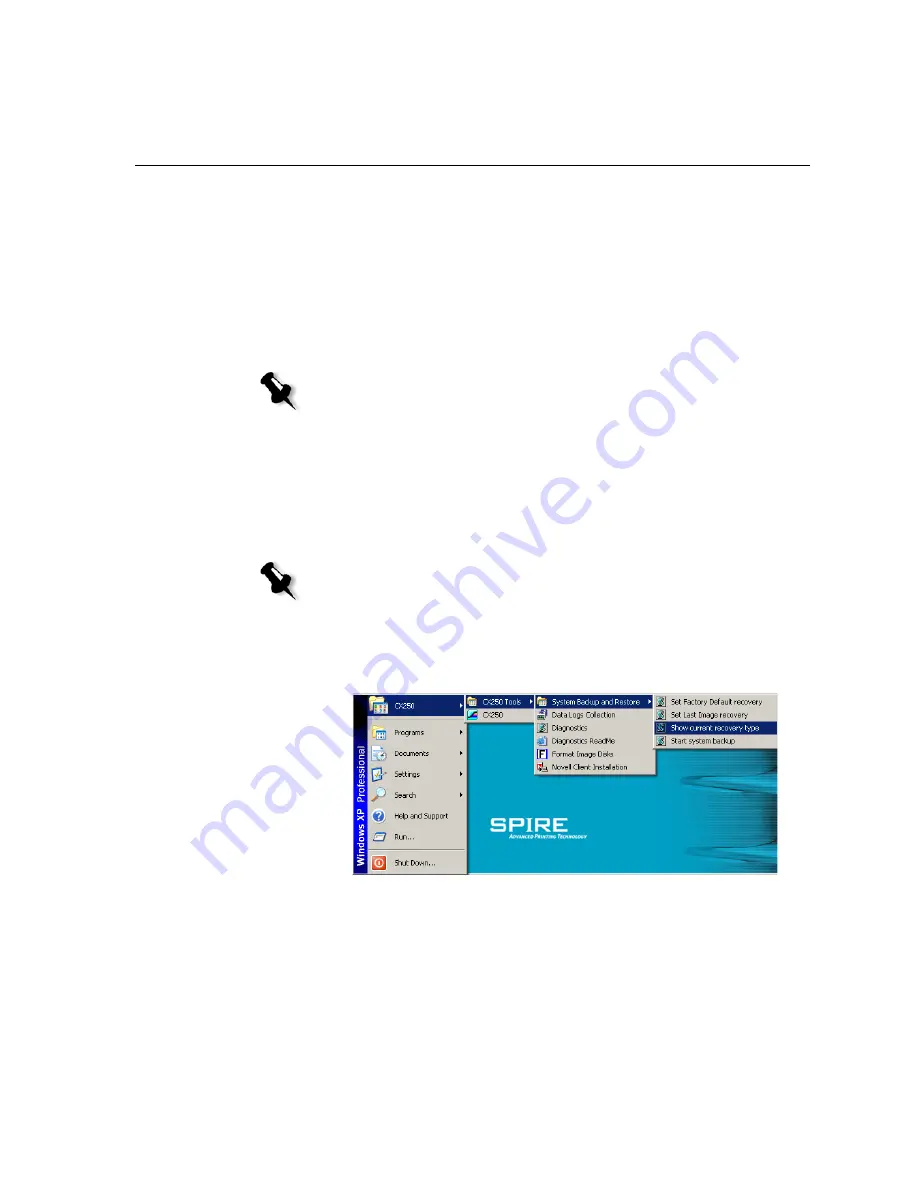
Backing Up and Restoring the Software
221
Verifying the Current Recovery Type
The Spire CX250 color server includes two options for restoring the
system:
•
Restoring the Last Image configuration
•
Restoring the Factory Default configuration
Before performing the recovery procedure, the system must be in the
configuration mode that you want to recover.
To verify the current recovery type:
1.
Using the tip of a pen or similar object, press the
RCVR
(OS recovery)
button on the front of the Spire CX250 color server.
2.
From your client PC, Mac client, or portable workstation, connect to
the Spire CX250 color server via the RDC utility.
3.
On the Spire CX250 color server’s desktop, select
CX250 >
CX250 Tools > System Backup and Restore > Show current recovery
type
.
Note:
The Spire CX250 color server backup configuration default is the Last
Image configuration.
Note:
This step is required only on the CX250 basic configuration.
Содержание CX240
Страница 2: ......
Страница 6: ......
Страница 20: ...10 Chapter 1 Welcome...
Страница 104: ...94 Chapter 5 Printing From Your Computer...
Страница 148: ...138 Chapter 7 Color Workflow...
Страница 149: ...System Administration Setting Up and Configuring the Spire CX250 Color Server 140 System Messages 169...
Страница 176: ...166 Chapter 8 System Administration 5 Locate the desired folder and click Save JDF Outputs...
Страница 184: ...174 Chapter 8 System Administration...
Страница 185: ...Setting Parameters Setting Parameters in the Job Parameters Window 176 Setting PPD File Parameters 208...
Страница 246: ...236 Appendix B Restoring the Spire CX250 Color Server Software 4 In the What not to scan area click Exclusions...
Страница 272: ...262 Spire CX250 Color Server User Guide...






























