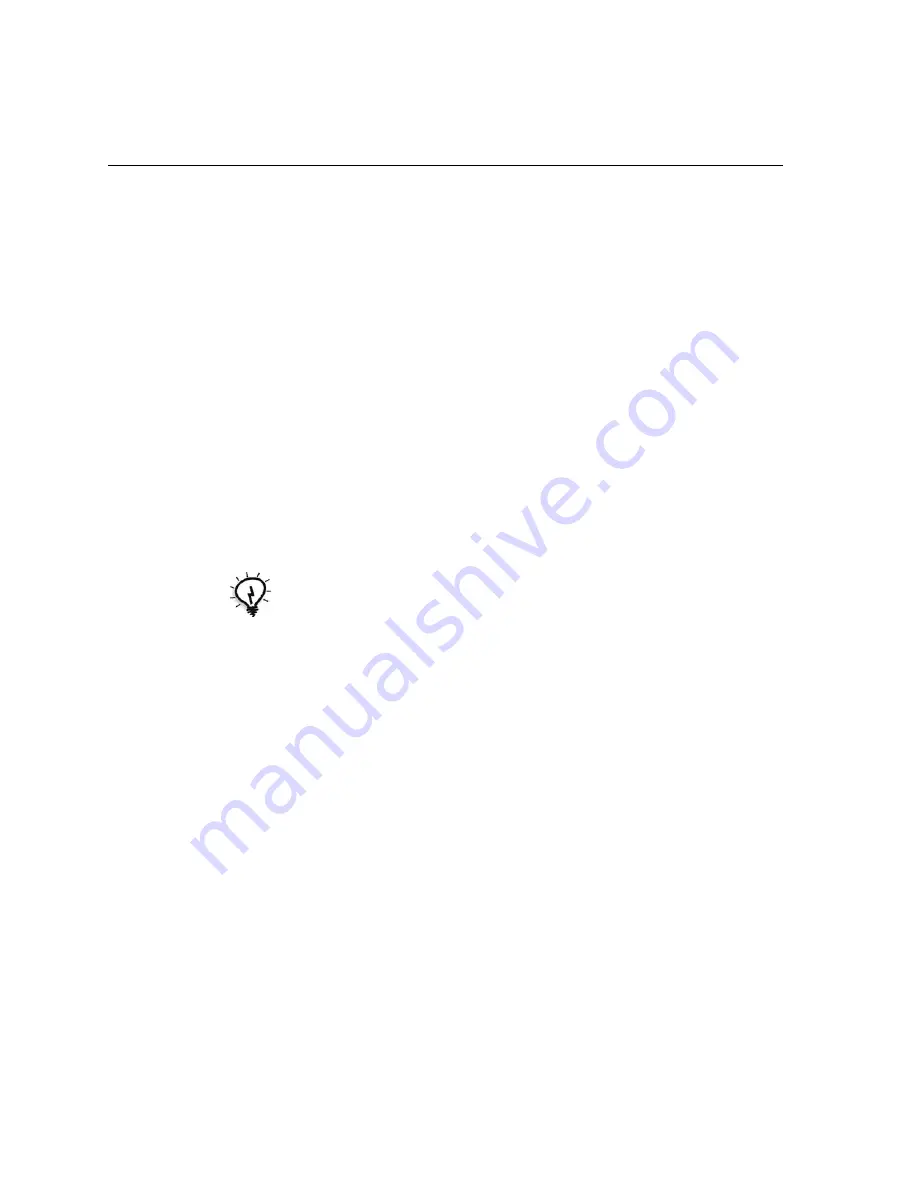
178
Appendix A– Setting Parameters
Image Position
This parameter enables you to change the location of the entire printed
image on the sheet (simplex or duplex).
Image position
uses the following terminology:
•
Rear:
the edge of a sheet at which printing stops, near the rear of the
printer
•
Lead:
the edge of a sheet at which printing begins
The page’s lead and rear edges are determined just after the page is printed
out, before making any change in page orientation.
¾
Select one of the following:
To print your job in the center of the page, click
Center
To set page offsets, click the directional arrows or type
Rear
and
Lead
values
¾
To apply page offset values to both odd and even pages, select the
Same on both sides
check box.
Image Scale
¾
Perform one of the following:
To print the image original size, select
100%
(default)
To fit the image to the selected paper size, select
Fit to Paper
To custom size the image, select
Custom
and
type the percent by
which you would like to proportionally increase or decrease the
image size
Rotate 180
¾
To rotate your job by 180°, select
Yes
.
Tip:
Use this option to move duplex page data away from the spine.
Содержание CX240
Страница 2: ......
Страница 6: ......
Страница 20: ...10 Chapter 1 Welcome...
Страница 104: ...94 Chapter 5 Printing From Your Computer...
Страница 148: ...138 Chapter 7 Color Workflow...
Страница 149: ...System Administration Setting Up and Configuring the Spire CX250 Color Server 140 System Messages 169...
Страница 176: ...166 Chapter 8 System Administration 5 Locate the desired folder and click Save JDF Outputs...
Страница 184: ...174 Chapter 8 System Administration...
Страница 185: ...Setting Parameters Setting Parameters in the Job Parameters Window 176 Setting PPD File Parameters 208...
Страница 246: ...236 Appendix B Restoring the Spire CX250 Color Server Software 4 In the What not to scan area click Exclusions...
Страница 272: ...262 Spire CX250 Color Server User Guide...






























