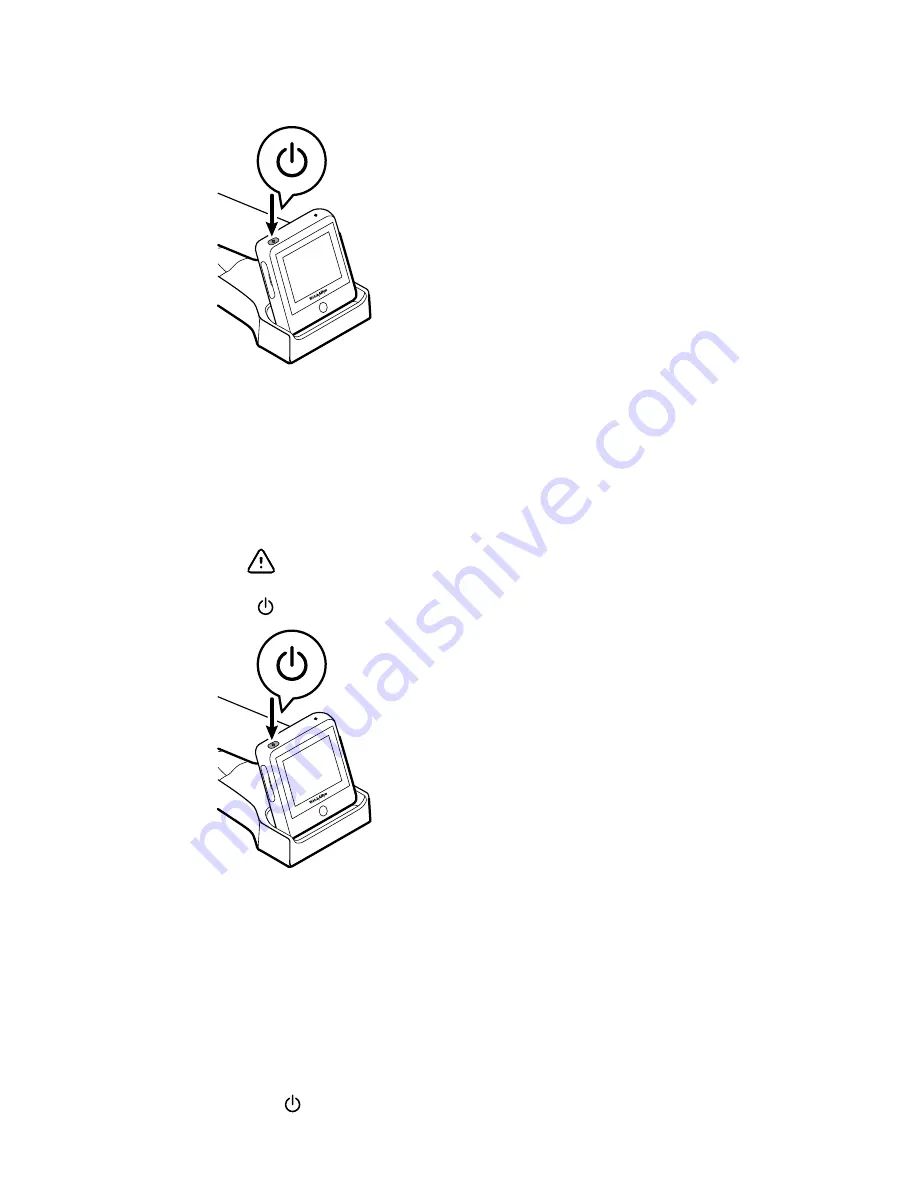
•
powers up the RetinaVue 100 Imager
•
wakes the RetinaVue 100 Imager from Sleep mode
•
opens a dialogue screen with controls to power off, enter Sleep mode, or to cancel
and return to the prior screen, depending on the option you choose
Power up the RetinaVue 100 Imager
The RetinaVue 100 Imager runs a brief diagnostic self-test each time it powers up.
CAUTION
Always use the RetinaVue 100 Imager with an adequately
charged and properly functioning battery.
Press to power up the RetinaVue 100 Imager.
As the device is powering up, the RetinaVue 100 Imager displays the Welch Allyn
logo.
•
If your facility has chosen to use a Device access code or an Advanced settings
code, then the first image you see is the login screen.
•
If your facility has not chosen to use a Device access code or Advanced settings
code, then the first image you see is the Home screen.
First time selection of USB connectivity workflow
The RetinaVue 100 Imager runs a brief diagnostic self-test each time it powers up.
1. Press to power up the RetinaVue 100 Imager.
Directions for use
Using the RetinaVue 100 Imager 19
Содержание RetinaVue 100 Imager
Страница 1: ...Welch Allyn RetinaVue 100 Imager Directions for use Software version 6 XX...
Страница 8: ...4 Symbols Welch Allyn RetinaVue 100 Imager...
Страница 14: ...10 Introduction Welch Allyn RetinaVue 100 Imager...
Страница 59: ...Directions for use Using the RetinaVue 100 Imager 55...
Страница 86: ...82 General compliance and standards Welch Allyn RetinaVue 100 Imager...
Страница 112: ...108 Appendix Welch Allyn RetinaVue 100 Imager...
Страница 114: ......
Страница 115: ......
Страница 116: ...Material No 411492...
















































