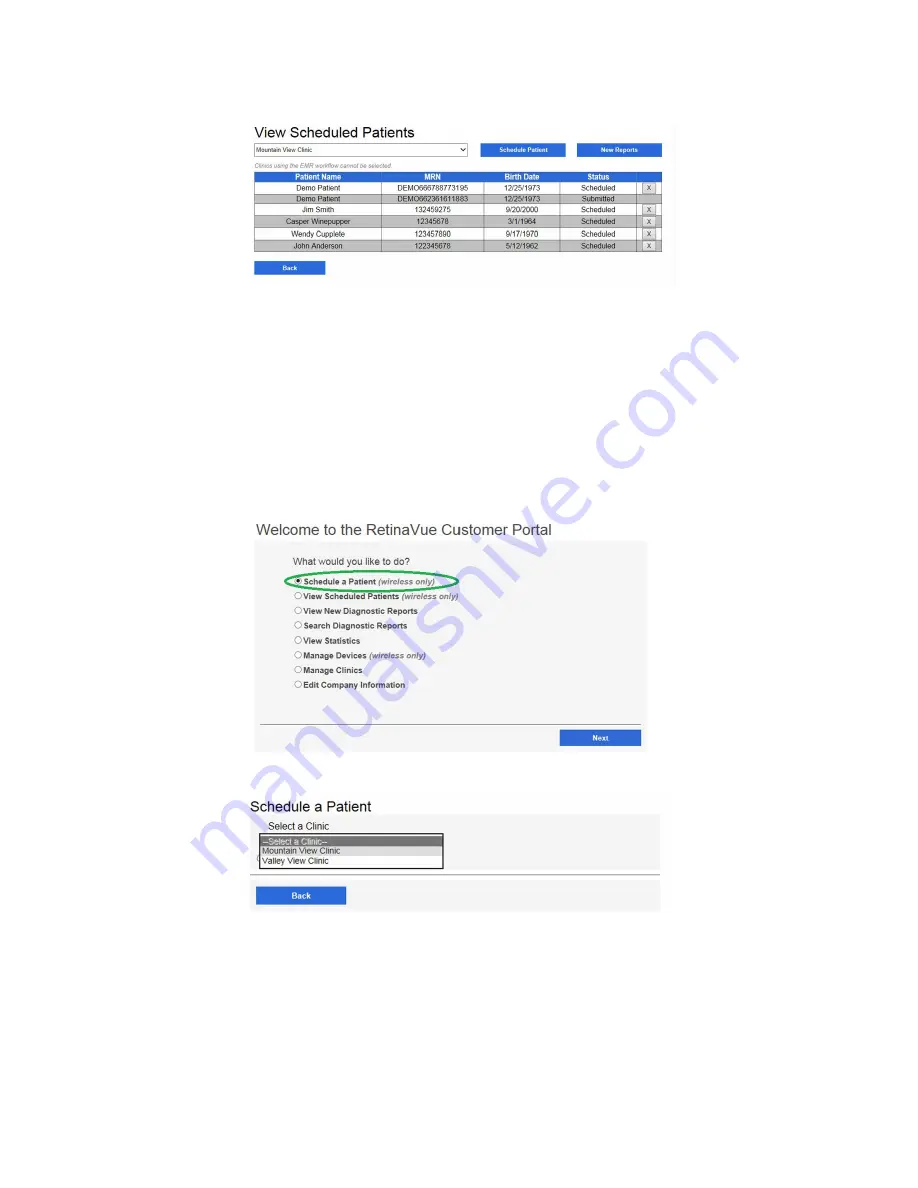
Note
Scheduled patients appear as
Scheduled
in the Status
column. If the patient's exam has been completed the
patient record appears as
Submitted
until the patient's report
is returned.
Schedule a Demo patient from the RetinaVue Network Customer Portal
without submitting an exam for over-read (wireless only)
1. Select
Schedule a Patient (wireless only)
from the RetinaVue Network Customer
Portal
Welcome
screen and then click
Next
.
2. Use the drop-down menu to select a clinic.
The
Schedule a Patient
screen appears for your clinic.
3. Click
Create Demo Patient
, complete all required fields, and then click
Schedule
Patient
.
Directions for use
Using the RetinaVue 100 Imager 35
Содержание RetinaVue 100 Imager
Страница 1: ...Welch Allyn RetinaVue 100 Imager Directions for use Software version 6 XX...
Страница 8: ...4 Symbols Welch Allyn RetinaVue 100 Imager...
Страница 14: ...10 Introduction Welch Allyn RetinaVue 100 Imager...
Страница 59: ...Directions for use Using the RetinaVue 100 Imager 55...
Страница 86: ...82 General compliance and standards Welch Allyn RetinaVue 100 Imager...
Страница 112: ...108 Appendix Welch Allyn RetinaVue 100 Imager...
Страница 114: ......
Страница 115: ......
Страница 116: ...Material No 411492...






























