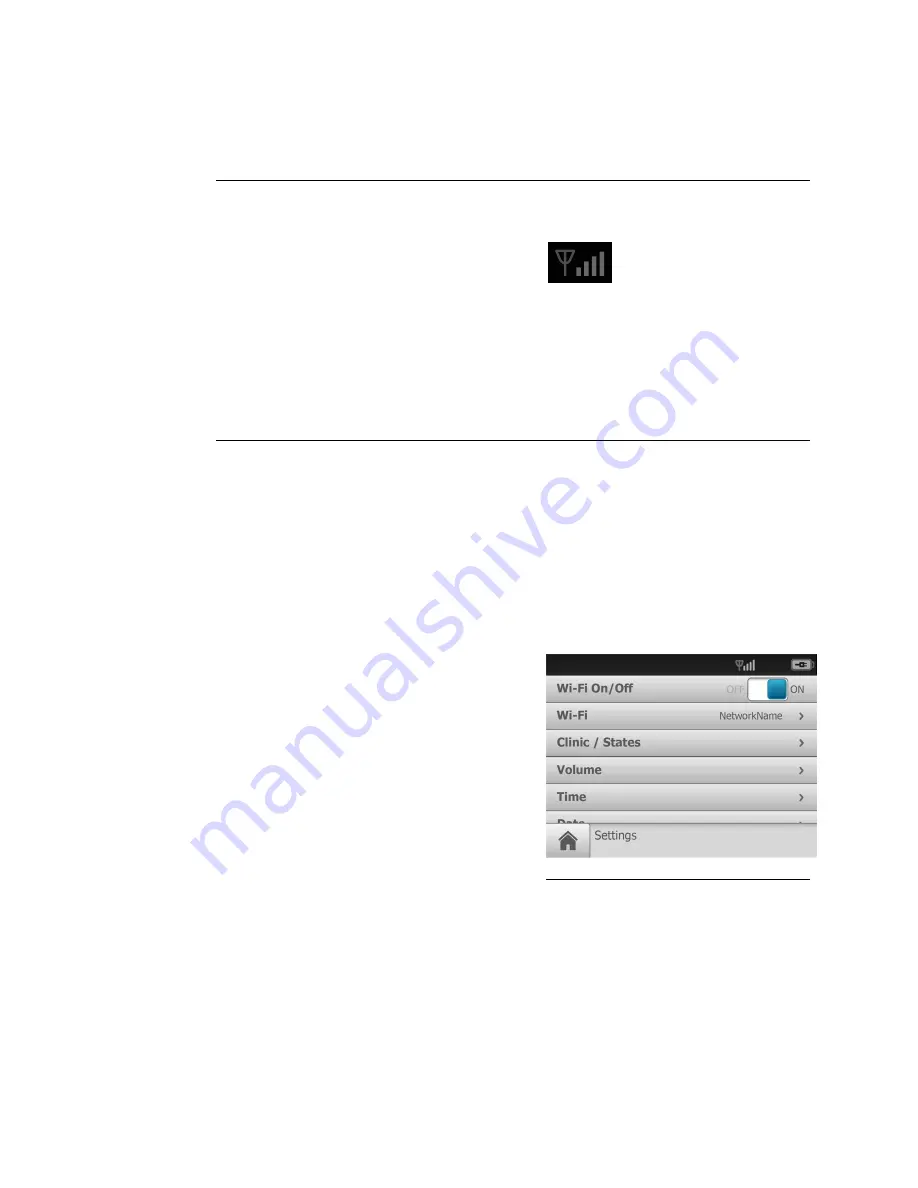
Wireless connectivity
Problem
Solution
Cannot connect to the network.
Connection drops.
Ensure that the signal strength is sufficient. The
signal strength appears in the top right corner of the
device status bar.
Wireless signal strength
- Best (4 bars)
-
Good (3 bars)
-
Fair (2 bars)
-
Weak (1 bar)
-
No signal (no bars)
-
No connection (X)
Cannot connect to the RetinaVue Network Server.
Message:
Error connecting to the network using
the supplied credentials
.
Ensure that Wi-Fi is connected.
Touch
Settings
.
Touch
Wi-Fi
.
Ensure that a network name appears.
If no name appears, then select a
network name again, enter a
Username and Password and touch
OK
.
Ensure that IP address is populated
and shows a valid IP address other
than 00:00:00:00:00:00.
Touch
Settings
.
Touch
Network Information
. The
Network Information
screen appears.
Wi-Fi MAC: A0:0A:BF1A:63:D7
AP MAC: C0:F8:DA:25:F3:6D
Directions for use
Troubleshooting 63
Содержание RetinaVue 100 Imager
Страница 1: ...Welch Allyn RetinaVue 100 Imager Directions for use Software version 6 XX...
Страница 8: ...4 Symbols Welch Allyn RetinaVue 100 Imager...
Страница 14: ...10 Introduction Welch Allyn RetinaVue 100 Imager...
Страница 59: ...Directions for use Using the RetinaVue 100 Imager 55...
Страница 86: ...82 General compliance and standards Welch Allyn RetinaVue 100 Imager...
Страница 112: ...108 Appendix Welch Allyn RetinaVue 100 Imager...
Страница 114: ......
Страница 115: ......
Страница 116: ...Material No 411492...






























