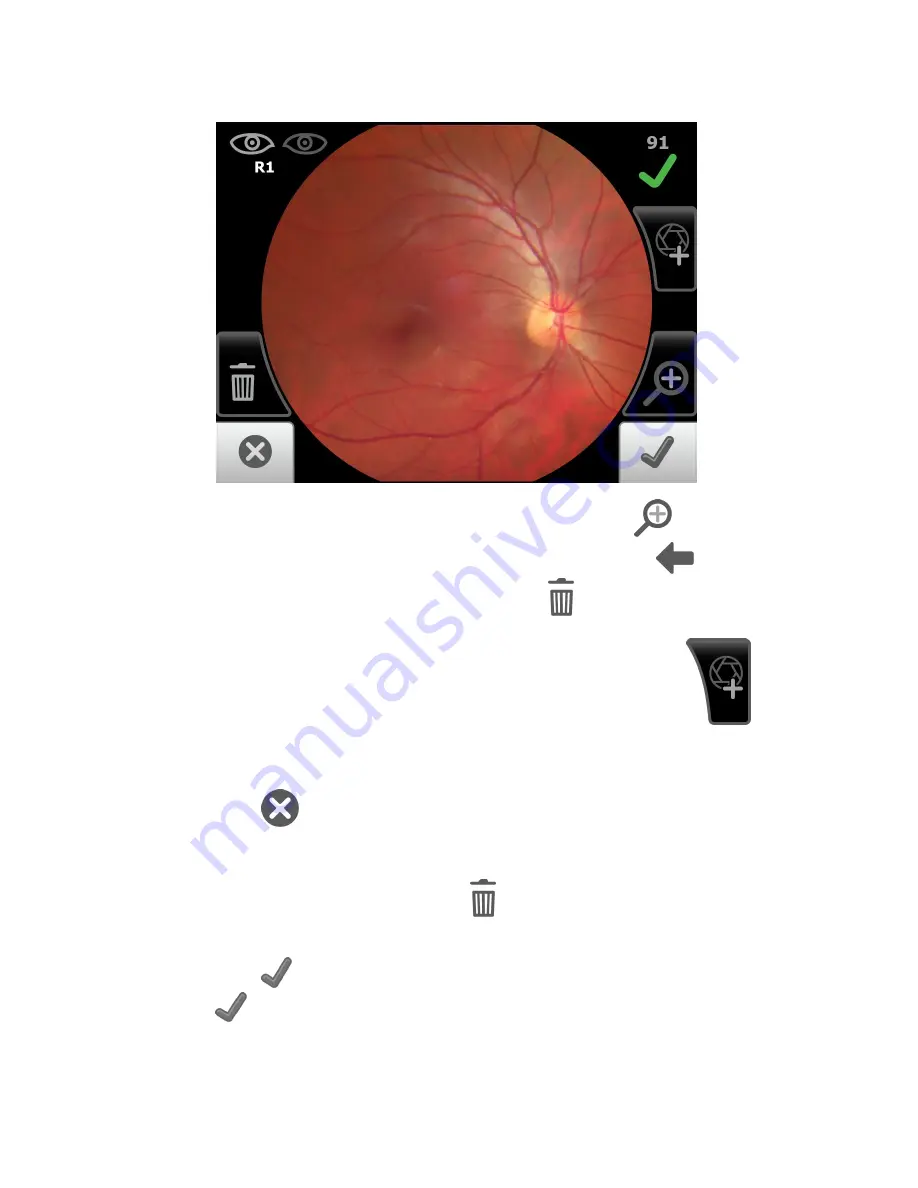
Use the RetinaVue 100 Imager touchscreen inspection control
to navigate to the
Inspection screen
, then zoom in or out with a pinch or pull. Touch
(Back) to
navigate to the
Post-acquisition
screen. Or, touch
(Trash) and then touch
Delete
at
the dialogue screen: Do you wish to discard this image and acquire again? to confirm the
discard and to return to the
Acquisition screen
to acquire again. Touch
(Add
image) to navigate to the
Acquisition screen
and take an additional image.
Note
The initial captured image is saved.
Touch
(Discard) then touch
Yes
at the dialogue:
Do you wish to discard this
image?
to discard the image. Alternatively, touch
No
at the dialogue screen to return to
the
Post-acquisition
screen to save the initial captured image.
On the
Post-acquisition screen
, touch
(Trash) and then touch
Delete
at the dialogue
screen:
Do you wish to discard this image and acquire again?
to confirm the discard and
to return to the
Acquisition screen
to acquire again.
Touch
(Accept) to accept the image and to navigate to the next image. Or touch
(Accept) to navigate to the
Exam summary screen
once the last image of the exam
is acquired.
90 Appendix
Welch Allyn RetinaVue™ 100 Imager
Содержание RetinaVue 100 Imager
Страница 1: ...Welch Allyn RetinaVue 100 Imager Directions for use Software version 6 XX...
Страница 8: ...4 Symbols Welch Allyn RetinaVue 100 Imager...
Страница 14: ...10 Introduction Welch Allyn RetinaVue 100 Imager...
Страница 59: ...Directions for use Using the RetinaVue 100 Imager 55...
Страница 86: ...82 General compliance and standards Welch Allyn RetinaVue 100 Imager...
Страница 112: ...108 Appendix Welch Allyn RetinaVue 100 Imager...
Страница 114: ......
Страница 115: ......
Страница 116: ...Material No 411492...






























