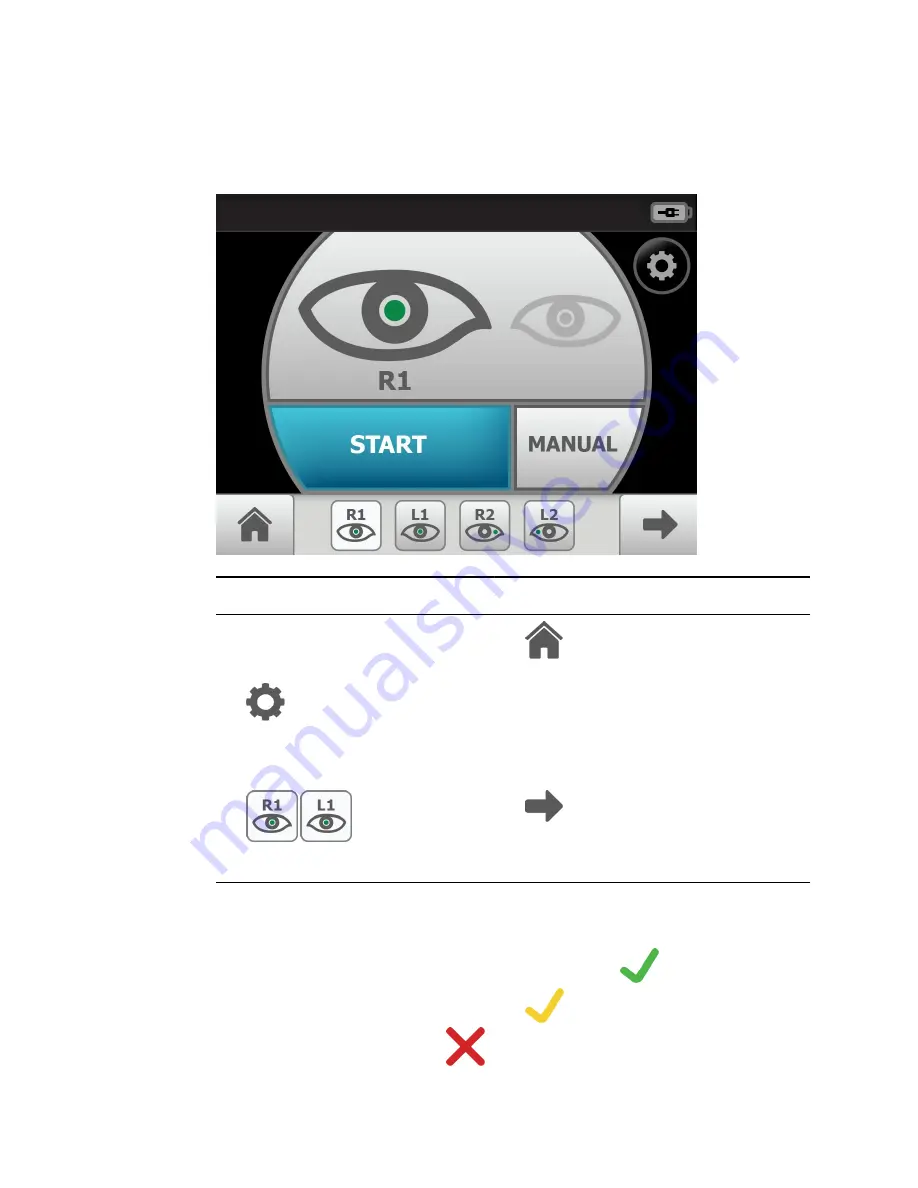
Image Pre-acquisition controls (Auto mode)
From the
Home screen
touch
Exam
. The Exam
Pre-acquisition screen
appears.
No. Feature
No. Feature
1.
START
enters automatic image acquisition
mode.
4.
Navigates to the
Home screen.
2.
(Image Acquisition Settings) navigates to
the
Capture settings
screen. Adjust the flash
brightness (-2 to +2) or the focus settings (-1 to
+1).
5.
MANUAL
switches to advanced image capture
options.
3.
(Image Order) skips to the
next image in the sequence.
6.
(Next) skips to the next image acquisition within
a prescribed image acquisition sequence or navigates to
the
Exam summary screen
if the last image has been
acquired.
Controls (Post-acquisition)
On the
Post-acquisition screen
, images with a green check (
) are of good quality
(scores of 40 +), images with a yellow check (
) are of acceptable quality (scores of
20 — 39), and those with a red x (
) are of unacceptable quality (scores of 0 — 19).
Directions for use
Appendix 89
Содержание RetinaVue 100 Imager
Страница 1: ...Welch Allyn RetinaVue 100 Imager Directions for use Software version 6 XX...
Страница 8: ...4 Symbols Welch Allyn RetinaVue 100 Imager...
Страница 14: ...10 Introduction Welch Allyn RetinaVue 100 Imager...
Страница 59: ...Directions for use Using the RetinaVue 100 Imager 55...
Страница 86: ...82 General compliance and standards Welch Allyn RetinaVue 100 Imager...
Страница 112: ...108 Appendix Welch Allyn RetinaVue 100 Imager...
Страница 114: ......
Страница 115: ......
Страница 116: ...Material No 411492...






























