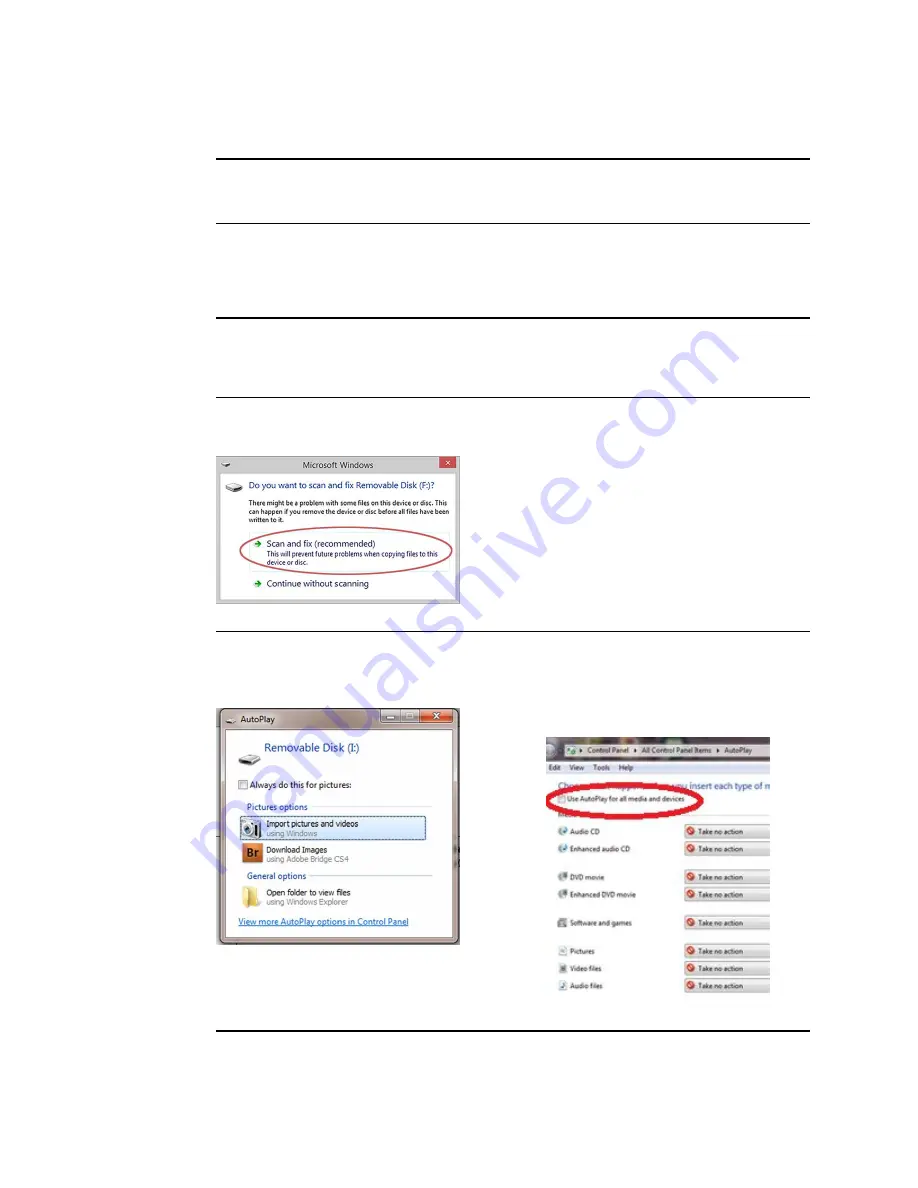
Problem
Solution
Battery is not installed. Camera will not charge. The power
indicator LED light on the camera blinks between green and amber
when placed in the docking station.
Install the battery and check to ensure that the
polarity on the battery matches the + and - polarity
on the device.
Battery is installed with the polarity reversed. Camera will not
charge. The power indicator LED light on the camera blinks
between green and amber when placed in the docking station.
Re-install the battery and check to ensure that the
polarity on the battery matches the + and - polarity
on the device. Set the camera into the docking
station and wait for the power indicator LED light to
turn amber indicating that the device is charging.
The power indicator light does not turn on when the camera is set
into the docking station. Charging is impacted if the pins are not
properly touching.
Ensure that the contact pins of the camera are
touching the contact pins of the docking station
charger. If necessary, reseat the camera into the
docking station.
The Windows
®
operating system may display the
Scan and fix
or
Continue without scanning
message once the camera is set in the
cradle or when the USB cable is removed from the laptop or PC.
Select
Scan and fix
if this Windows message
appears in situations when the camera is connected
to a laptop or PC by the USB cable.
The Windows
®
operating system may display the Autoplay
notification popup dialogue box each time the camera is placed
into the docking station when the USB cable is connected to the
laptop or PC.
By default, the AutoPlay notification is displayed
when a USB storage device is connected to the
laptop or PC. To disable this notification, select
Control Panel > AutoPlay
from the Windows
®
Start menu
.
Uncheck the
Use AutoPlay for all media
and devices
checkbox. Click
Save
.
62 Troubleshooting
Welch Allyn RetinaVue™ 100 Imager
Содержание RetinaVue 100 Imager
Страница 1: ...Welch Allyn RetinaVue 100 Imager Directions for use Software version 6 XX...
Страница 8: ...4 Symbols Welch Allyn RetinaVue 100 Imager...
Страница 14: ...10 Introduction Welch Allyn RetinaVue 100 Imager...
Страница 59: ...Directions for use Using the RetinaVue 100 Imager 55...
Страница 86: ...82 General compliance and standards Welch Allyn RetinaVue 100 Imager...
Страница 112: ...108 Appendix Welch Allyn RetinaVue 100 Imager...
Страница 114: ......
Страница 115: ......
Страница 116: ...Material No 411492...
















































