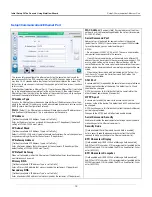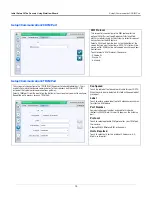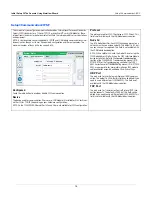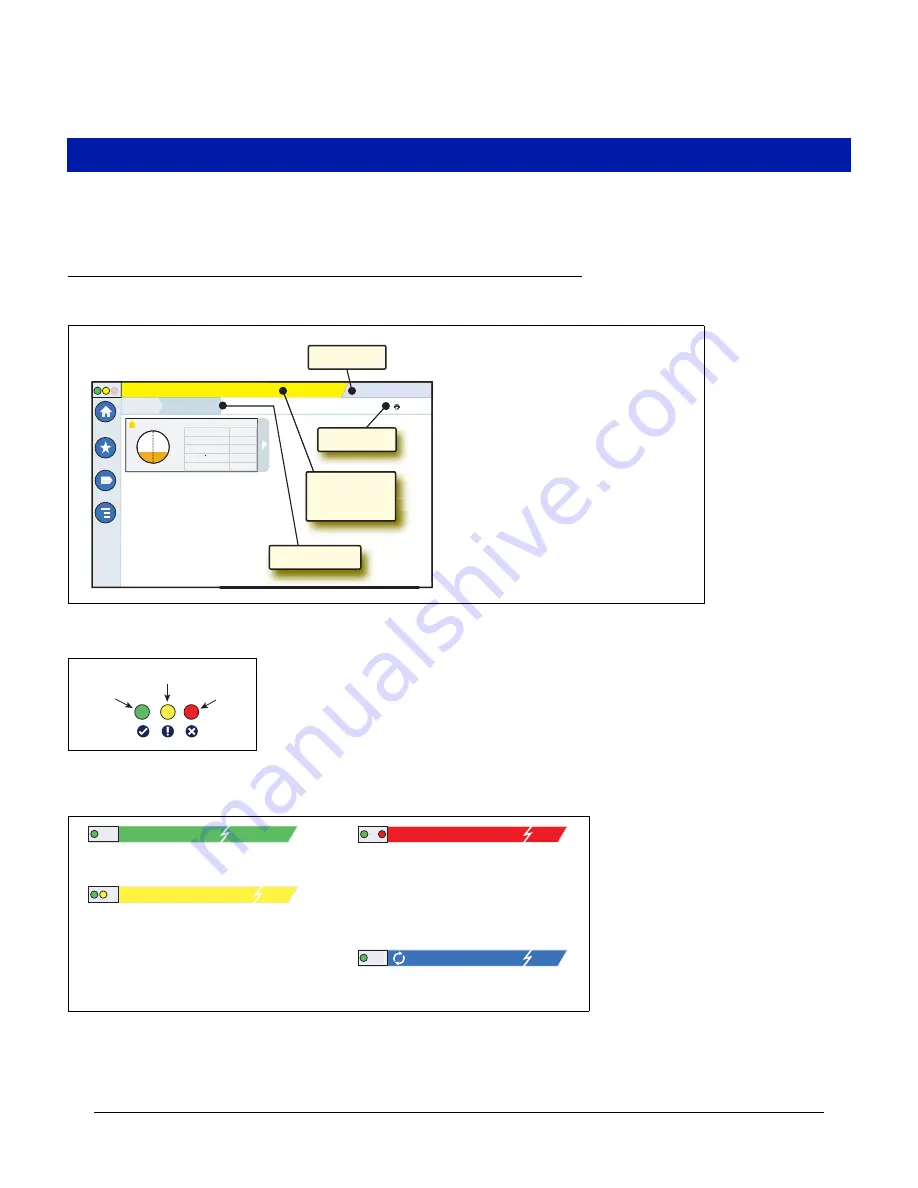
2
Console Touch Screen Overview
The following section console features, touch screen layout and how to access and navigate the setup procedure using the
touch screen controls.
Console Home Screen
An example Tank Overview Screen (Default Home Screen) is shown below which has 2 Tanks Monitored and 1 active
Warning
Front Panel Status Lights
Example Touch Screen Status Bar Notifications
T 1: DELIVERY NEEDED
01/20/2016 06:01 PM
Tank Overview
TANK 1: reg
Fuel Volume
3655
Fuel Height
38.6
Ullage 100%
6345
Temperature
61.9
Water Height
3.0
1 Warning(s)
0 Alarms(s)
Print (0)
Home
Favorites
Menu
Actions
Overview
!
See Ex
a
mple
St
a
tu
s
B
a
r
Type
s
Below
Bre
a
d Crum
bs
01/20/2016 06:01 PM
1 Warning(s)
0 Alarms(s)
Print (0)
See Ex
a
mple
St
a
tu
s
B
a
r
St
a
tu
s
B
a
r
Type
s
Below
D
a
te & Time
Print Button
Normal
Warnin
g
Alarm
SYSTEM STATUS
0 Warning(s)
0 Alarms(s)
SAVING
0 Warning(s)
0 Alarms(s)
T2: DELIVERY NEEDED
1 Warning(s)
0 Alarms(s)
L 10: FUEL ALARM
0 Warning(s)
1 Alarms(s)
Power On to console and no warnings or
alarms from system.
System tasks message bar.
Something needs to be reviewed and/or assessed. In
this state, touching the status/warning bar brings you
to the Reports > Alarms > Active screen so you can
see the cause of the warning. While in that screen,
touching the status/warning bar again acknowledges
the warning and shuts off the beeper.
Something needs to be acted upon immediately. In
this state, touching the status/warning bar brings you
to the Reports > Alarms > Active screen so you can
see the cause of the alarm. While in that screen,
touching the status/warning bar again acknowledges
the alarm and shuts off the beeper.