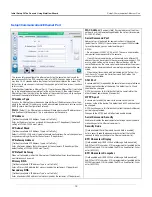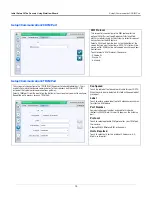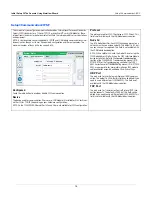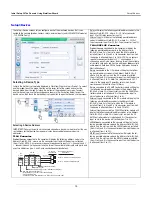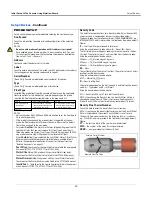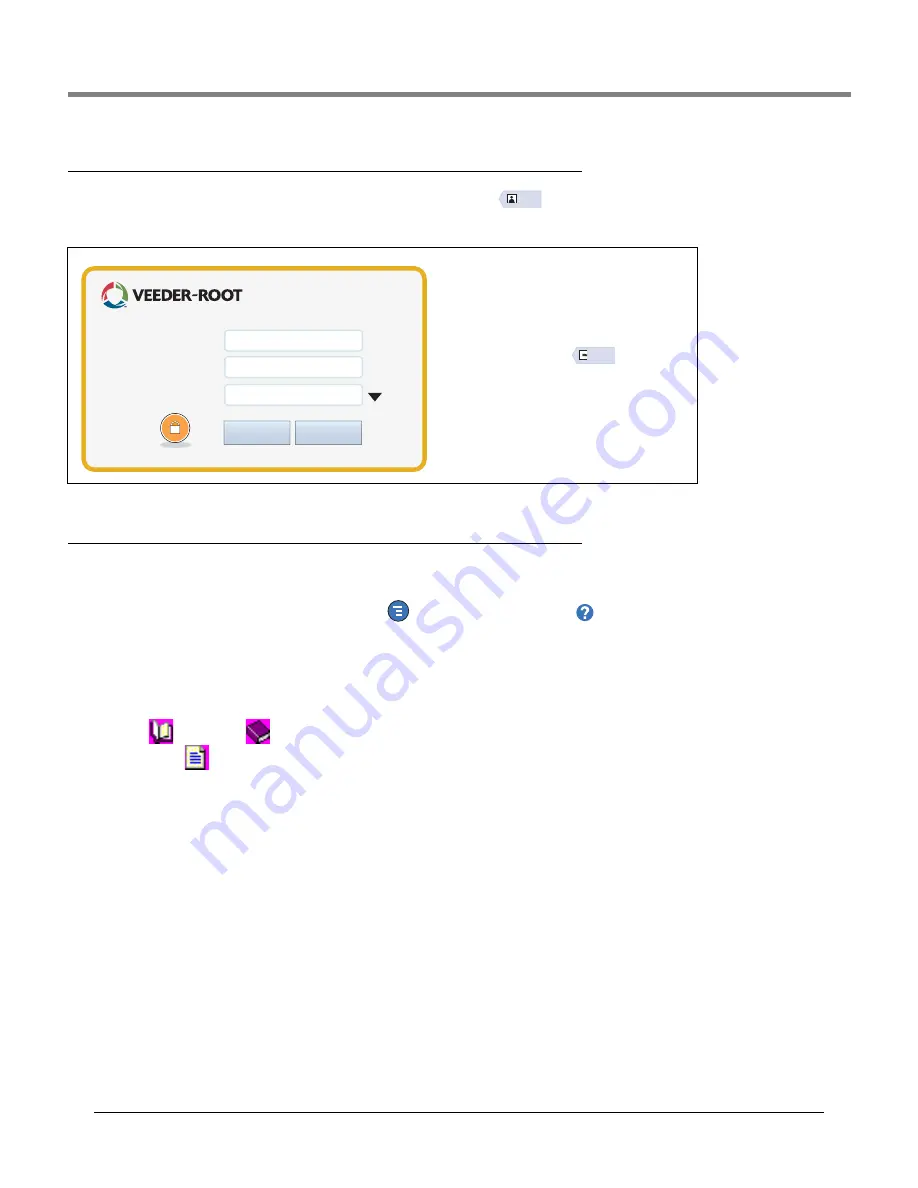
Console Touch Screen Overview
On-board Help Topics of Interest - Actions>Help
6
Security Login
If the console Security Feature is Enabled - Touch the Login button
to open the login screen so you can login as a
user:
Using On-Board Help -
Actions>Help
Note: On-board help covers all console features, some of which may not be on visible/applicable if they were not ordered
with your console.
To access On-Board Help touch the Actions icon
then touch the Help icon
.
Upon entering Help, the topic associated with the currently displayed screen will be visible. Repeatedly touch the side
scroll bar up/down arrows to scroll through a topic. You can also drag and pan through a topic. Touch the ‘X’ in the right
corner of the Help screen title bar to return to the TLS4/TLS-450PLUS screen you were viewing.
•To show or hide the help Table of Contents (TOC) pane on left side of screen - Quickly tap the text (Show TOC or Hide
TOC) twice with your finger.
•To expand (
) or close (
) a book - Touch the icon of the book once with your finger.
•To go to a topic (
) within a book - Quickly tap the book topic twice with your finger.
•Touch the side TOC scroll bar, and either move your finger up (to scroll down) or move your finger down (to scroll up).
•Repeatedly touch the side TOC scroll bar upper arrow to scroll up, or repeatedly touch the side scroll bar down arrow to
scroll down.
On-board Help Topics of Interest -
Actions>Help
• Understanding ATG -This help section explains the fundamentals of automatic tank gauges (ATG) as implemented by
Veeder-Root.
• Configuration and Maintenance - This help book discusses Comm Ports, Initial Console Setup Sequence, and Periodic
Maintenance recommendations.
• Welcome (Help Intro) , Screen Icons, On-Screen Keyboards, and Touchscreen navigation are essential help topics which
you can view in the On-Board Help’s Table of Contents.
• Reference Tables - This help section contains topics that cover a wide variety of useful information replaceable fuses, V-
R acronyms, system device identifiers, tank tilt calculation information, DIM data, etc.
Once the screen displays, log in to the syste
m
with your Userna
m
e and Password. NOTE: If you
do not log in, you are only per
m
itted to view
syste
m
status screens and to print out end-user
reports.
Touch the Logout button
to log out of
the console. NOTE: If the console is inactive for
15
m
inutes, the console will auto
m
atically log
you out. You will need to log back in to access
your user account.
Login
U
s
ername:
Pa
ss
word:
Lan
g
ua
g
e:
S
i
g
n In
Cancel
Default
Logout