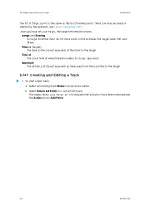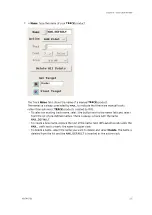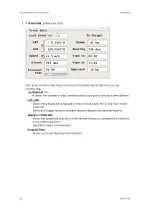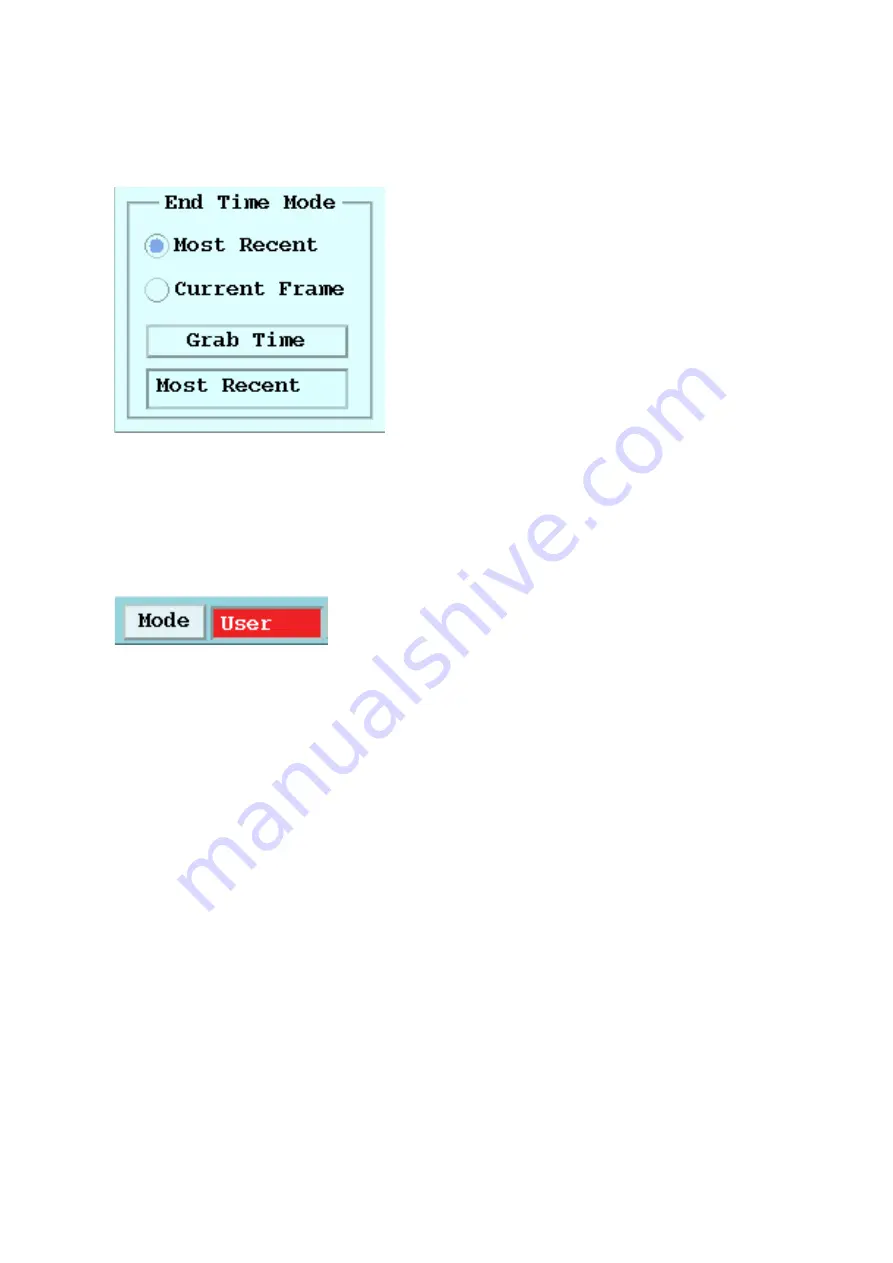
Setting the Loop End Time
Usually the last frame in the loop is set to be the
Most Recent
picture. In this case, new data
are added automatically to the loop. This allows you to leave a loop running on a display so
that you can always see the current situation. Note that when the loop end time is set to
most recent (the default), the
Mode
indicator at the top shows:
The green background behind
User
indicates that the display automatically updates with
new images. If the loop does not reflect the most recent data, the
Mode
shows a red
background color.
The
Current Frame
and
Grab Time
options allow you to fix the end time for occasions when
you want to create loops that do not end with the most recent image, for example, for
analysis of archive data from last year.
•
Current Frame
mode sets the loop end time to be the time of the image that is
currently in the window when the loop is started. Browse through the images until you
decide what frame should be the last frame and then start the loop. The loop ends on
the frame that you selected.
As you start and stop loops in this mode, the end time is not fixed, it is readjusted every
time that the loop is restarted.
•
Grab Time
allows you to select a specific time for the end of the loop. Browse through
the images until you find the image that you want to be the last frame and select
Grab
Time
to latch this time. Even if you change product types, any loops started use this as
the end time.
IRIS Product and Display User Guide
M211319EN-H
226
RESTRICTED
Содержание IRIS
Страница 1: ...M211319EN H RESTRICTED User Guide IRIS Radar IRIS Product and Display...
Страница 12: ...IRIS Product and Display User Guide M211319EN H 10 RESTRICTED...
Страница 71: ...Chapter 3 Configuring IRIS Products RESTRICTED 69...
Страница 294: ...To add icons you must include a text next to the icon IRIS Product and Display User Guide M211319EN H 292 RESTRICTED...
Страница 303: ...Figure 103 Typical Spectrum Plot Appendix A Basic Radar Meteorology RESTRICTED 301...
Страница 324: ...Figure 109 Example of Volume Rendering IRIS Product and Display User Guide M211319EN H 322 RESTRICTED...
Страница 329: ...C 8 Using the Product Information Tool Figure 113 Product Information Tool Appendix C IRIS 3DView RESTRICTED 327...
Страница 386: ......
Страница 392: ......
Страница 393: ......
Страница 394: ...www vaisala com...